Compare 2 Mac task management applications OmniFocus and Things
If you're too busy, keeping track of everything you need to do can be a daunting task. Countless applications flood the Apple App Store, offering many features you may need.
The problem is that people tend to work in different ways. So, a task management application is right for you, doesn't mean it's useful to others.
To help you decide, today's article will directly compare two excellent task managers for macOS and iOS: OmniFocus 3 and Things 3.
Both cost much more than similar apps and are only available on macOS and iOS devices at the moment. The applications have similarities, but are also different in several key respects.
Is OmniFocus or Things the best Mac task manager?
- Method of work management
- OmniFocus
- Things
- Design and user interface
- OmniFocus
- Things
- Function
- OmniFocus
- Things
- Ability to seamless sync
- OmniFocus
- Things
- Price
- OmniFocus
- Things
- What about cross-platform options?
Method of work management
Like the way people work is not the same, so is the application. Although there are many things in common, OmniFocus and Things have different approaches to help users organize their life and work.
OmniFocus
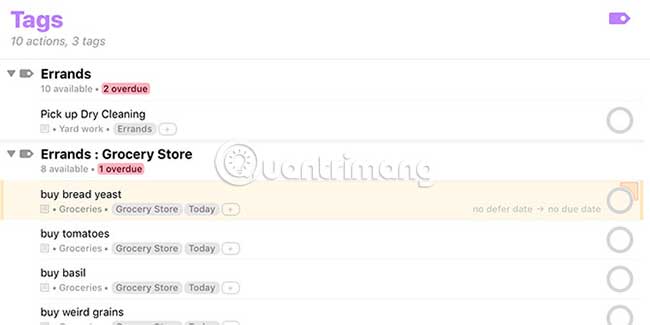
OmniFocus comes with many features and can be a bit complicated. But that doesn't mean you can't simply use the app. You just don't take full advantage of this tool, if you use it as a simple to-do list.
When it was first launched, OmniFocus focused heavily on David Allen's Get Things Done (GTD) system. The original version of OmniFocus used Contexts, allowing you to organize your work according to the location or tools you need to complete the task. For example, they can be Home, Office or Email.
OmniFocus 3 has replaced Contexts with Tags. This gives users more freedom on how to organize tasks. The main difference is that you can have multiple tags for each task, which is impossible with Contexts.
Things
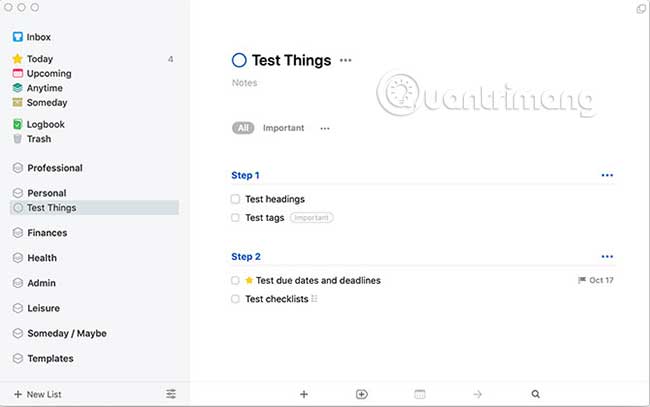
Things are always focused on reviewing your tasks as Projects. This allows you to organize tasks step by step.
The application also takes a more comfortable approach to tasks, as illustrated by the Today flag . This allows you to pin an item to today's list.
Conclusion : The two applications are tied in this regard. Because this is a personalized aspect, it is impossible to say whether one or the other has a better approach.
Design and user interface
An application cannot be useful if you do not like using it. Therefore, the design and user interface of these applications is one of the most important aspects.
OmniFocus

Some people like the applications they use to look professional. If you are the same, OmniFocus will definitely appeal to you.
Although OmniFocus 3 has rebuilt most of its applications from scratch, it has retained important features for many years. This gives OmniFocus an interesting look (you can see this on macOS more clearly than iOS).
Things
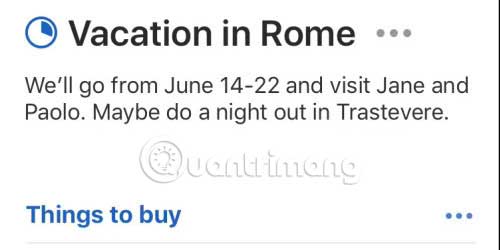
Projects in Things are built on the level of completion. They are not just rough lists. When you complete tasks inside a project, you'll see a circular indicator begin to fill.
As mentioned before, the best to do tool is what you actually use. If visual progress indicators bring you back to the app, that's a big plus. It also makes good use of white space, with a cleaner and more friendly overall interface than OmniFocus.
Conclusion : Things win in this respect. The look of OmniFocus does not seem to be a problem at all. Things simply look better and may be easier to use for some people.
Function
This is the real confrontation between the two applications. After all, a task management application can't be called good if it doesn't have the features you need.
OmniFocus
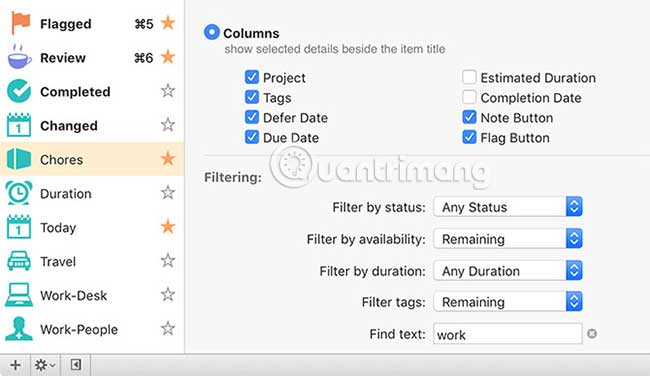
OmniFocus is available in Standard and Pro versions. For many, the Standard version will be fine. You have access to Projects, Tags, and integrated views, allowing you to view your work in a variety of ways.
If you use due dates to determine what to do on a given day, the Forecast view will come in handy. This not only shows you the tasks that are available today, but also what is about to happen and also the events on the calendar. You can also specify by tag, where any actions available with this tag are displayed.
The Pro version of OmniFocus provides Custom Perspectives. These are powerful tools and allow you to accurately shape what parts of the project you see and when it's due. If you're new to OmniFocus, these can be overwhelming, so you might not want to dive into the Pro version right away.
Things
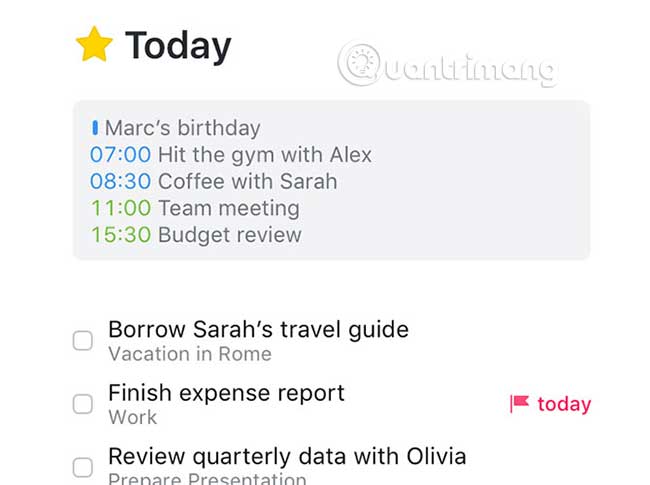
Things has only one version and comes with some integrated tags. To get the most out of you, you'll want to customize these things the way you work. Because Things doesn't have built-in priorities, you can simulate them with tags.
Tags can also give your task some GTD context or you can also use them to estimate rough time. For example, the Today tag can indicate the priority of a task.
You will also see your calendar events with Things and it will display information similar to what is available on OmniFocus. On Things, the amount of metadata displayed is less. That makes the user a little bit less overwhelmed.
While OmniFocus has endless customizing tasks, Things seem more basic. You may have recurring tasks and even recurring projects, but they are somewhat more limited than what you find in OmniFocus.
Conclusion : OmniFocus wins Things in terms of features.
Ability to seamless sync
Back at a time when both apps were coming in, sync wasn't the common feature these days. OmniFocus provides a strong synchronization feature, but Things did not quickly add this feature. Even after addition, Things still don't have the ability to sync quickly or easily, at least initially.
Fortunately, a long way has passed. Synchronization is now very stable with both Things and OmniFocus. If all you care about is making sure the tasks are always available, then both applications will handle the job well.
OmniFocus

OmniFocus achieves a plus here by offering multiple sync options. You can sync through your own servers, which is what most people want to choose. You can also sync via WebDAV. So if you use your own server, you can do that too.
Things
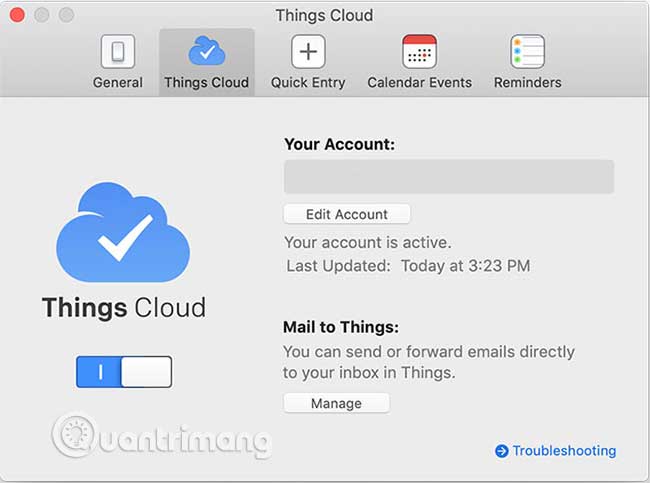
Things sync through a separate service instead of using iCloud. This allows you to easily email items and add them as tasks. Fortunately, like OmniFocus, you don't need to pay to sync with Things Cloud.
Conclusion : OmniFocus wins Things when it comes to seamless synchronization, due to its many synchronization options. That doesn't matter to most people, but if you need to use your own server to sync, that's great to have this security option.
Price
Both applications are cheap. These are all one-time purchases, not a monthly or annual subscription that many applications use.
OmniFocus
The Standard version of OmniFocus for macOS sells for $ 49.99 (VND 1,115,000), while the Pro version costs $ 99.99 (VND 2,300,000). For iOS, the Standard version costs $ 39.99 (VND 960,000), while the Pro version is $ 59.99 (VND 1,280,000). If you want to use the Pro version of OmniFocus on Mac and iPhone, you'll need to buy both versions for $ 159.98 (VND 3.7 million).
Things
Things also have separate prices for each version of the app. The macOS version of Things 3 sells for $ 49.99 (VND 1,150,000), while the iPhone version sells for $ 9.99 (VND 230,000). iPad has a separate version sold for $ 19.99 (460,000 VND).
Conclusion : Things are the winning option here. Despite being more expensive than many other task management applications, Things are still cheaper than OmniFocus. That is enough to help it win this category.
What about cross-platform options?
Hopefully, making decision choices between OmniFocus and Things will now be a little easier. Great if you only use Mac and / or iOS devices. What if you use other platforms like Windows or Android?
OmniFocus is working on a web version, which may be useful if you are still inclined to this application. If not, don't worry, there are many other options.TipsMake.com has a list of the most popular cross-platform task management tools, which will give you a few ideas to get started.
Wish you find yourself a suitable choice!
You should read it
- Instructions to fix Task Manager has been Disabled by your Administrator
- Preparing for a new Task Manager on Windows 11
- How to open Task Manager, introduce the functions in Task Manager
- 4 How to open Task Manager Windows 11
- 7 Task Manager processes that should never end
- How to unlock, fix Task manager errors on Windows
 5 Apple Calendar tips for beginners on Mac
5 Apple Calendar tips for beginners on Mac How to add PDF watermark with Quick Actions in macOS
How to add PDF watermark with Quick Actions in macOS How to install Arduino IDE on Mac
How to install Arduino IDE on Mac How to fix the Continuity Camera error does not work
How to fix the Continuity Camera error does not work How to mount and access Ext4 partitions on Mac
How to mount and access Ext4 partitions on Mac How to set Do Not Disturb shortcuts on a Mac
How to set Do Not Disturb shortcuts on a Mac