How to mount and access Ext4 partitions on Mac
If you work with Linux, you may have one or two formatted hard drives with Ext4 or a related file system. Assuming you only work with Linux, that's not the problem. When you need to access the data from that Ext4 file system on another operating system, everything is really starting.
For example, Mac does not support Ext4 file system. If you plug in a hard drive, Mac won't recognize it. Fortunately, there are several ways to handle this situation.
Temporary options: Use VM
If you only need to read a few files and don't want to choose a more permanent solution, there is an easy method. Just install the Ubuntu version or any Linux distribution you choose, in a virtual machine like VirtualBox, then mount the hard drive like any other device and read it.
Installing VirtualBox is quite simple and if you have an Ext4 formatted hard drive, you may be familiar with installing Linux. If not, read on for other options.
Add Ext4 support for macOS
If you regularly use Ext4 formatted drives and / or need to copy multiple files from there to the macOS drive, you need a better option. You need to install some software, namely osxfuse and ext4fuse. The easiest way to install them is to use Homebrew. If you need help installing Homebrew, follow TipsMake.com 's instructions in: Instructions for installing software with Homebrew on macOS X or How to use Homebrew to install software on Linux and Windows.
After Homebrew is installed (or if it is already installed), run the following command:
brew cask install osxfuse brew install ext4fuse Warning
Although these tools can help you read Ext4 formatted hard drives, they are not stable. As long as you are mounting read-only drives, as what is being done in this tutorial, you will not have much risk. If you try to use these tools to write to an Ext4 drive, you may lose data.
If you need to move files back and forth on a shared drive with Linux, this method is not recommended. Instead, use another file system like ExFAT or try the commercial option listed below.
Mount Ext4 drive on macOS
After installing the Ext4 support software, you now need to determine the hard drive you want to mount. To do this, run the following command:
diskutil list Save the partition ID (will look like ' / dev / disk3s1 '). Then, run the following command to mount the hard drive:
sudo ext4fuse /dev/disk3s1 ~/tmp/MY_DISK_PARTITION -o allow_other MY_DISK above can be any name you choose. Now, navigate to the '/ tmp /' directory in the Finder and you will see the contents of the partition listed. If your drive has multiple partitions, you can mount them using the same steps as above. Just make sure to use different directory names to mount them.

Third option: Use paid software
If you really need read / write access and are willing to pay a fee, Paragon Software may have a suitable option for you. This company offers ExtFS software, which is guaranteed to be safe and fast, for Mac. The company even said that their software can fix Ext4 and other file systems.
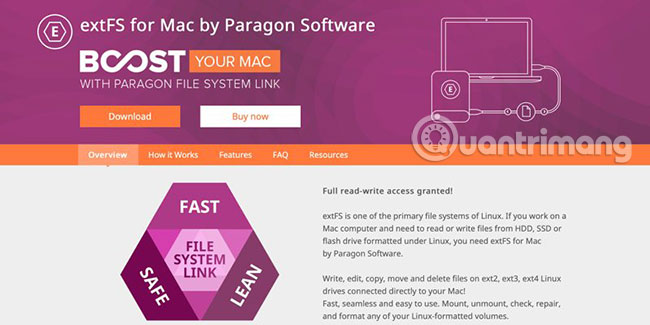
The article has not yet tested this software, so it is not certain whether it works as well as what it has promised. Paragon Software offers a free trial version, but to be safe, you should back up your hard drive first, in case there is a problem. If you want to buy software, it is available for $ 39.95 (920,000VND).
Although reading Ext4 format on macOS is no longer an impossible task, it is frustrating when Apple does not support this format. Since Apple is still busy focusing on its own technologies, users do not expect change in this issue in the near future. Currently, companies like Paragon Software and the open source community are actively offering solutions to this problem.
Ext4 is also not fully supported on Windows at the present time. Due to the enhancement of Linux integration into Windows, this has finally been changed. Refer to the article: How to access Linux partitions on Windows? For more details.
Hope you are succesful.
You should read it
- Paragon Partition Manager - Download the latest Paragon Partition Manager
- EASEUS Partition Master - Download the latest EASEUS Partition Master
- This is how to delete Recovery partition and Recovery partition 450 MB on Windows 10
- 3 ways to hide recovery partition (Recovery) on Windows 10 / 8.1 / 7
- Remove 'reserve system' partition in Windows 7
- 4 ways to quickly check the partition type on Windows 11

 How to set Do Not Disturb shortcuts on a Mac
How to set Do Not Disturb shortcuts on a Mac How to use Combo Update OS X to troubleshoot installation
How to use Combo Update OS X to troubleshoot installation How to use the Safe Boot option of Mac
How to use the Safe Boot option of Mac Everything you need to know about macOS Catalina
Everything you need to know about macOS Catalina Create a bootable copy of the OS X Mountain Lion installer
Create a bootable copy of the OS X Mountain Lion installer How to fix a blinking question mark on a Mac on startup
How to fix a blinking question mark on a Mac on startup