Coloring gradients in Photoshop - Guidelines for using gradients in Photoshop
The gradient feature in Photoshop allows us to color the image with a beautiful gradient effect. In the tutorial below, TipsMake.com guides readers to use the gradient tool to color gradient in Photoshop. Please read along.

1. Gradient in Photoshop
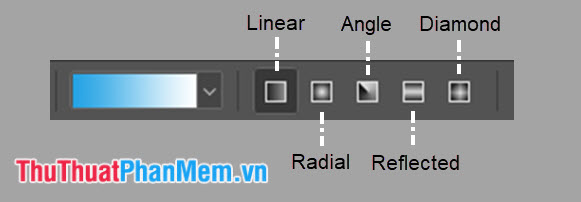
In Photoshop there are 5 main types of gradients: Linear, Radial, Angle, Reflected, Diamond . Each gradient style gives us different gradient effects. You can imagine how each type of gradient applied on a layer looks like this:
- Linear type

- Radial type

- Type of Angle

- Reflected type

- Diamond type

2. Select the colors for the gradient in the library
To select the colors for the gradient, you first need to click on the palette in the toolbar of the gradient as shown below.
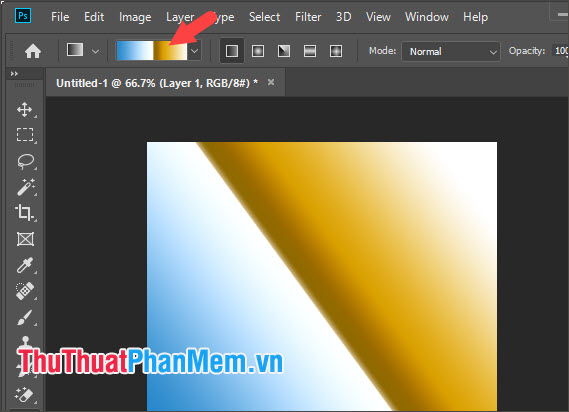
Then the Gradient Editor dialog box will give you very nice color choices. In addition, you can also create your own gradient palette with two options are Gradient solid (single color) and Gradient noise (mixed color).
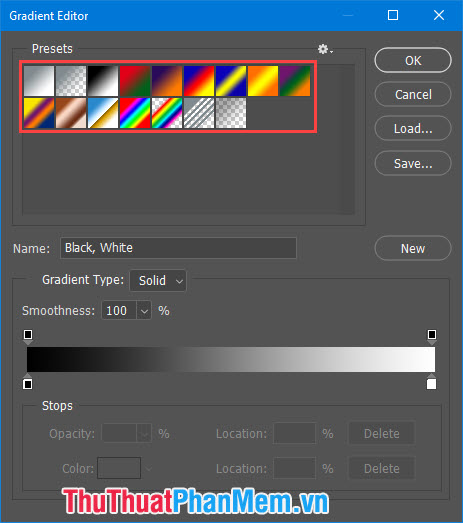
2.1. Create a solid gradient pattern
In the Gradient Editor , you create a solid gradient palette by setting the Gradient Type is solid and Smoothness at 100% . Next, click on the highlighted color points (1) and (3) in the image below to adjust the custom color. In between the two color points, the center marker (2) helps you customize the color on the top left or right so that one is darker or lighter (depending on your preference). Item Color (4) for you to change the color according to your desire. Once setup is complete, click New to save your new gradient palette to the library.
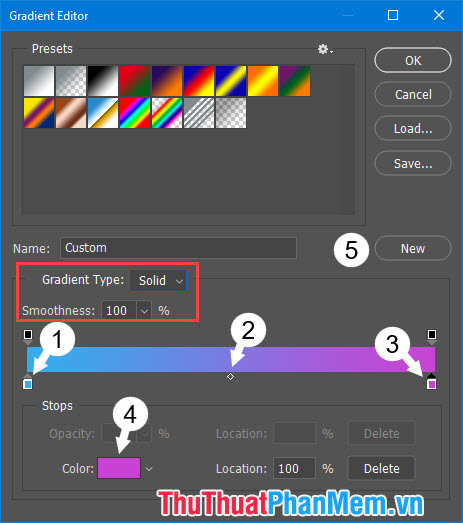
2.2. Create a gradient noise pattern
To create a Gradient Noise, you must first select the Gradient Type as Noise (1) to switch to Gradient Noise mode. Additionally, you may be interested in the following other parameters:
- Roughness (2) : Adjust the smoothness when mixing colors. If the index is larger, you will see that each color when mixed will separate into separate arrays. Conversely, when the roughness is low, the blending color is smoother and more attractive, like the blurring effect (Blur).
- Color Model (3) : There are three color systems in the color model that are RGB, HSB and LAB types. The RGB system is sure we all know because it is the basic color system that is blended by three colors of red (red), green (green) and blue (blue). The HSB color system is a combination of Hue, Saturation, Brightness to form the colors. The LAB color system is quite new, but it is a color system created by the user's perception of color, the ability to sense colors to create colors that best suit your eyes.
- Restrict Colors (4) : Restrict colors on the gradient slider with primary colors.
- Add Transparency (5) : Add transparency effects.
- Randomize (6) : Create random colors on the slider.
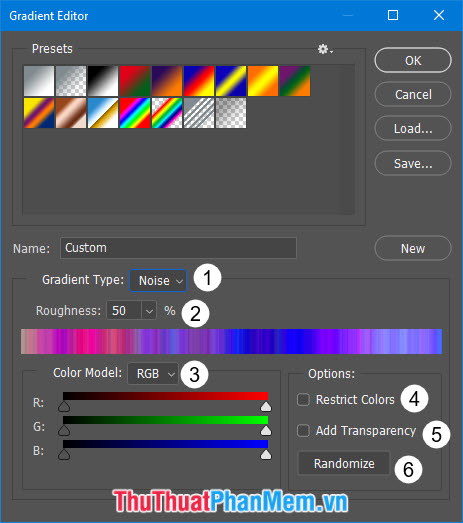
3. Use the gradient feature for photos in Photoshop.
With this feature, you can create artistic images such as gradient backgrounds for photos and create unique image filters or use them to color. In the following tutorial, I used to model a picture of a rainbow coloring. Please follow along:
Step 1: Open the image you need to fill with gradient color with Photoshop and highlight the area with the magic wand tool .

Then left click on the image to be colored to make a selection.
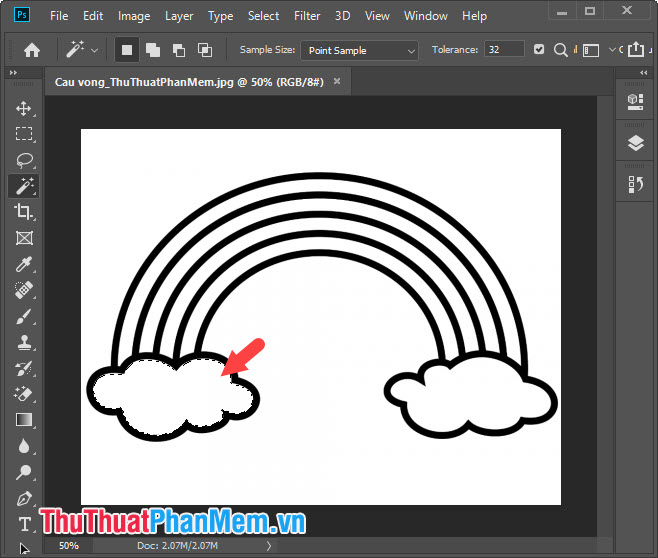
Step 2: Choose the Gradient Tool => click on the palette in the menu bar.
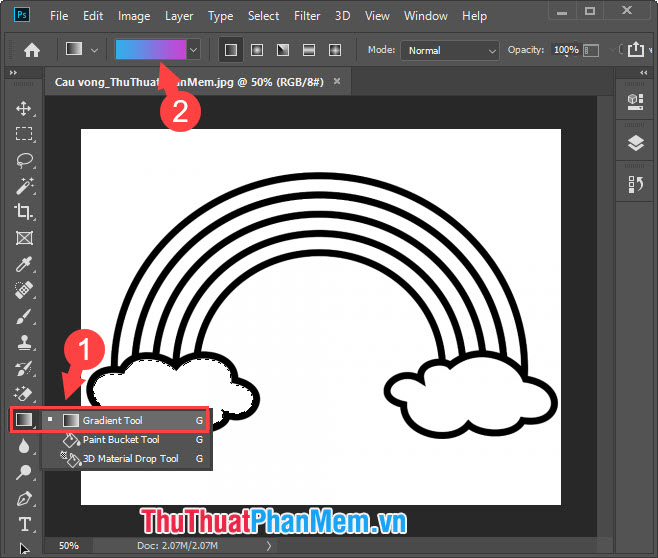
Next, select the color model you like and click OK .
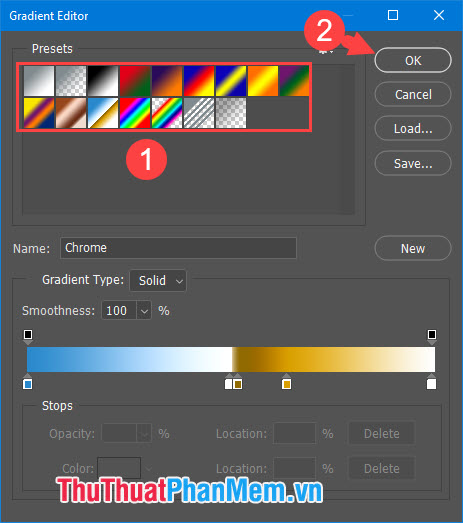
Step 3: Select the area to be filled by left-clicking and dragging the selection to the appropriate direction to fill the gradient. Where to fill the color and style, please review at the top of the article.
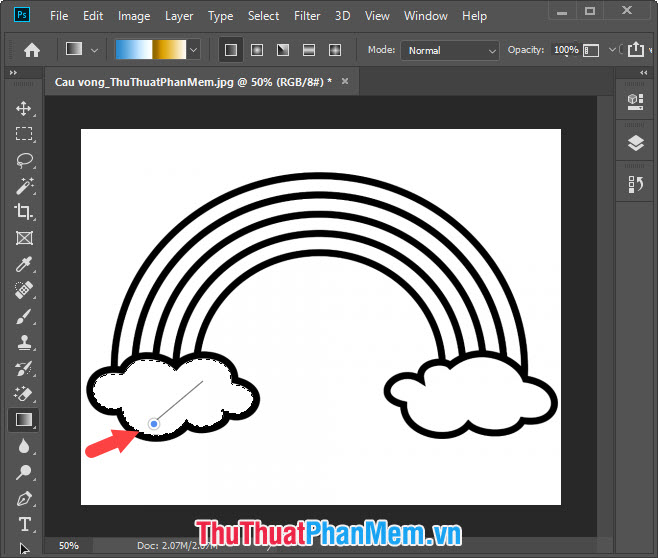
And the result after coloring. You continue coloring with the rest.
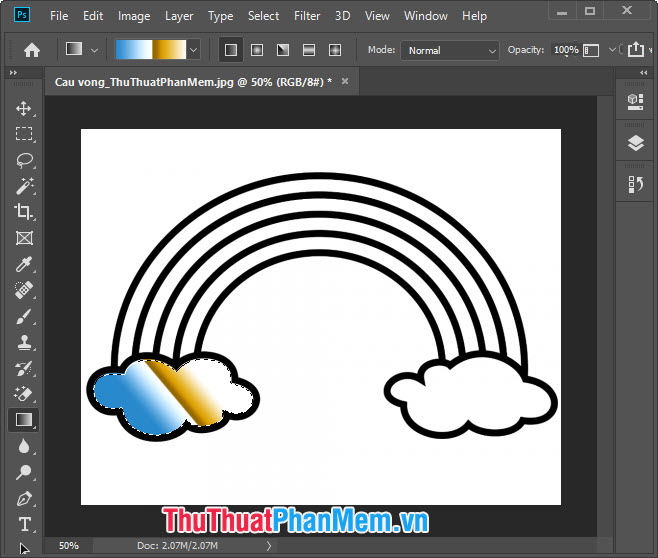
Step 4: I continue to pour rainbow colors and I use the Magic Wand Tool to select the rainbow area to be filled. Then I use the Gradient Tool and click on the palette to choose a different color scheme.
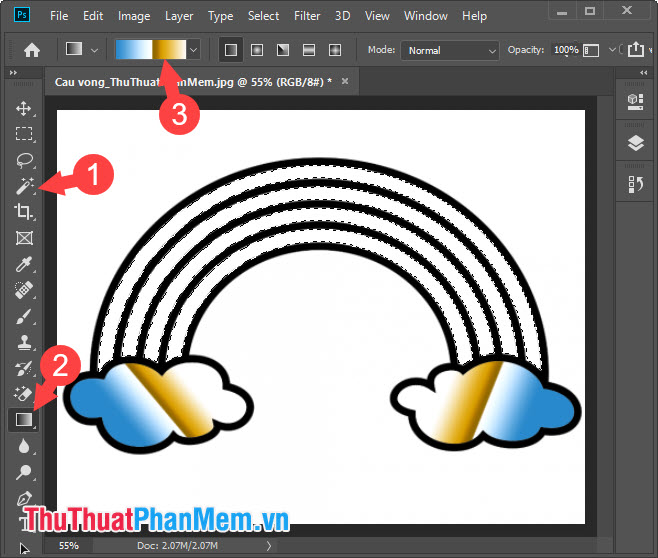
Because the rainbow has many colors, I will use the color scheme like the image below and click OK to select.
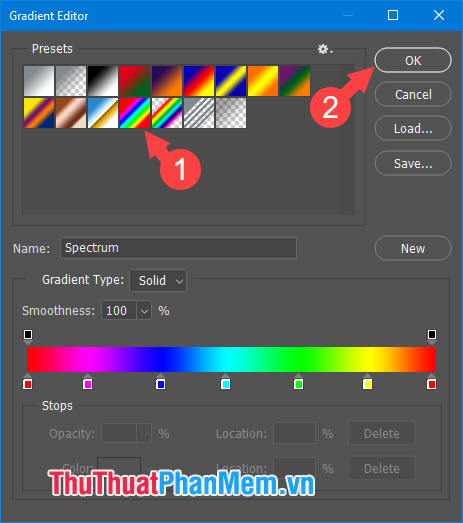
Step 5: I will drag the gradient from the bottom up in an angle of 2 hours on the clock to fill the rainbow.

And the result will be as shown below is done.
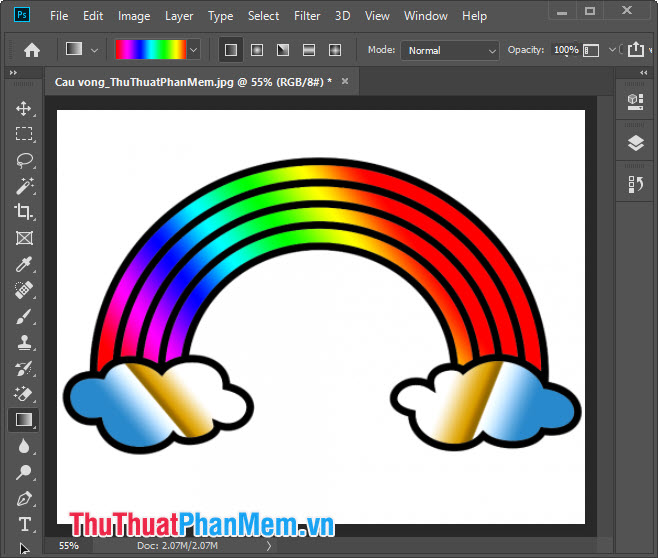
Above is a basic tutorial on how to fill gradients with gradients in Photoshop. You can apply this feature to photos to create a unique gradient photo effect, but you should note that using black and white photos, the gradation will be beautiful and less color-matched than using colorful photos. missed. Good luck!
 How to create shadows in AI
How to create shadows in AI How to create card photos in Photoshop
How to create card photos in Photoshop Differences between Background and Foreground
Differences between Background and Foreground How to convert AI files to Corel quickly
How to convert AI files to Corel quickly How to corner in AI
How to corner in AI What is Photoshop Portable? Different from regular Photoshop
What is Photoshop Portable? Different from regular Photoshop