How to corner in AI
For graphic design software such as AI (Illustrator), the rounded corners of the box or block is a common thing to do. However, if you are new to AI (Illustrator), surely you will not find the corner tool! In Illustrator, there is no angled tool, depending on the problem we set the effect of the image. In this article, the Software Tips will guide you how to corner in AI Illustrator.
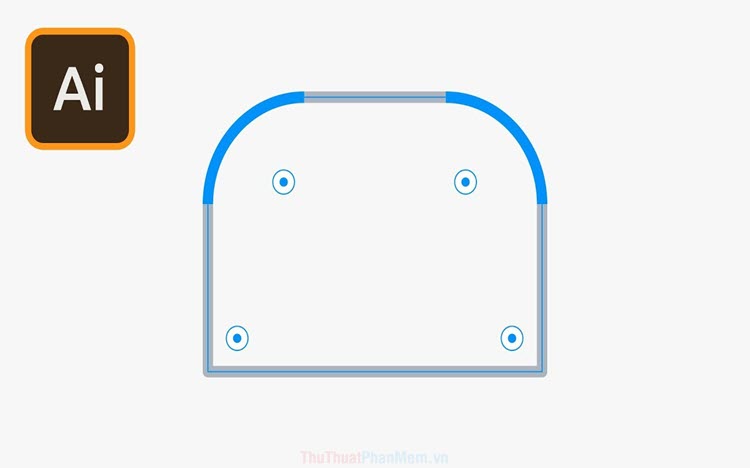
Method 1. Bo corner directly with the Rectangle Tool (Bo all corners)
Step 1: Open up Illustrator and select the Rectangle Tool to draw squares / rectangles.
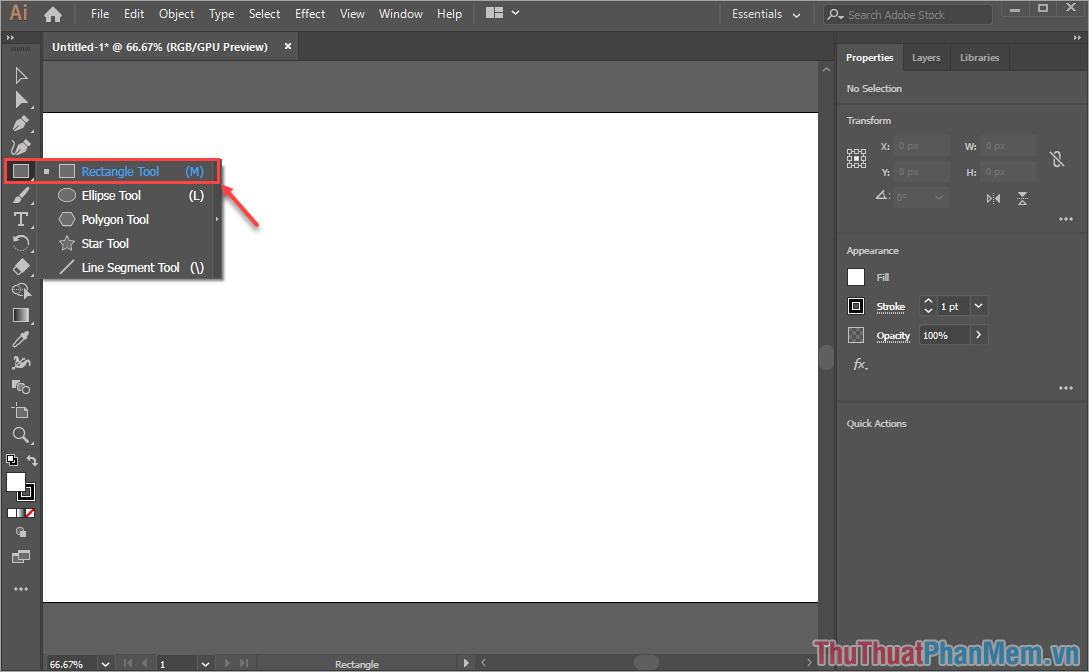
Step 2: After drawing the picture, you will see there are 4 round buttons inside the right angles. You just click on one of the four round buttons and drag them into the center of the image.

Your rectangle will gradually change to a rounded angle according to your hover movement.

For this method, all you need to do is change the angular angle of an angle, then the remaining three corners will change similarly. This is our result after making the corners.

Method 2. Bo corner with Effect tool (Bo all corners)
Step 1: You proceed to draw a square / rectangle and click to select. Next, you select Effect -> Stylize -> Round Conners .
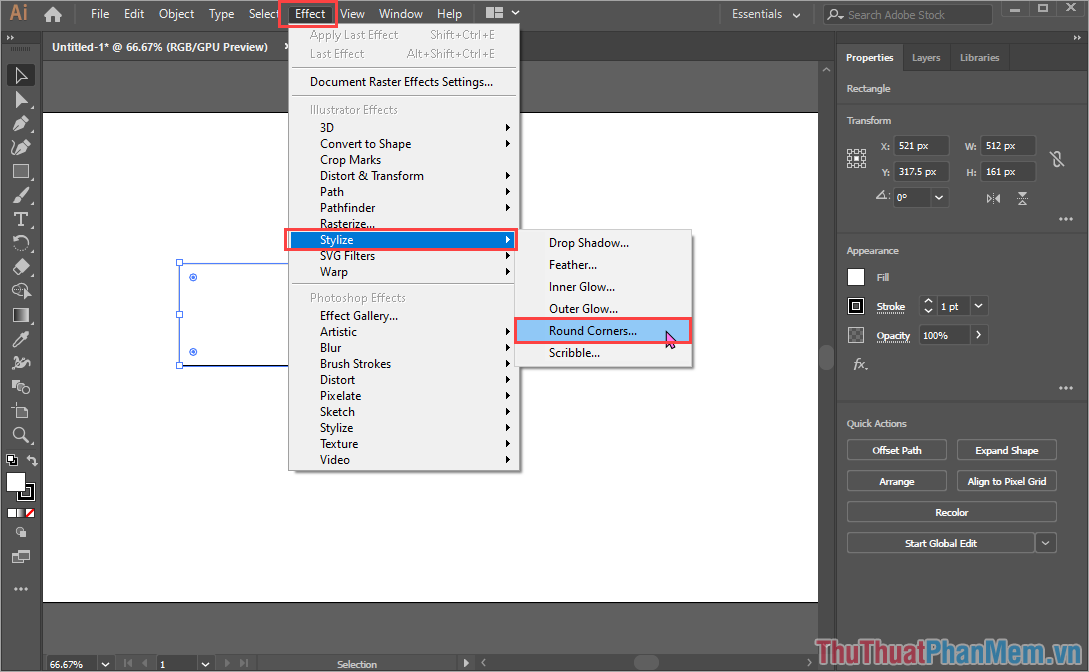
Step 2: The first thing to do when the Round Conners window appears is to turn on the Preview feature .
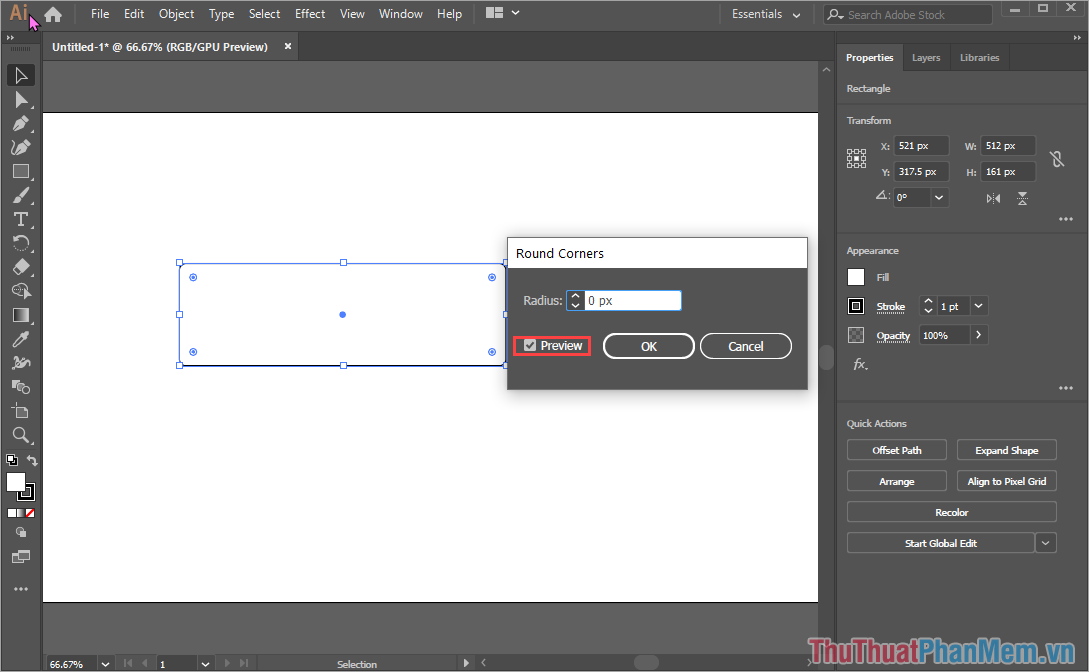
Step 3: Then, you proceed to enter the parameters you want to corner into the Radius line and watch the results change.
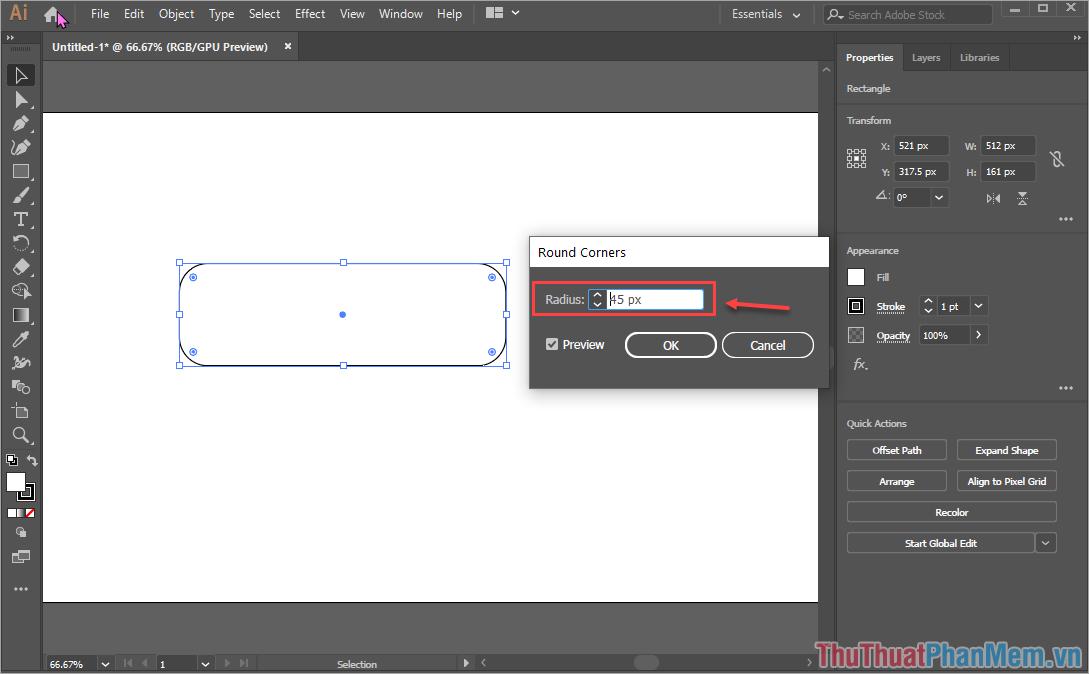
Method 3. Bo corner with the Direct Selection Tool (Bo corner by corner)
For this way, you can boil the corners in an image with different levels. However, they will take more time because you have to tweak each corner.
Step 1: You proceed to draw a square / rectangle and then select the Direct Selection Tool .
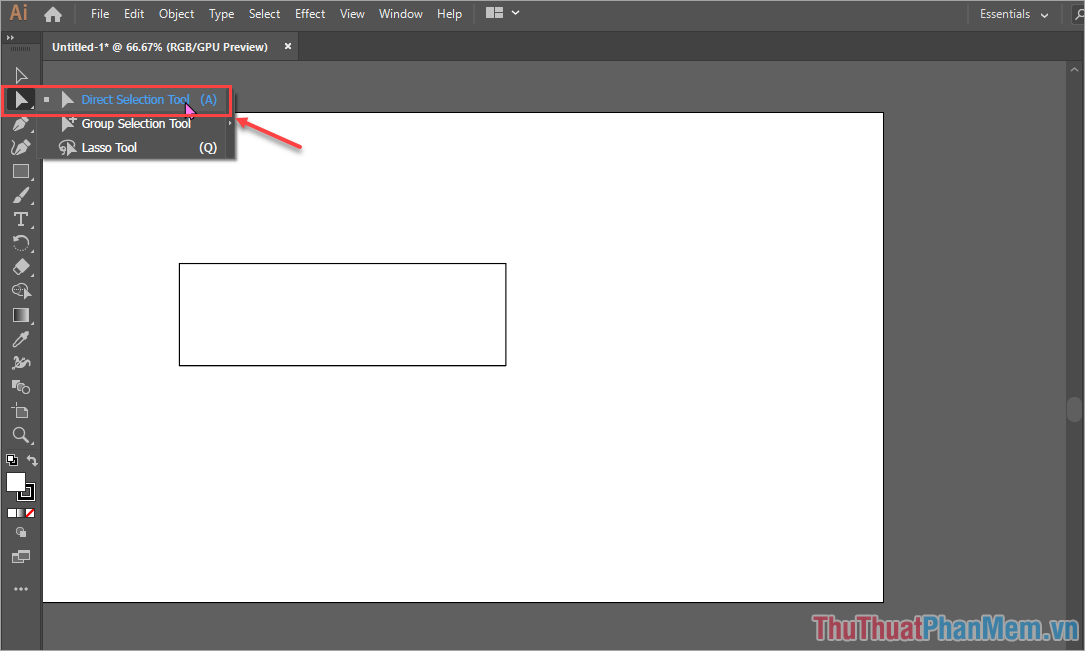
Step 2: Next, click on an angle that you want to corner.
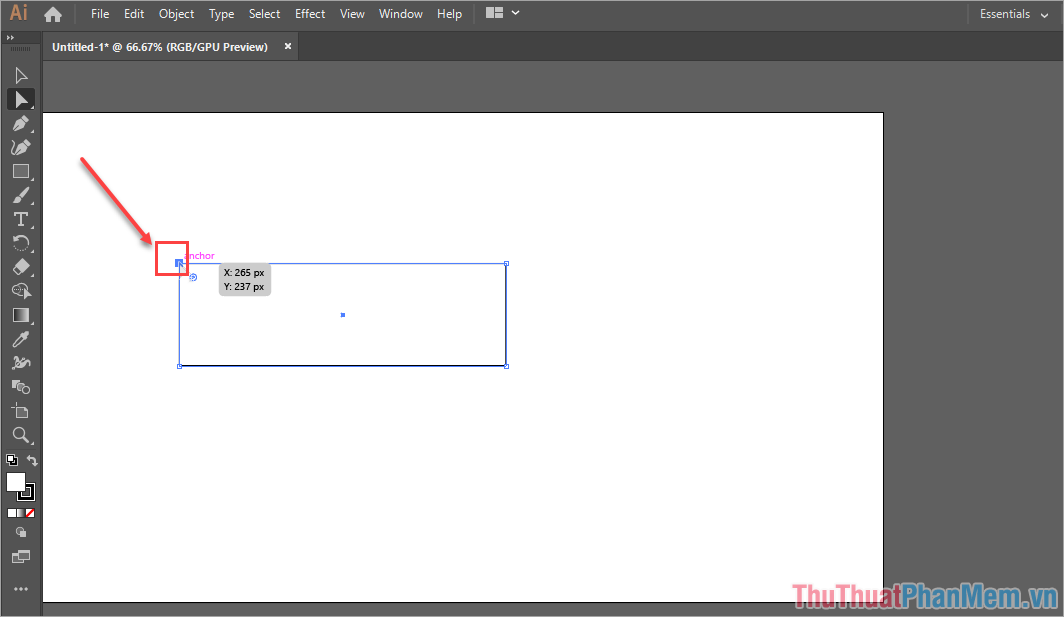
Step 3: After clicking on the corner, you will see circles appear. You hold the mouse to the circle and drag them to the center to change the angle of the corner.
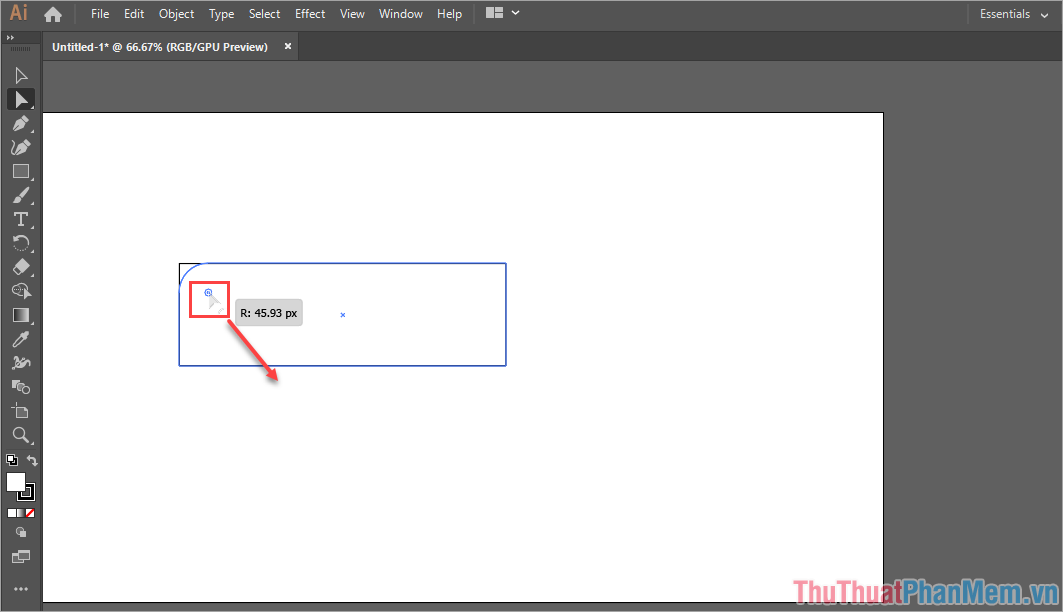
Step 4: You proceed to do the same with the remaining corners in the picture. We will get asymmetrical rounded corners.
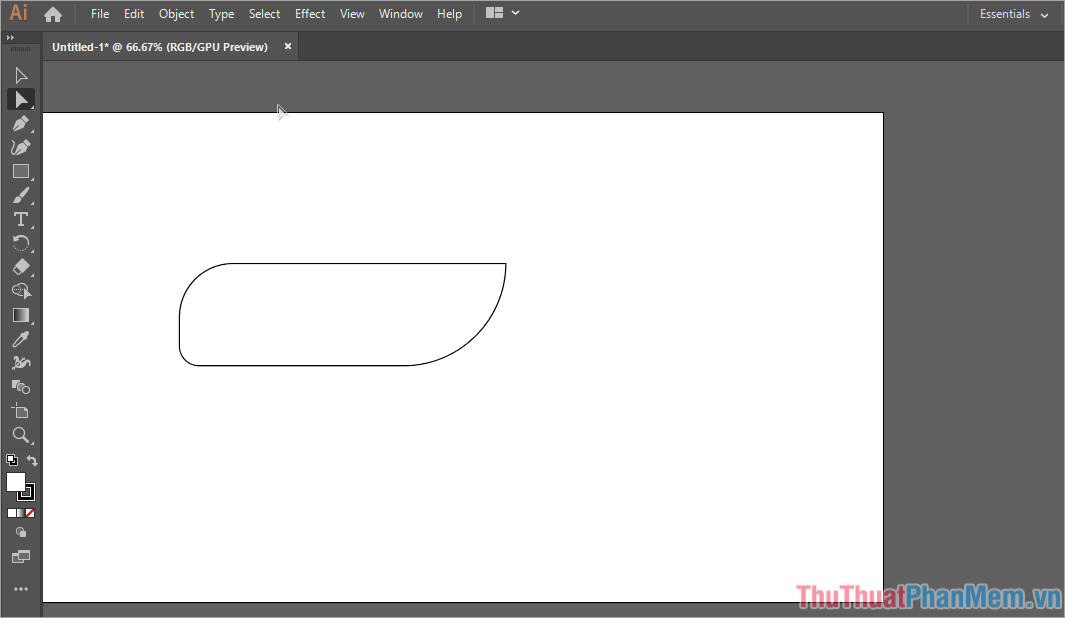
In this article, Software Tips showed you three different ways to corner an image in Illustrator quickly and effectively. Good luck!
You should read it
- Rounded Corner in CSS
- How to decorate the working corner to welcome Christmas to the office workers
- How to Quickly Open the Notification Center on a Mac
- Why are WiFi waves often weak in rooms in the corner?
- Instructions for pinning Youtube videos under the screen corner
- Corel Draw: Use the photo corner effect in Corel Draw
 What is Photoshop Portable? Different from regular Photoshop
What is Photoshop Portable? Different from regular Photoshop What is raw? What is the Raw image file?
What is raw? What is the Raw image file? How to convert a PNG file to a JPG does not reduce image quality
How to convert a PNG file to a JPG does not reduce image quality How to create GIF animations in Photoshop
How to create GIF animations in Photoshop How to erase stains on photos, cleaning photos in Photoshop
How to erase stains on photos, cleaning photos in Photoshop What is a layer? Learn about layers in Photoshop
What is a layer? Learn about layers in Photoshop