How to create shadows in AI
If you need to create a shadow for the subject, for any image in Ai, it is very simple with a few basic operations. In this article, the Software Tips will guide you How to create shadows in AI.

1. How to cast shadows in Ai (Illustrator)
Step 1: First, select the Selection tool (A) and select the subject or group of subjects you want to cast the shadow to. After that, select Effect and choose Stylize -> Drop Shadow .
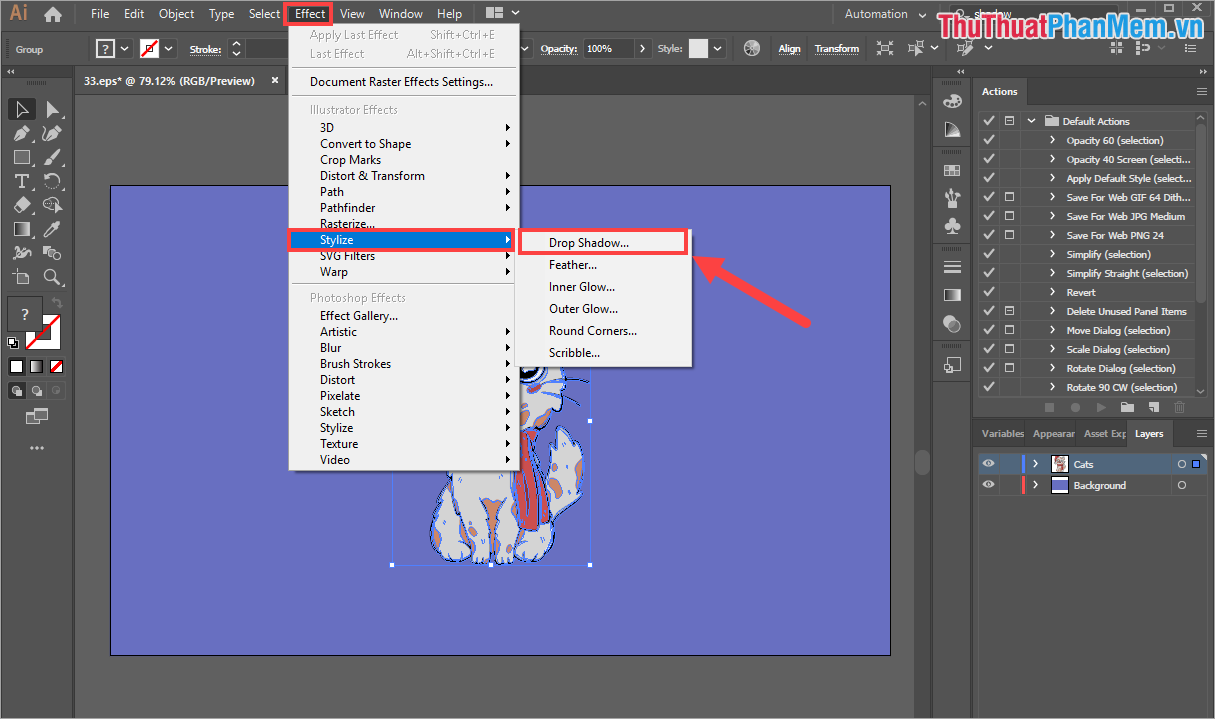
Step 2: At this time, the Drop Shadows tool dialog box will appear, proceed with the following settings:
- Turn on Preview: This is the first thing you need to do because you can preview the real-time shadow results for easy editing.
- Color / Darkness: Choose the color for the shadow, normally the shadow will choose black (Darkness). If you want a different color shadow, choose Color and choose a color from the palette.
- Settings: Adjust the parameters and modes accordingly
- Mode: Blending mode, shading we do not overlap other content so you choose Normal. If the shadow over other content, then you choose another blending mode more reasonable.
- Opacity: The intensity / lightness of the shadow
- Y Offset: Moves the shadow vertically
- X Offset: Moves the shadow horizontally
- Blur: Set the shadow blur, the higher the blur, the more blurry and more realistic it looks.

Depending on the image and purpose of what you want the shadow, you choose the parameters that are reasonable. Once completed, select OK to cast shadows and this is our result after the shadows.
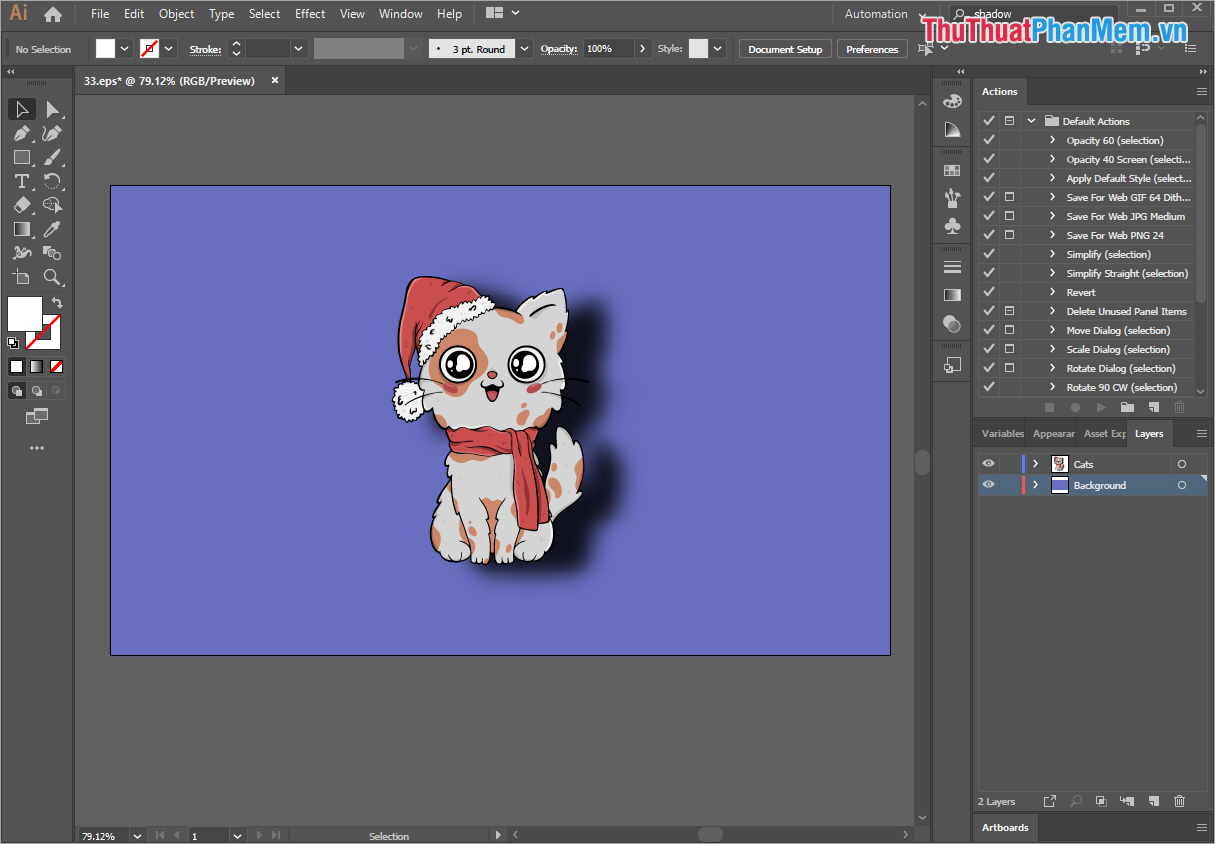
2. How to cancel a shadow in Ai (Illustrator)
Step 1: Select the Windows tab -> Appearance (Shift + F6) to open the effects management window.
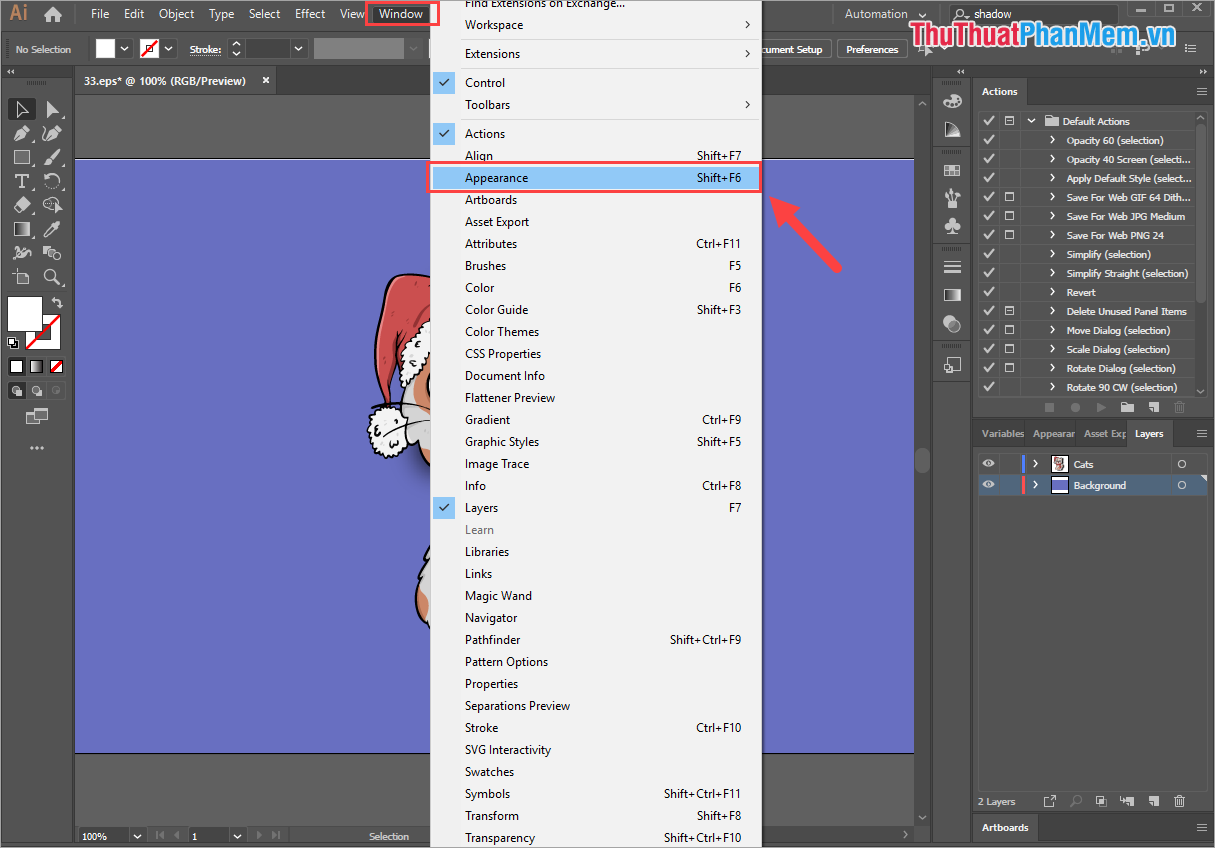
Step 2: After that, you will see the Appearance tab appear on the auxiliary toolbar. Now, you just need to select the Drop Shadow tab and click Trash (trash) to delete.
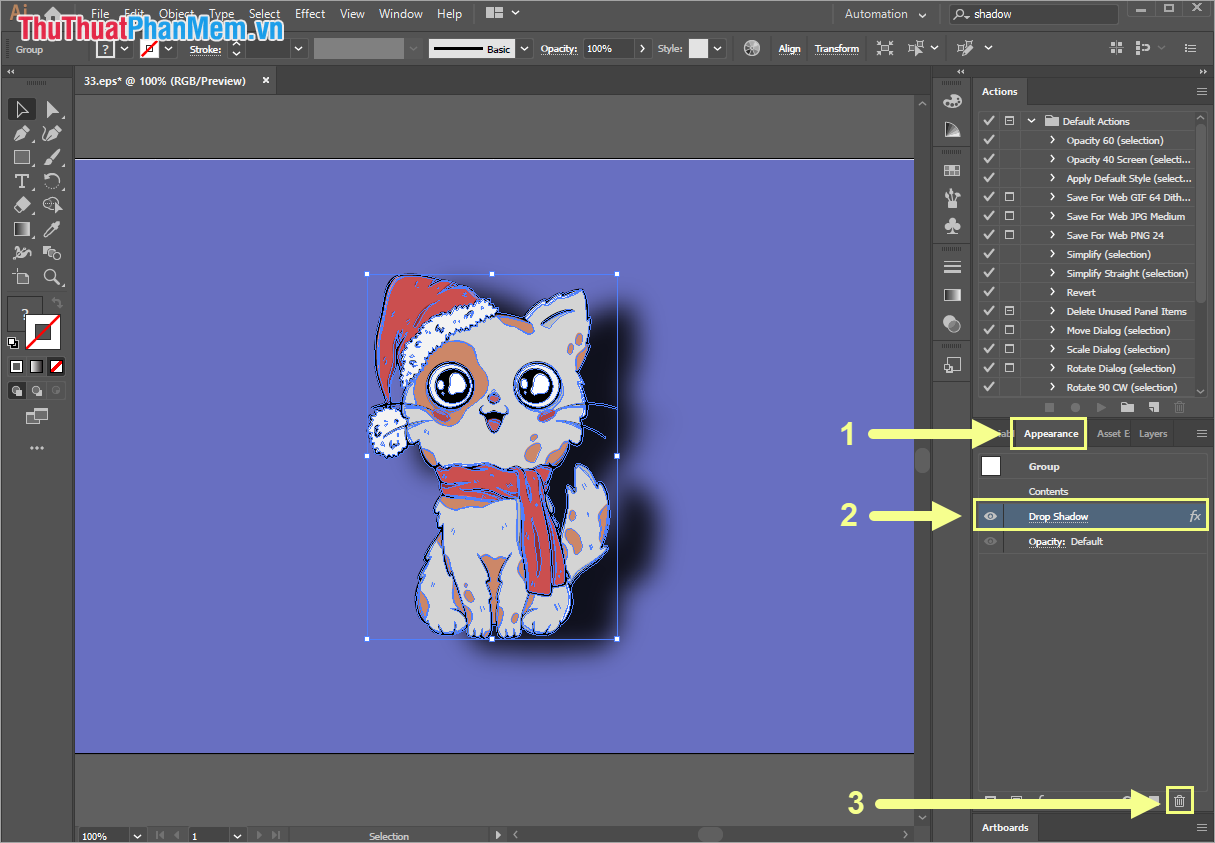
Your image will be removed immediately.

In this article, Software Tips showed you how to cast shadows in Ai and how to cast shadows in Ai. Good luck!
 How to create card photos in Photoshop
How to create card photos in Photoshop Differences between Background and Foreground
Differences between Background and Foreground How to convert AI files to Corel quickly
How to convert AI files to Corel quickly How to corner in AI
How to corner in AI What is Photoshop Portable? Different from regular Photoshop
What is Photoshop Portable? Different from regular Photoshop What is raw? What is the Raw image file?
What is raw? What is the Raw image file?