How to clean up junk files to reduce disk space C
After a long time using the computer, temporary files will generate and take up hard disk space, sometimes they will make our computer not work as smoothly as before. In particular, you will not have much hard drive space to install more software or store data, so we should regularly clean up the junk files to free up space for the hard drive, especially the C drive. where we install the operating system. The following article of TipsMake.com will guide you how to clean junk files to reduce drive C capacity, please refer.

To clean junk files in C, we will use Disk Cleanup tool built in Windows, so there will be no need to install other cleaning software on the computer. The steps are as follows:
Step 1: Right-click on C drive and select Properties

Step 2 : In the Properties window, select Disk Cleanup

Step 3 : Continue to select Clean up system files

Step 4: In this window, please tick all the items, these are the junk files we need to delete. As shown in the picture below, you can see that there are files up to 3Gb, after selecting, click OK

The message appears, click Delete files and then wait for windows to delete all the junk files, if the junk files in your computer are many, the deletion time will be quite long, please be patient!
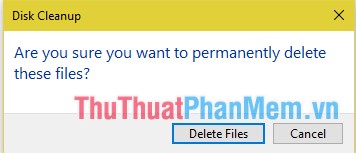
In addition to the above method, we have another method to be able to free up more space for the C drive is to delete the Windows update files (if you are using Windows 10).
As you know, Microsoft regularly releases updates for windows 10 to patch or upgrade. Of course, when the update, the Windows will download the update file to the computer and then install, but after the update is installed, the update files will not be deleted and stored in the C drive. This will become a lot and take up storage space, so we will delete these redundant update files.
To delete the update files, please go to the following directory:
C: WindowsSoftwareDistributionDownload
In this folder are all updated files of Windows, press Ctrl + A to select all, then right-click Delete to delete them all.
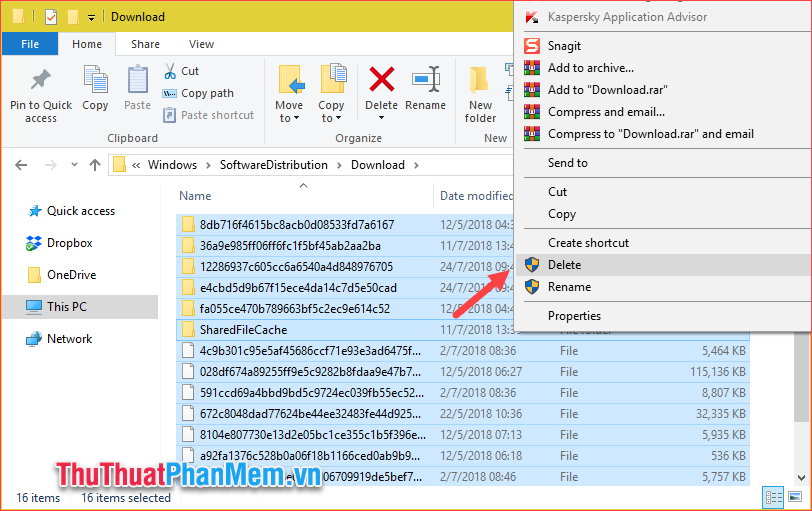
Above TipsMake.com has instructed you on how to clean up junk files to increase storage space for C drive, hope you will find the article useful. Good luck!
You should read it
- Delete junk files and clean up your Windows 10 computer
- What is a Junk file?
- Find and delete junk files to increase disk space
- Free up hard drive space automatically on Windows 10 with Disk Cleanup
- How to clean junk files and speed up Windows with Clean Master
- Trick to delete junk files to free up space and cache iPhone, iPad
 How to create and use virtual Desktop on Windows 10
How to create and use virtual Desktop on Windows 10 How to turn off the Win 10 password - Uninstall and delete the Windows 10 password
How to turn off the Win 10 password - Uninstall and delete the Windows 10 password How to view Wifi passwords saved on Windows 10
How to view Wifi passwords saved on Windows 10 How to set a computer password on Windows 10
How to set a computer password on Windows 10 Instructions for using One Drive on Windows 10 in detail
Instructions for using One Drive on Windows 10 in detail