What is a Junk file?
Junk files are something that every computer expert recommends deleting on a regular basis. Even your smartphone is reminded to clean junk files every few days. But what exactly are junk files and why should you delete them? Let's find out through the following explanation offline.

What is a Junk file? How do they accumulate?
Every time you use your computer, lots of different files are generated. Such as:
- When you open a text document, Microsoft Word creates temporary files to help things run smoothly and automatically back up your work.
- When you browse the Internet, the browser downloads temporary Internet files - they are preloaded whenever you revisit the same web page so that those pages open faster.
- Even if you just turn the computer on or off, Windows automatically generates temporary system files.
All of these files were useful at the time, but the problem was that they were not automatically deleted when your system or software was no longer needed. That is how temporary files become junk files, also known as junk files.
Why delete junk files?
Junk files may sound pretty harmless, but unfortunately, letting them accumulate a lot will cause obvious effects. The main problem is that they occupy a lot of disk space. If you have never cleaned junk files, then gigabytes of space can be wasted. And even if you occasionally run a disk cleanup or have a relatively new computer, you might still have one or two gigabytes of junk inside. So if you're starting to run out of space and especially in the case of an SSD, you should run disk cleanup regularly.

Another reason you should delete junk files is that they make your computer slow down. Temporary files are created by the program in order to load faster, but the more you have temporary files that are no longer in use, the more time your system will take to find documents, open programs, launch web pages, . And if there are too many junk files on the disk, your computer may start up very slowly. Removing junk files will not only free up disk space, but it will also help your computer "burden" a lot more.
How to delete junk files on computer?
The best way to delete junk files is to use a disk cleaning utility - it will detect all junk files and allow you to delete them in just one click. Windows has an integrated cleaner that you can use to clean basic files, which is Disk Cleanup. In addition, there are currently many other applications developed for this purpose, most notably CCleaner.
Delete junk files with Disk Cleanup
Step 1: Right-click the system drive (usually C:) and select Properties .
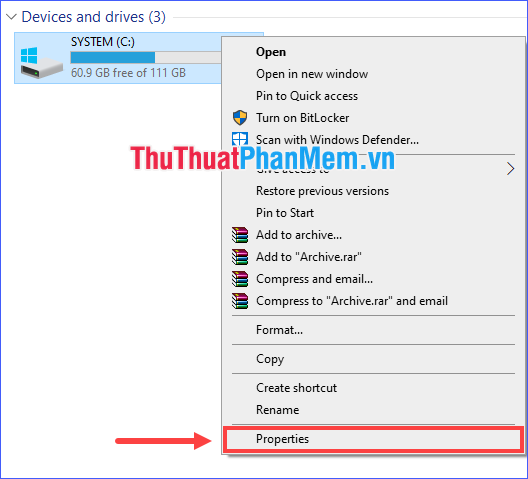
Step 2: Click Disk Cleanup .
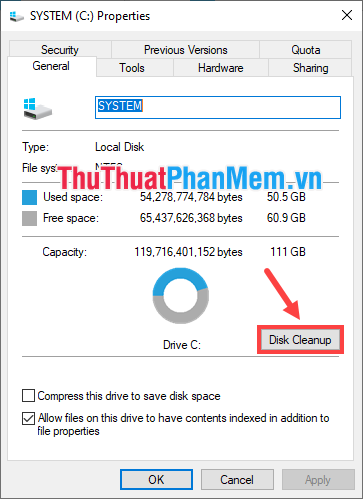
Step 3: You will see a list of file types that can be cleaned up. Select the categories you want to delete and then click OK , or you can click on Clean up system files for more removal options.
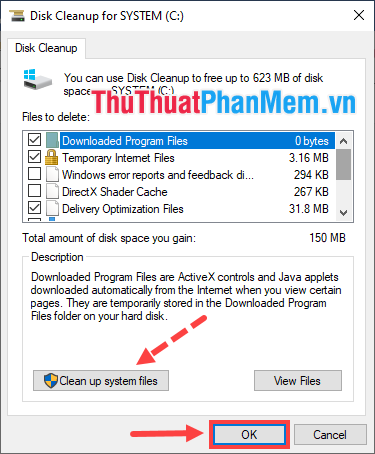
Delete junk files with CCleaner
The free version of CCleaner can also do a great job. This is one of the most trusted applications to protect computer performance. It can delete files, settings, and Registry entries that are no longer needed by the Web browser and many applications installed on your system, as well as Windows features.
To download, you access the following link: Download CCleaner.
Some attention before using CCleaner
- You should log into your Administrator account so that Windows will not restrict deletion of certain types of files.
- CCleaner permanently modifies certain program and system files. Make sure you know the possible consequences.
Instructions to delete junk files by CCleaner
Step 1: Click Health Check to let the program check and clean automatically, or click Custom Clean in the left corner for you to customize what content needs cleaning. Here I choose Custom Clean .
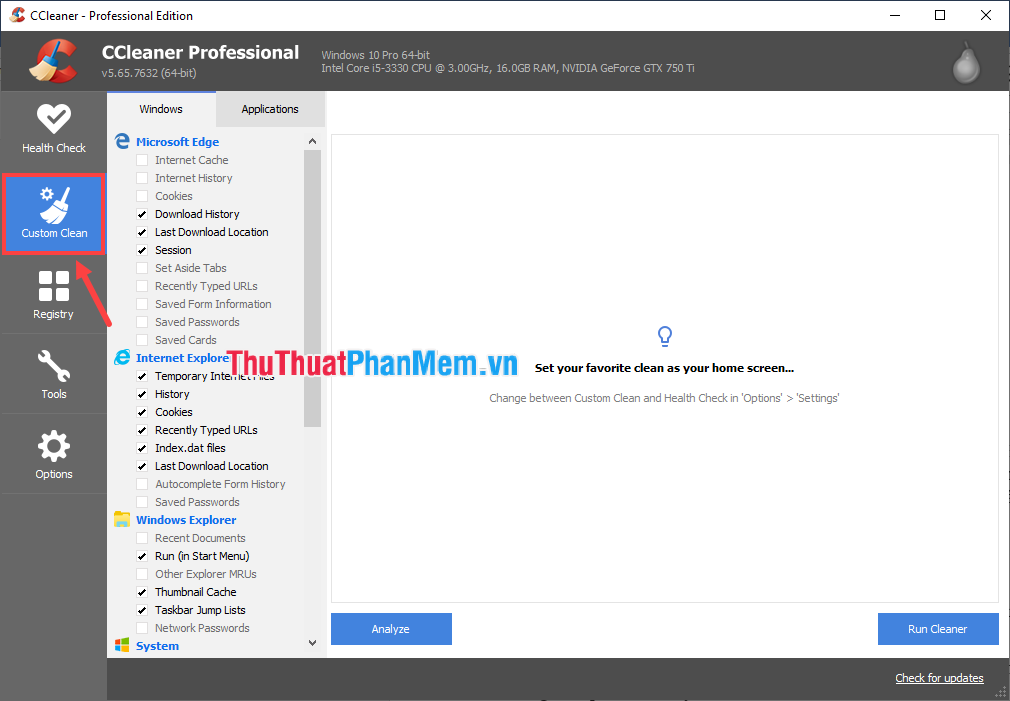
Step 2: Check the content to be deleted in both Windows and Applications tab .

Step 3: After selecting the content to be deleted, you can proceed to delete it. However for new CCleaner users, you should analyze before deleting by clicking Analyze .
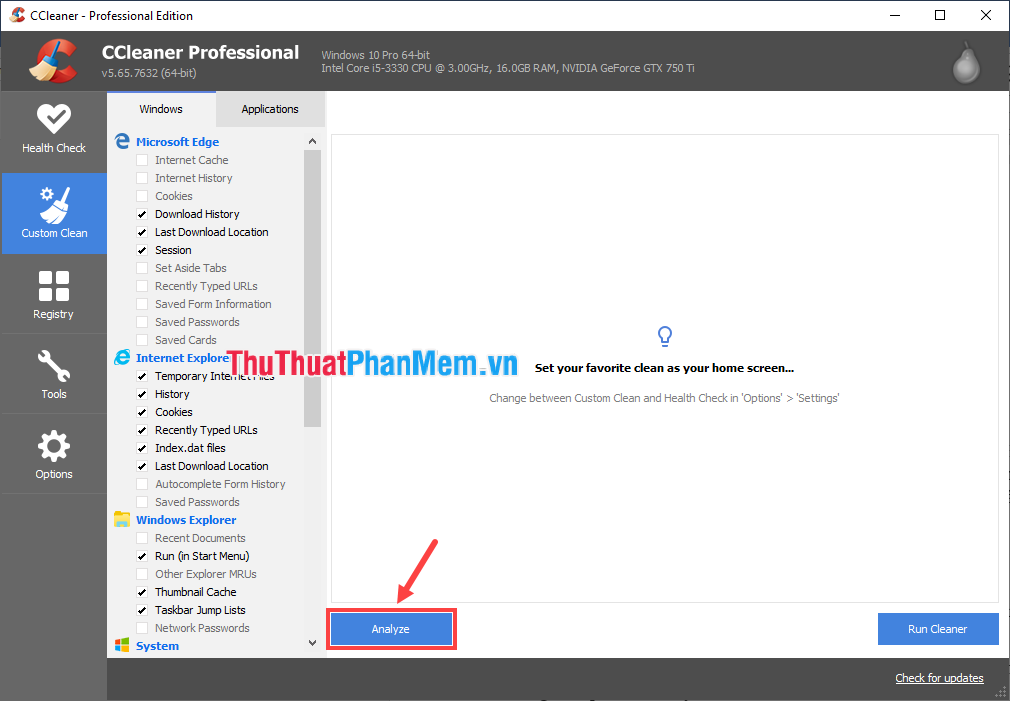
Step 4: After the analysis is complete, you can preview what types of files will be deleted in the program window. There are two options for you to delete:
(1) To delete all of them, click on Run Cleaner ;
(2) Or if you just want to delete certain types of files, right-click on that file type and select Clean…
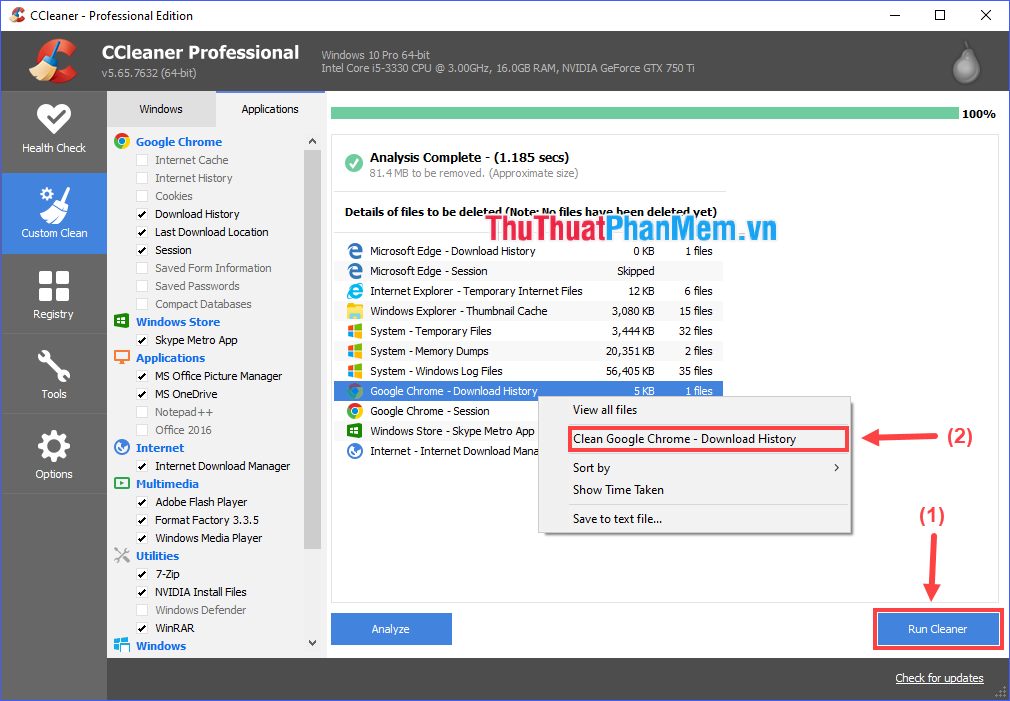
Step 5: Wait for the cleaning process to complete, the cleaning time depends on the amount of junk files that can be detected in the computer.

Through the above article, I explained to you what is junk file and some ways to clean junk files. Hope the information just shared above will help you and at the same time wish your computer is always healthy and working well!
You should read it
- How to Move the Windows Junk file folder to another drive
- Top 8 best garbage cleaning apps on Android
- How to automatically clean junk on Windows 10 computers
- The surprise: The applications that clean up the garbage in your phone are garbage apps, this is evidence
- How to use IObit Advanced SystemCare
- How to delete junk files on the computer, clean the computer most effectively
 What is a Board Game?
What is a Board Game? What is dB? Learn about Decibel units of level of sound intensity
What is dB? Learn about Decibel units of level of sound intensity Common types of computer viruses
Common types of computer viruses What is soundtrack?
What is soundtrack? How many countries in the world?
How many countries in the world? 15 ways to effectively kill ants
15 ways to effectively kill ants