Causes & How to Fix Laptop Keyboard Not Working?
During the process of using a laptop, you must have encountered the situation where the keyboard does not work. This problem sometimes occurs, hindering the drafting work or other needs. So why can't the laptop keyboard type? How to fix it?

Why can't I type numbers and letters on my laptop keyboard?
After a period of use, the laptop keyboard may not be able to type numbers and letters. At this time, many of you will think that the keyboard is damaged. However, before determining whether the keyboard is really broken or not, you should carefully find out the cause. According to IT experts, the reason why the keyboard cannot type numbers and letters is due to a conflict with the 'Driver Keyboards' and causes it to disconnect from the laptop.
There are also some other causes that are not due to 'Driver Keyboards' conflicts, but it could be due to the signal cable or the I/O chip controlling the keyboard being damaged or broken. Or during use, you accidentally pressed the keyboard lock button without knowing it, or after too long of use, the keyboard is dirty, causing the key slots to get stuck. This hinders typing, characters,.
So, why the laptop keyboard can not type, hopefully you have somewhat understood the cause of it. Understanding the causes will help you easily fix it to quickly return the keyboard to its original state and not affect work and study.

How to fix laptop keyboard not working
Why the laptop keyboard can not type will be the question of many newbies in this field. Here we would like to share with you common errors and detailed instructions for handling. Make sure to grasp and solve immediately without having to go to the store. Specifically:
Laptop keyboard is obstructed by an obstacle
There are many gaps under the laptop keyboard, after a long time of use, dust and small objects will stick and be pushed deep inside. This can be the reason why the keys are stuck and cannot be typed.
When encountering this situation, you should use a specialized cleaning kit for laptops. Then proceed to sweep the keyboard slots or use tweezers to remove the obstacles. You should turn the keyboard upside down so that small dust and dirt objects fall out.
Keyboard can not type numbers
During use, if you can still type the letter keys but the number keys do not work, the reason may be that you accidentally pressed the 'NumLock' key. This is the key that locks the numbers so you will not be able to type. In this situation, you just need to press the 'NumLock' key again. Check the indicator light on the keyboard, if the light is red or yellow, you can type normally.
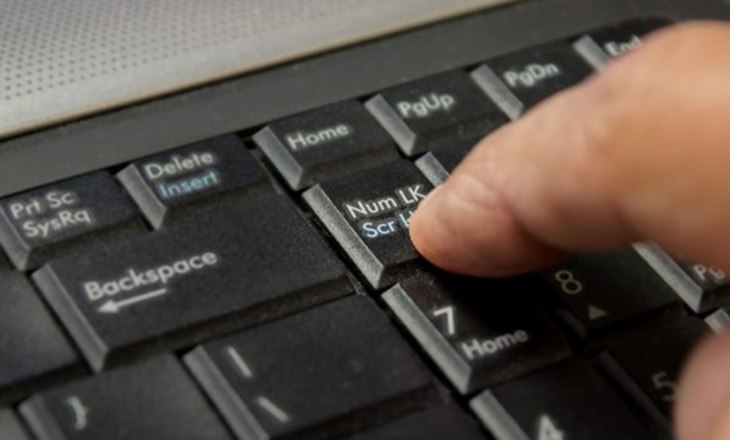
Water or liquid causes the keyboard to not work properly
Spilling water or other liquids on the keyboard will cause the keys to become paralyzed and unable to type. This can also cause the keyboard to be disabled, meaning that when you press this key, it will display a number or other character.
When you spill water or anything on the keyboard, you should quickly dry it with absorbent paper and then use a hair dryer to dry it. At the same time, turn the laptop upside down so that the liquid can drain out. You should dry the keyboard completely before typing and if the problem is not resolved, you should quickly take the laptop to the technical department to avoid serious damage to the machine.
Laptop keyboard function locked
This is an accidental cause that many of you do not know. Because while using the computer, you accidentally pressed the key combination that activates the keyboard lock function 'Make the keyboard easier to use' without knowing. This makes it impossible for you to type. To handle this situation, follow the instructions below.
First click on the Windows window icon on the 'Taskbar' => Select 'Ease of Access' => Select 'Keyboard' in the 'Use Filter Keys' section.

Next turn 'On' 'Ignore brief or repeated keystrokes and change keyboard repeat rates' and uncheck 'Show the Filter Keys icon on the taskbar'.
After implementation, if the situation is not resolved, another treatment should be considered.
Driver error causes laptop keyboard to not type
Why can't I type on my laptop keyboard? The reason may be that the keyboard driver is faulty, causing the keys to be paralyzed. Or maybe you just installed some software that is not compatible with your computer, causing the keyboard to freeze and not be able to type. In this case, you can fix it as follows:
Search on the toolbar 'Taskbar' and type 'Device Manager' => Select 'Device Manager'.
Next, select 'Keyboards' at "PC/AT Enhanced PS/2 Keyboard (101/102-Key)' then right-click and select 'Update Driver' => Select 'Search automatically for updated driver software' to let Windows automatically find the driver and reinstall it for you.

Laptop keyboard hardware failure
If you have tried all the above methods and the keyboard still does not work, the problem is due to hardware, that is, the keyboard is broken. At this point, you should take your laptop to a specialized store for technical staff to check, repair or replace depending on the severity of the condition.
Why can't I type on my laptop keyboard? Hopefully the information shared in the article by Hoang Ha Computer has helped clarify this question. Let's grasp the causes to promptly and effectively handle them.
You should read it
- How to fix laptop keyboard error does not type any keys
- Laptop keyboard cannot type, causes and how to fix
- It turns out we are all misunderstanding the purpose of the keyboard leg
- Laptop Keyboard Disorders: How to Fix It Quickly - Most Effectively
- Instructions for handling when the laptop keyboard key is broken
- Instructions on how to unlock an ASUS laptop keyboard that won't type
 Causes and solutions when laptop screen is shaking
Causes and solutions when laptop screen is shaking How to Fix Laptop Error Showing Screen But Not Running
How to Fix Laptop Error Showing Screen But Not Running Yellow Laptop Screen: Causes and Quick Fixes
Yellow Laptop Screen: Causes and Quick Fixes 7 Effective Ways to Fix Laptop Not Recognizing Headphones
7 Effective Ways to Fix Laptop Not Recognizing Headphones Causes and Solutions When Laptop Screen Goes White
Causes and Solutions When Laptop Screen Goes White Should You Install a Discrete Card for Your Laptop or Not?
Should You Install a Discrete Card for Your Laptop or Not?