Yellow Laptop Screen: Causes and Quick Fixes
It can be seen that nowadays, laptops have become one of the important personal devices for everyone, especially for office workers. Yellow laptop screens often occur with devices that have been used for a long time. This makes users uncomfortable. So what causes the laptop screen to turn yellow? Is there a way to fix this situation quickly and effectively?
1. What causes laptop screens to turn yellow?
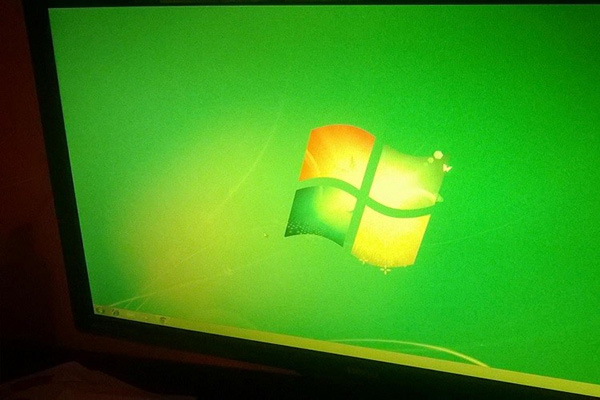
Normally, the computer screen will be white with blue light to help users feel comfortable when using. This light also has the effect of limiting eye strain when exposed for a long time. However, some laptop users often report that the screen is extremely yellow, which is extremely uncomfortable.
According to people with experience and knowledge about computers, the yellow screen condition can appear due to some of the following basic reasons:
- The computer screen using Windows 10 operating system is yellow because it is in 'Night Shift' mode. With this mode, the computer screen will automatically turn slightly yellow. It is known that this mode is designed to protect eye health.
- Another common cause of yellow laptop screens is a faulty screen cable. Specifically, if your device's screen cable is old, broken or faulty, it will affect the signal transmission and connection quality to the screen.
- In case the device's graphics card uses an incompatible driver version or an old driver, it will also lead to screen errors, causing this part to turn yellow.
Incorrect color adjustment or damage to internal components will also lead to yellow screen phenomenon.
2. How to fix yellow laptop screen?

Regardless of the cause, in reality, the yellowing of the computer screen makes users uncomfortable. To overcome this situation, we can apply one of the following methods:
2.1. Cleaning equipment
In many cases, not cleaning the computer for a long time can cause the screen to become dusty and no longer shiny as before. This also leads to the phenomenon of the screen gradually changing from white to yellow, affecting your experience and use. Therefore, the advice for everyone when encountering a yellow laptop screen is to clean the screen in particular and the device in general to be able to use it best.

2.2. Fix yellow screen with automatic repair tool
In case after cleaning the computer screen still displays an annoying yellow light, our screen or device may be faulty. At this time, you can use the automatic repair tool provided by Microsoft Corporation to handle it quickly.
The steps to use Microsoft's automatic repair tool to fix the yellow screen error include:
Step 1: On your laptop, select Settings . You can also open the dialog box via the search bar or press the Windows + I key combination .
- After opening the settings dialog box, continue to select the Update & Security section .
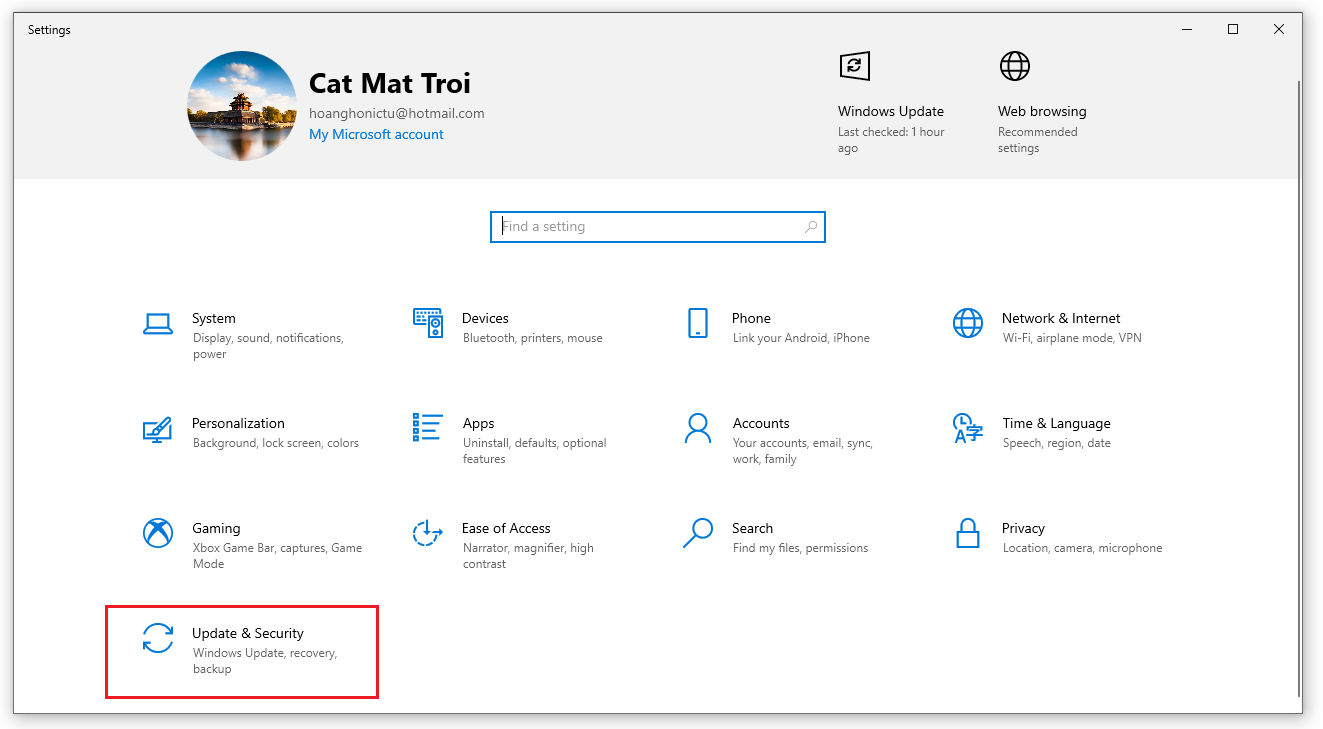
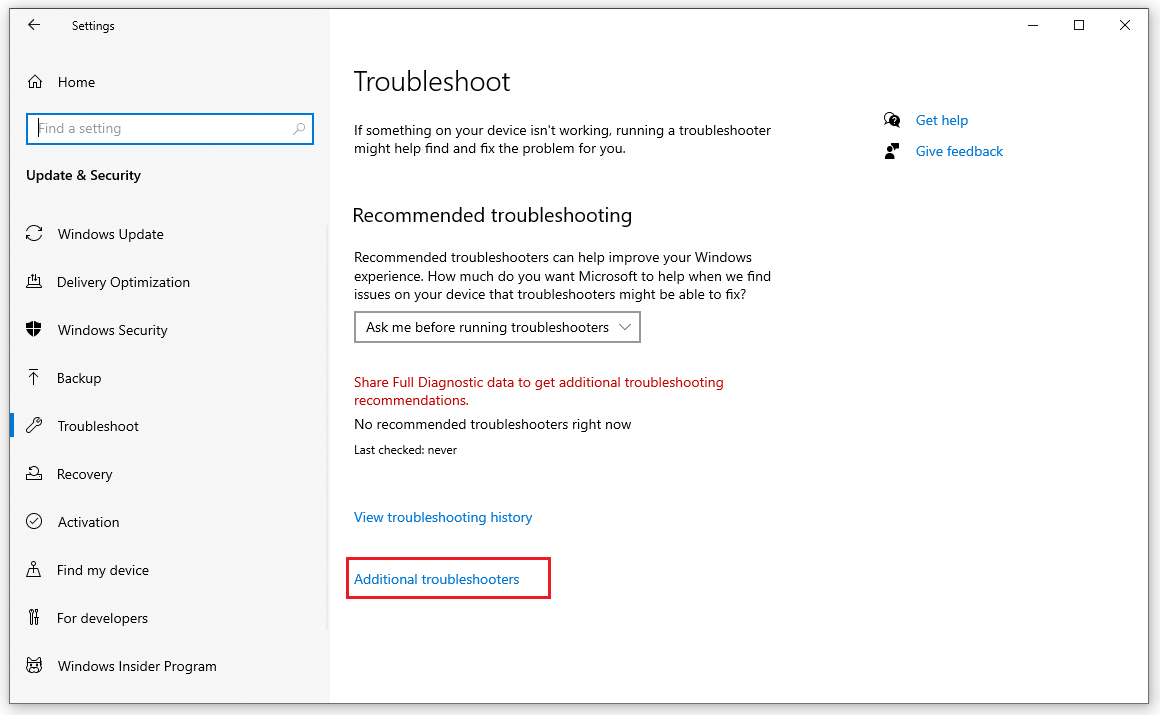
Step 3: Click to select the Troubleshoot command and then select Network Adapter . Continue to select Run the troubleshooter and follow the instructions. The system will automatically scan to check and fix yellow screen errors.
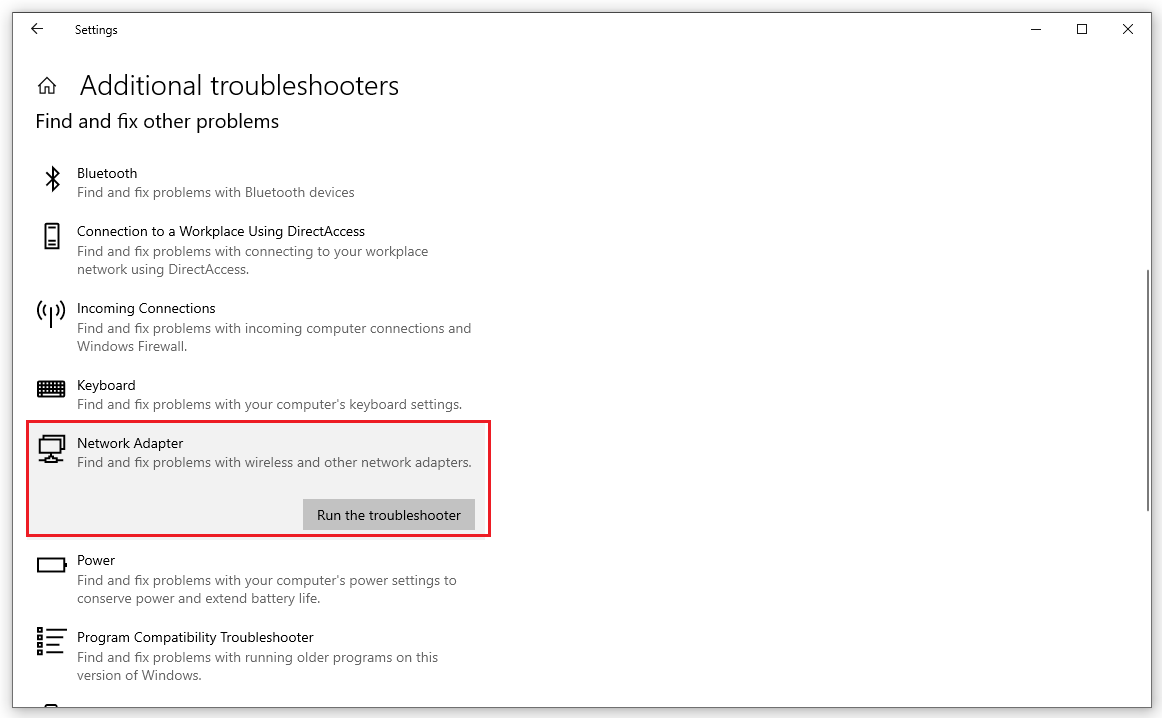
2.3. Turn off Night Light mode
As mentioned above, turning on Night Light mode on a computer running Windows 10 is also a cause of your screen turning yellow. Therefore, when users encounter this situation, do not forget to check and turn off Night Light mode by selecting the notification item located in the lower right corner of the screen and then clicking Night Light to quickly turn it off.
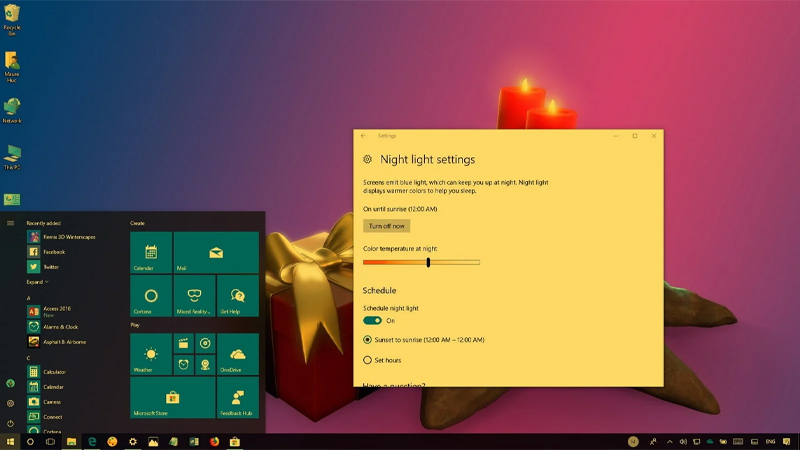
2.4. Use Control Panel to adjust device color
Another solution that you can also apply to quickly fix the yellow laptop screen is to adjust the color of the device. Through the Control Panel tool of Windows 10, we can completely adjust the screen light to suit our needs with the following steps:
Step 1: On the Taskbar, type ' Color Management ' and press Enter to search.
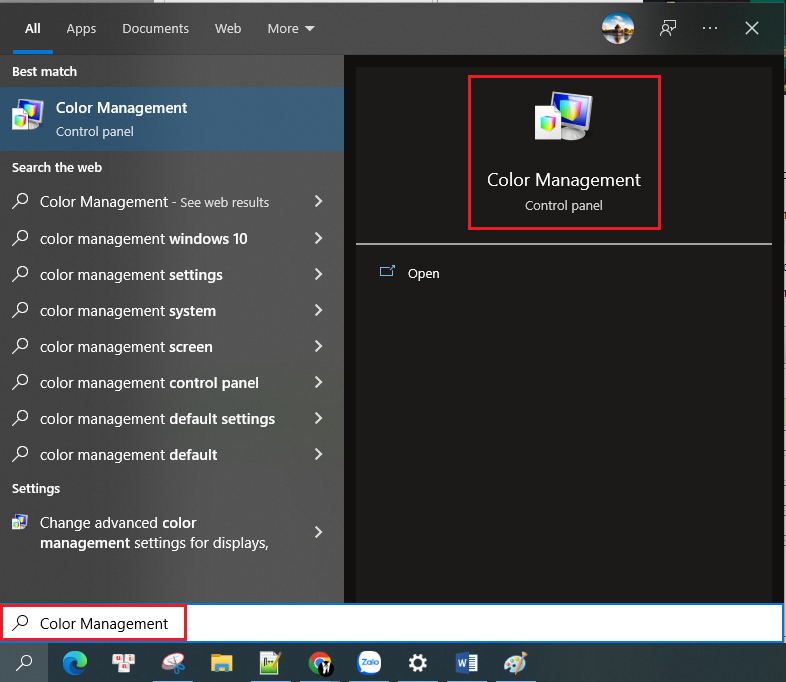
Step 2: When the dialog box opens, continue to check the box ' Use my settings for this device '. Then the user selects ' Profile associated with this device ' and clicks ' Remove '.
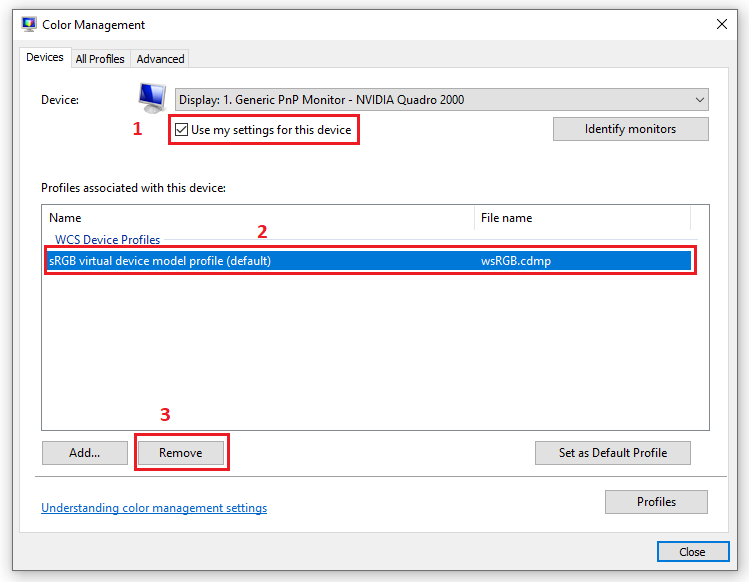
Step 3: In the notification dialog box, select ' Continue ' then select ' Close ' to complete editing.
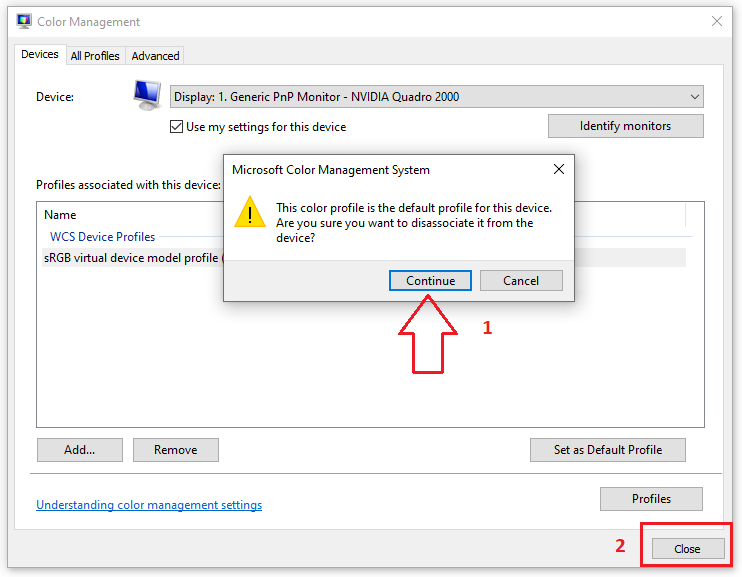
It is undeniable that the yellow laptop screen error still occurs frequently, affecting users. Therefore, Hoang Ha Computer hopes that the above article can help you find the best solution for yourself.
You should read it
- Canon printer flashes yellow light 5 times, Causes and solutions
- Air conditioner shows yellow light: Causes and solutions
- How to fix yellow screen phone error
- Laptop is light and light and 'light'
- How to fix yellow Windows laptop screen error
- The simplest way to turn on laptop keyboard light on Windows 10
 7 Effective Ways to Fix Laptop Not Recognizing Headphones
7 Effective Ways to Fix Laptop Not Recognizing Headphones Causes and Solutions When Laptop Screen Goes White
Causes and Solutions When Laptop Screen Goes White Should You Install a Discrete Card for Your Laptop or Not?
Should You Install a Discrete Card for Your Laptop or Not? How to Fold Your Laptop and Keep It Running on Windows 10
How to Fold Your Laptop and Keep It Running on Windows 10 The Simplest Guide To Turn On And Off Laptop Camera
The Simplest Guide To Turn On And Off Laptop Camera Detailed Instructions on How to Add a Hard Drive to Your Laptop
Detailed Instructions on How to Add a Hard Drive to Your Laptop