5 ways to free up & increase RAM for PCs, laptops
The computer works fast or slow, runs heavy software and games without being frozen apart from depending on the CPU processor, the memory in RAM is a very important hardware parameter.
In this article, I will show you 5 ways to free up RAM on your PC, laptop with Windows operating system.
Before using these methods, if you are not clear how much RAM your computer has, the configuration is too weak, please read this article to check first: Tips to check the computer configuration easily
Disable or Remove unnecessary software
When you examine processes in the Windows Task Manager and Resource Monitor, you may notice that some programs always start with your computer. Sometimes you don't use it all the time, and you don't need it turned on 24 hours a day.
For example Dropbox consumes about 85MB of memory on my computer, but I only use it sometimes needed. Running it 24/7 is quite wasteful.
 5 ways to free up & increase RAM for PCs, laptops Picture 1
5 ways to free up & increase RAM for PCs, laptops Picture 1
You can uninstall an offending program, but that is not smart. Because you still need to use them: D. So please install them not to start with Windows.
How to: Turn off some applications that run at startup
Install RAM cleaning software
Instead of using Windows Task Manager to monitor your RAM and do it manually, you can try installing a program that helps you ' clean up your RAM '.
Some good applications Cleanmen, Minimem and Super Memory Cleaner (for Mac).
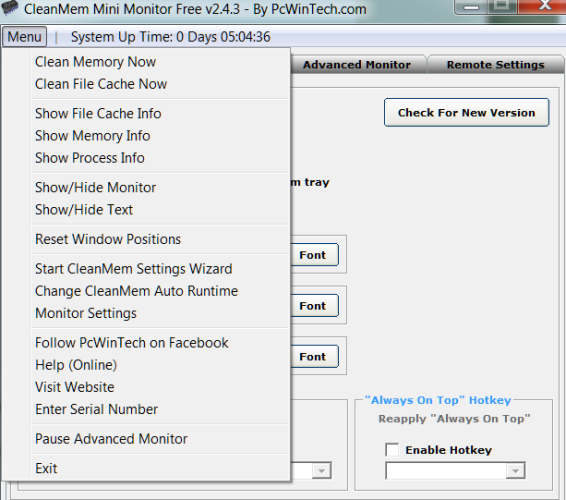 5 ways to free up & increase RAM for PCs, laptops Picture 2
5 ways to free up & increase RAM for PCs, laptops Picture 2
However, these tools are not really effective. While some users have reported success, others have not seen an improvement with a so-called cleaning.
Run ReadyBoost feature (From Windows Vista / 7 and above)
Microsoft's ReadyBoost feature helps you use external USB memory, memory cards as a RAM stick. ReadyBoost requires a USB drive with the following eligibility:
- 256 MB of storage
- Access time of 1 millisecond or less.
- Reading speed of 2.5 MB per second for random 4KB.
- Write speed of 1.75 MB per second for random 512KB.
With most modern USB drives, it is possible to meet the above specifications easily.
You can enable ReadyBoost by right-clicking your USB drive in My Computer , opening Properties , and then navigating to the ReadyBoost tab . You will see a number of tick buttons that allow you to enable or disable the features as well as a slider that allows adjusting how much disk space is reserved for this feature. Maximum of four gigabytes if you use the FAT32 format on the drive, but with the NTFS format you can increase it to 32GB.
 5 ways to free up & increase RAM for PCs, laptops Picture 3
5 ways to free up & increase RAM for PCs, laptops Picture 3
Using the ReadyBoost feature is not as beneficial as adding RAM, but it also contributes to performance improvements. In some cases it is possible to reduce loading times by up to 75% .
Use Windows Task Manager to control applications that consume RAM
The simplest way to free up the RAM used is to open the Windows Task Manager. Select T ab Processes and then sort the list of programs that are consuming memory in order of high to low. This will help you detect what is consuming a lot of RAM, and maybe it's not needed.
You can turn off the programs that you run in the background, the software or programs you are temporarily not using but consume a lot of RAM.
To know which processes you can turn off without affecting you read the following article:
Speed up your computer by turning off 22 processes in Task Manager
You can view more information by going to the Performance tab, opening Resource Monitor, and looking at the Commit (KB) section. You will see the information in Windows Task Manager and a graph of your system currently allocating RAM.
 5 ways to free up & increase RAM for PCs, laptops Picture 4
5 ways to free up & increase RAM for PCs, laptops Picture 4
Don't worry if you see some significant RAM consumption. You should only care if the Resource Monitor always shows more than 3/4 of your RAM is 'In use' because it's a sign of lack of RAM.
Insert more RAM for the computer
The above remedies only partially support the effect. To solve the problem thoroughly, you need to upgrade the RAM, by adding RAM or using a higher capacity bar.
 5 ways to free up & increase RAM for PCs, laptops Picture 5
5 ways to free up & increase RAM for PCs, laptops Picture 5
First you need to determine the type of RAM your computer uses. This can be done easily by downloading a computer cleaning tool like CPU-Z .
Conclude
RAM memory greatly affects the performance of your computer. However, consider carefully that what is the computer slowing for exactly what reason? Then think about buying and upgrading RAM for the machine.
How many Gb ram do you think you need for your computer?
You should read it
- How to Increase RAM on Your Computer
- What is VRAM? How to increase VRAM for computers
- How to increase the maximum download speed on computers and laptops
- Maximize the computer volume with Sound Booster
- Top 5 software to increase game FPS for Windows 10, 11
- Increase free memory capacity for iPhone, iPad
- How to increase free Dropbox storage
- How to increase VRAM in Windows 10
- 8 ways to do SEO to increase website traffic
- 10 tips to increase productivity on Windows 10
- This is how to increase GB storage space on iPhone
- Tips to increase free storage for Google accounts
Maybe you are interested

Tips for naming Instagram with impressive and unique names

How to schedule messages on Instagram

How to create a 2024 collage on Instagram

Benchmark the 4 most popular browsers today to see which one is faster and consumes less RAM

Difference between arguments and parameters in C/C++

How to delete Instagram Story very fast






 Clear YouTube history, watch Videos safer, more private
Clear YouTube history, watch Videos safer, more private Instructions on how to use Skype for beginners
Instructions on how to use Skype for beginners Check battery information on Windows 8, 8.1
Check battery information on Windows 8, 8.1 Instructions for using Hotspot Shield for Windows
Instructions for using Hotspot Shield for Windows Instructions to play wifi from Windows 7 laptop without software
Instructions to play wifi from Windows 7 laptop without software Find and delete junk files to increase disk space
Find and delete junk files to increase disk space