Basic common calculation functions to know in Excel
A. THE USE OR USE
1. Left function
- Syntax: LEFT (text, number of characters to get) .
- Meaning: Returns the number of characters to start from the first character on the left.
- Example: LEFT ("TipsMake.vn", 8) = "thuthuat".
2. VLOOKUP function
- Syntax: VLOOKUP (lookup value, lookup table, return value column, lookup type) .
- For example:
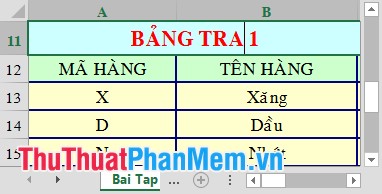
Detector value: bar code column.
Table: TRA TABLE 1.
Return value: column name of company.
Detection type: Leave the value = 0 (accurate detection).
3. LEN function
- Syntax: LEN (text) .
- Meaning: Returns the number of characters in a string.
- Example: LEN ("TipsMake.vn") = 18.
4. MID function
- Syntax: MID (character string, starting position, number of characters to be taken) .
- Meaning: Returns the substring of a character in a given string starting at a certain position.
- Example: MID ("TipsMake.vn", 9, 9) = "phanmem.vn".
5. RIGHT function
- Syntax: RIGHT (text, number of characters to get) .
- Meaning: Returns the number of characters to start from the first character on the right.
- Example: RIGHT ("TipsMake.vn", 10) = "phanmem.vn".
6. The VALUE function
- Syntax: VALUE (text) .
- Meaning: Bringing string values as numbers into mathematical values.
- Example: Value ("0025") = 25.
7. HLOOKUP function
- Syntax: HLOOKUP (lookup value, lookup table, return value row, lookup type) .
B. GENERAL EXAMPLE
The following data sheet is available:
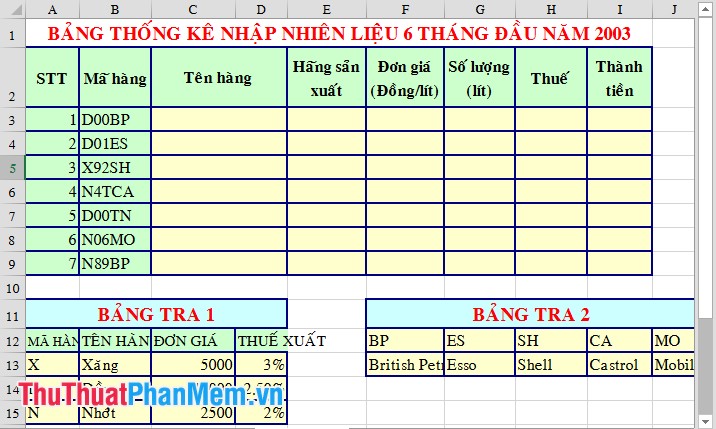
1. Find the names of the items based on TABLE 1
- Use the Vlookup and Left functions to get the name of the item corresponding to the item code in TABLE 1 .
Enter the formula: Vlookup (Left (B3, 1), $ A $ 13: $ B $ 15, 2, 0) .
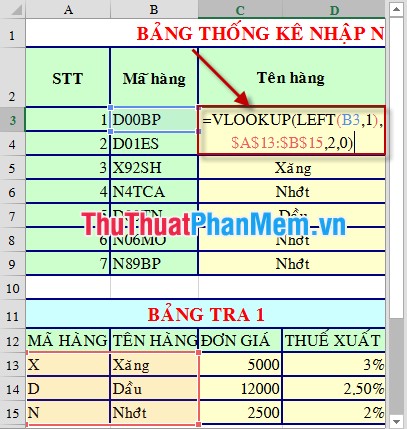
2. Find the manufacturer based on the last 2 characters of the product's code
If the last 2 characters are "TN" -> "Domestic". If other characters are found in TABLE TRA 2 .
Enter the following statement: IF (RIGHT (B3, 2) = "TN", "Domestic", HLOOKUP (RIGHT (B3, 2), $ F $ 12: $ J $ 13, 2, 0)) .
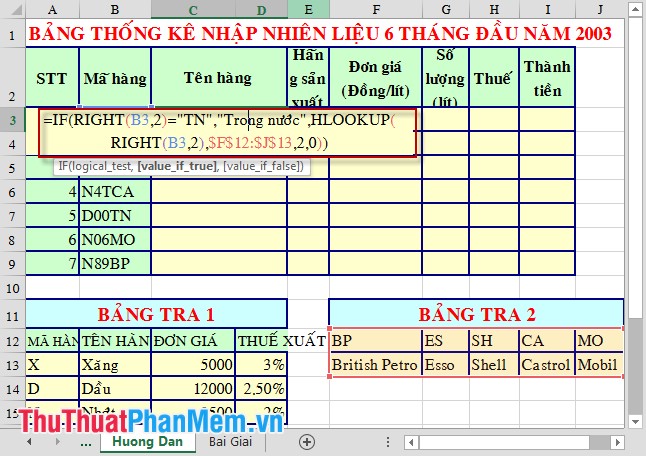
3. Calculate the unit price based on the first letter of the code and TABLE 1
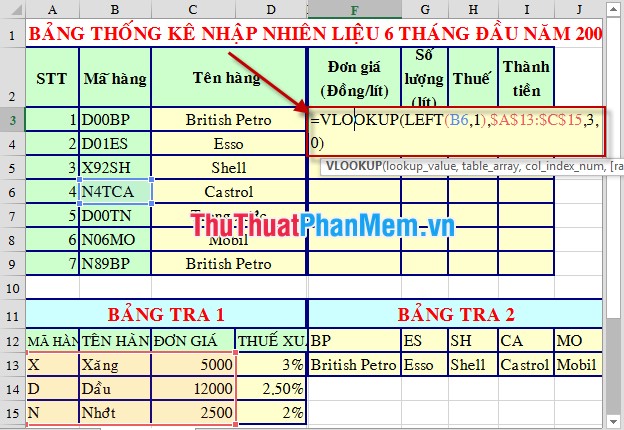
Results after calculation:

Good luck!
 How to write leading zeros in Excel
How to write leading zeros in Excel How to make PowerPoint - Instructions for making reports and presentations using PowerPoint
How to make PowerPoint - Instructions for making reports and presentations using PowerPoint Insert music into PowerPoint
Insert music into PowerPoint How to create tables, draw tables in Word
How to create tables, draw tables in Word Instructions to create a Template for PowerPoint
Instructions to create a Template for PowerPoint The best PowerPoint templates 2016
The best PowerPoint templates 2016