AVERAGEIF function (returns the average value according to the condition) in Excel
The AVERAGEIF () function helps you calculate the average of the data cells with a given voltage. If you do not know how to use the function, you can follow the article below.
Article instructions syntax and how to use the AVERAGEIF () function in Excel.
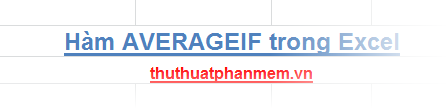
Description
The AVERAGEIF () function returns the average value of all selected cells that meet the conditions you specify.
Syntax
= AVERAGEIF (range, criteria, average_range)
Inside:
- range: is one or more cells to calculate the average value, range can be numbers, range names, arrays or references that contain numbers.
- criteria: a condition in the form of numbers, expressions, cell references or text that identifies the cells that will calculate the average value.
- average_range: the set of cells that really need to calculate the average value, if average_range is blank, the range will be used to calculate the average value.
Note
- The empty cells in average_range are ignored.
- In range containing logical values (TRUE or FALSE) are also ignored.
- If range is empty or contains strings, the function AVERAGEIF () will give an error
. - In the criteria containing an empty (empty) cell, the function will treat it as 0.
- If no cell in range meets criteria criteria, AVERAGEIF () function will return an error.
- You can use wildcards such as question marks (?) Instead of a certain character, asterisks (*) instead of a certain string in criteria. When the condition in criteria is a? or the *, the more you type ~ before it.
- Average_range and range are not necessarily the same size, the actual average cells will use the top left cell of average_range as the starting cell, and include additional cells corresponding to the size of the range. To better understand you see the example below:
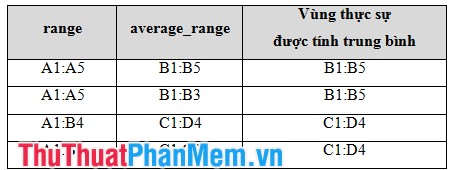
For example
Example 1:
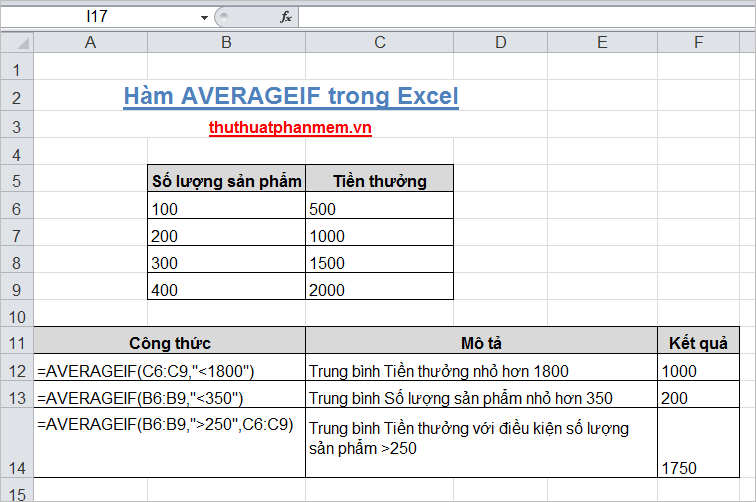
Example 2:
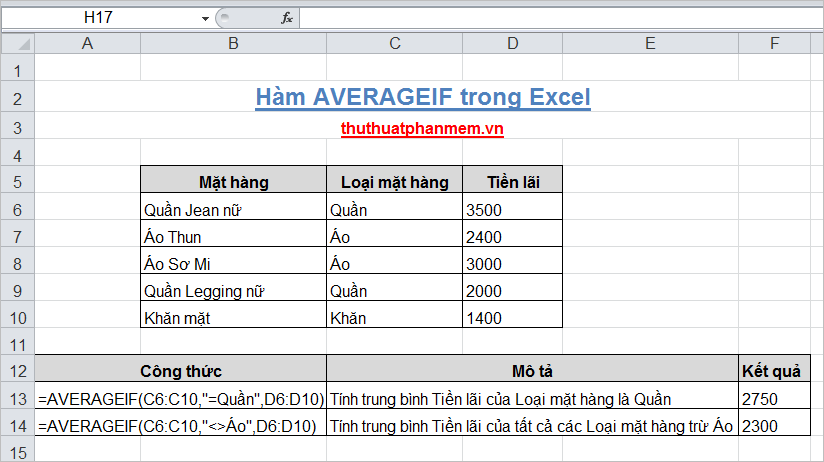
Hopefully, with the above two examples, you will better understand how to use the AVERAGEIF () function in Excel. Good luck!
You should read it
- How to use the DAVERAGE function in Excel
- How to use the IF function in Excel
- AVERAGE function - The function returns the average of the arguments in Excel
- TRIMMEAN function - The function returns the average of the inner part of a dataset in Excel
- GEOMEAN function - The function returns the average of a positive array or range of data in Excel
- DMIN () function (returns the minimum value by condition) in Excel
 COUNTBLANK function - Count the number of blank (empty) cells in a selected range or array in Excel
COUNTBLANK function - Count the number of blank (empty) cells in a selected range or array in Excel DPRODUCT function in Excel
DPRODUCT function in Excel Syntax and description of search and reference functions in Excel
Syntax and description of search and reference functions in Excel The syntax and function of each function in the group of statistical functions in Excel
The syntax and function of each function in the group of statistical functions in Excel Summary of information functions in Excel
Summary of information functions in Excel Logical functions (logical) in Excel
Logical functions (logical) in Excel