RANK.AVG function - The function returns the rank of a number in a list of numbers in Excel
The following article introduces you to the RANK.AVG function - one of the functions in the group of statistical functions that is very popular in Excel.
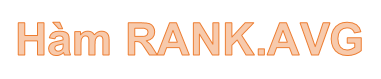
Description: The function returns the rank of a number in a list of numbers whose size is in correlation with other values. If multiple values have the same rank -> the function returns the average rank. Support functions from Execl 2010 version onwards.
Syntax: RANK.AVG (number, ref, [order])
Inside:
- number : The value you want to find rank, is a required parameter.
- ref: Array or reference to a list of numbers, is a required parameter.
- order: The number indicates the order of the rank, an optional parameter.
Attention:
- If order is omitted -> the default function sorts the terms in descending order.
- If order ≠ 0 -> the default function sorts the terms in ascending order.
For example:
Determine the rank of the value 66 in the data array described in the following data table:

- Determine rank of 66 value in descending order. In a cell to calculate, enter the formula : = RANK.AVG (D6, D7: J7, D8)
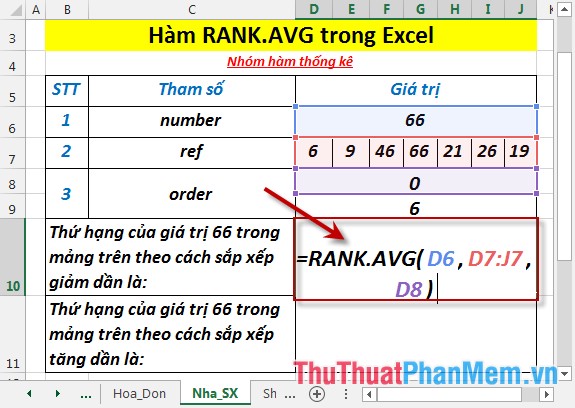
- Press Enter -> rank of the value 66 is:
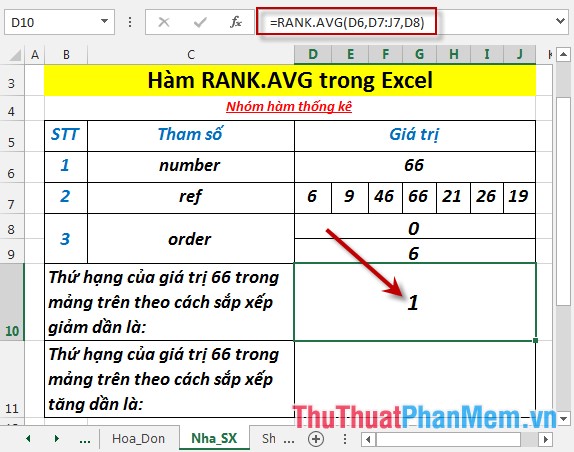
- Determine rank of 66 value in ascending order. In the cell to be calculated enter the formula : = RANK.AVG (D6, D7: J7, D8) -> Press Enter -> the return value is:
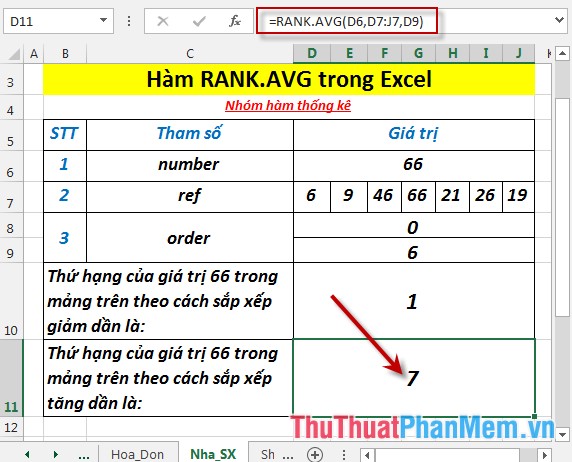
So with 2 different arrangements -> rankings of the same value are different.
Thus the value order ≠ 0 -> array are arranged in ascending order.
- In case there are 2 duplicate values with the same rank -> the function returns the average rank:
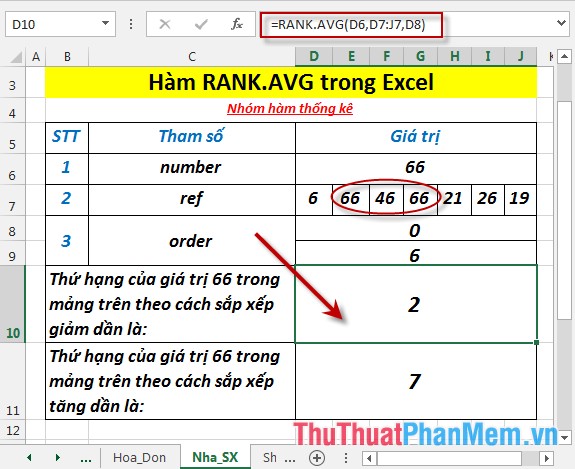
Above are instructions and some specific examples when using the RANK.AVG function in Excel.
Good luck!
You should read it
- PERCENTRANK function - The function returns the rank of the value in Excel
- The use of the RANK function in excel
- How to rank on Excel with RANK function
- How to use the RANK function in Excel
- PERCENTRANK.INC function - The function returns the rank of a value in a dataset as a percentage including values 0 and 1 in Excel
- PERCENTRANK.EXC function - The function returns the rank of a value in a dataset as a percentage excluding values 0 and 1 in Excel
 RSQ - The function returns the square of the Pearson torque correlation coefficient in Excel
RSQ - The function returns the square of the Pearson torque correlation coefficient in Excel SKEW function - The function returns the deviation of the distribution in Excel
SKEW function - The function returns the deviation of the distribution in Excel SLOPE function - The function returns the slope of a linear regression line through data points in Excel
SLOPE function - The function returns the slope of a linear regression line through data points in Excel SMALL function - The function returns the kth smallest value in a dataset in Excel
SMALL function - The function returns the kth smallest value in a dataset in Excel STANDARDIZE function - The function returns the normalized value from a specific distribution in Excel
STANDARDIZE function - The function returns the normalized value from a specific distribution in Excel STDEV.P function - The function returns the standard deviation based on the whole in Excel
STDEV.P function - The function returns the standard deviation based on the whole in Excel