Daverage function in Excel - Daverage function calculates the average value with a given condition
You often use the Average function to calculate the average value for data in Excel spreadsheets. But if the average value is calculated with a given condition, the Average function cannot be processed unless you combine it with another function. Daverage function can help you calculate the average value for a given condition, you will not have to combine the function if using Average.
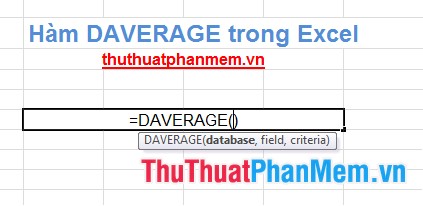
The following article shows the syntax and usage of Daverage function to calculate the average value with a given condition.
Description
Daverage function is a function of calculating the average value with a given condition.
Syntax
DAVERAGE (database, field, criteria)
Inside:
- database: is the range of cells, list or database including the title and the required parameters.
- field: specify the column used in the function, the cell contains the column header or column header name (you need to enter the column header name enclosed in quotation marks). It is also possible to use a number to represent the column position, for example the first column is 1, the second column is 2, etc.
- criteria: range of cells containing conditions, you can use any range as long as the range contains at least one column header and at least one cell contains conditions under that column header.
For example
Give the data table as follows:

The average number of products sold by Sex workers is Female.
1. You can use a formula with the field parameter as the cell containing the column header:
= DAVERAGE (A8: F15, E8, D5: D6)

2. Or use a formula with the field parameter as the column header name:
= DAVERAGE (A7: F14, "Number of products sold", D4: D5)

3. You can also use a formula with a field parameter that represents a column position:
= DAVERAGE (A7: F14,5, D4: D5)

All three ways have the same results, you can choose how to enter the field parameters as you like.
In the article, I introduced the syntax and presented an example of using Daverage function to calculate the average value with a given condition. Hope the article will help you. Good luck!
You should read it
- TRIMMEAN function - The function returns the average of the inner part of a dataset in Excel
- How to use the IF function in Excel
- AVERAGEIF function (returns the average value according to the condition) in Excel
- How to use the IFS function in Excel 2016
- How to use AVERAGEIF function in Excel
- AVERAGEIF function - The function returns the average of the arguments with the conditions specified in Excel
 IF function in Excel
IF function in Excel Split data in columns in Excel
Split data in columns in Excel Write italic, vertical, and diagonal lines in Excel
Write italic, vertical, and diagonal lines in Excel The function of dividing remainder and dividing by integer (MOD and QUOTIENT) in Excel
The function of dividing remainder and dividing by integer (MOD and QUOTIENT) in Excel Power function (exponential) in Excel
Power function (exponential) in Excel The Text function converts a numeric value into text in Excel
The Text function converts a numeric value into text in Excel