About svchost.exe
Network Administration - You might be wondering why there are dozens of processes that need to be run and svchost.exe as an example. You really won't be able to run this program, but you don't have to remember to run them . so what are they?
So what are those files?
According to Microsoft: " svchost.exe is a configuration - host process for services to run from dynamic link libraries '.
Previously, Microsoft moved all the functions from internal Windows services into .dll files instead of .exe files. From the programming context, this implementation will allow reuse . but the problem is that you cannot launch the .dll file directly from Windows but it needs to be loaded from an executable file. .exe. Therefore, the svchost.exe process was born.
So why so many svchost.exes must run like that?
If you've ever looked at the Services section in the control panel, you'll probably find that there are many services required by Windows. If each service runs under an instance of svchost.exe, the error that occurs in one instance can damage the entire Windows . so they are separated separately.
These services are organized into logical groups, then a svchost.exe instance will be created for each group. For example, a svchost.exe instance runs three services related to the firewall. Another svchost.exe instance can run all services related to the user interface and, .
What can you do about it?
You can trim unnecessary services by disabling or suspending services that are not really needed. In addition, if you find that your CPU performance has problems on an instance of svchost.exe, you can restart the services running under that instance.
The biggest problem is distinguishing what services are running on a svchost.exe instance and this is what we will cover below.
If you are someone who really wants to find out what we are going to cover, open Task Manager and check the " Show processes from all users " checkbox.

Check from the command line (Vista or XP Pro)
If you want to see what services are supported by a particular svchost.exe instance, you can use the tasklist command from the command prompt to see the list of services.
tasklist / SVC
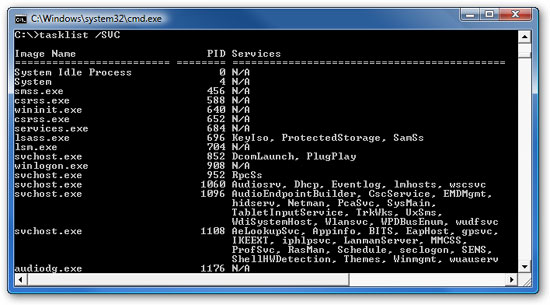
The problem with using the command line method is that you don't necessarily know what these mysterious names refer to.
Check in Task Manager in Vista
You can right-click on a svchost.exe process, then select " Go to Service ".

This will bring you to the Services tab, which contains the services running in the svchost.exe process:
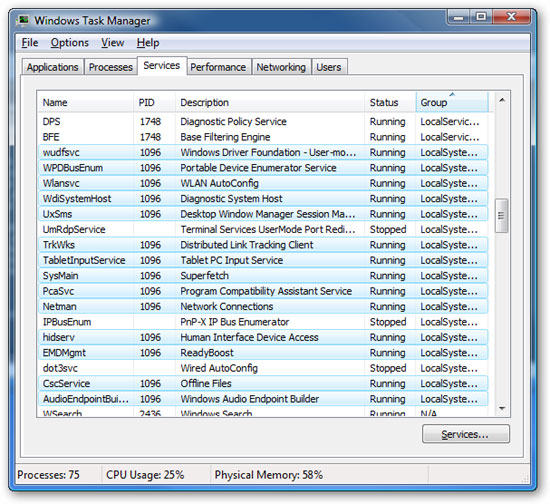
The interesting thing about this is that you can see the true name in the description column (Description), so you can disable the service if you don't want it to run.
Use Process Explorer in Vista or XP
You can use the Process Explorer utility from Microsoft / Sysinternals to see which services are running as part of the svchost.exe process.
Hovering over one of those processes, you will see a popup list of all services:
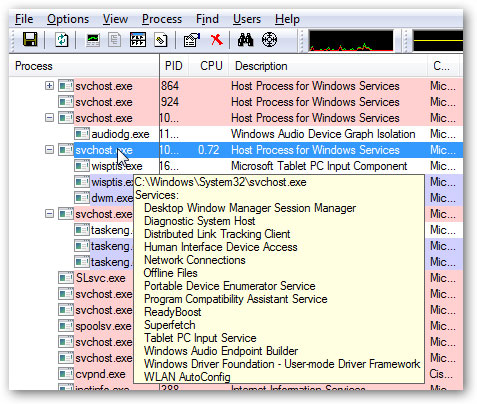
Or you can double-click on a particular svchost.exe instance and select the Services tab, which is where you can stop one of the services.

Disable the service
Open Services from the administrative tools section of Control Panel, or type services.msc into the start or search menu in the start menu .
Find the service in the list you want to disable, then double-click it or right-click and select Properties.
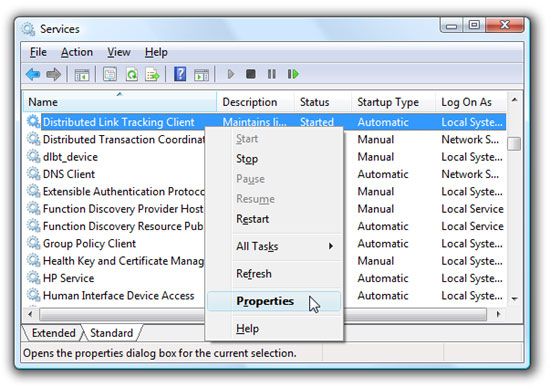
Change the Startup Type to Disabled , then click the Stop button to stop it immediately.
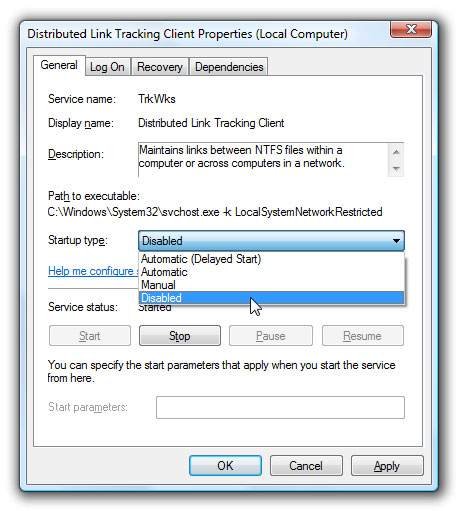
You can also use the command prompt to disable certain services. In this command " trkwks " is the service name from the above dialog, but if you go back to the tasklist command at the beginning of this article, you will see it is here.
sc config trkwks start = disabled
Hope this article will be helpful for you!
You should read it
- Windows operating system is 35 years old, everything you need to know about Windows
- Despite Microsoft's efforts, Windows 7 is still used in nearly 50% of businesses surveyed
- At its worst, Windows Vista is Microsoft's most beautiful operating system
- History of Microsoft Windows operating system throughout the ages
- What is svchost.exe?
- Hide data into a secure location - Part 2: Vista
 Get to know and use Facebook virtual social network (Part 1)
Get to know and use Facebook virtual social network (Part 1) New Blank Tab feature in Firefox 3.1
New Blank Tab feature in Firefox 3.1 Windows Media Player is 'bricked' in Windows 7
Windows Media Player is 'bricked' in Windows 7 Automatically clean old downloads on the system
Automatically clean old downloads on the system 5 interesting features of Google Earth
5 interesting features of Google Earth Configure IIS 7 from the command line using Appcmd.exe - Part 1
Configure IIS 7 from the command line using Appcmd.exe - Part 1