Activate the hidden tool for maximum battery savings on Windows
Instruct you to read how to enable and use hidden tools in Windows that optimize battery life for laptops.
In Windows, there are always a lot of hidden tools and features and PowerCfg is one of them. PowerCfg is a command line tool hidden in Windows, in addition to the main feature of power management , it can also generate usage reports with complex HTML files on Windows 7 , Windows 8 and Windows 10 .

To activate and use this tool, call the Command Prompt with the highest administrative rights (Admin). Specifically on Windows 8.1 and 10, right-click on the bottom left corner of the screen or press the Win + X key combination and select the Command Prompt (Admin) command. In Windows 7, right-click the Command Prompt option in Start Menu and select the Run as Administrator command .

See the state modes supported by the computer
Now enter the following command for PowerCfg to check the status modes that the computer is supporting:
powercfg / a

In addition to the familiar status modes such as Sleep, Hiberbate . Some devices running Windows 8.1 newly released have added Connected Standby mode. When the computer is in Connected Standby mode , it will automatically update new notifications, perform Live Tile updates, and perform other tasks. When you have new messages, thanks to this feature the PC will " wake up" and notify you. The screen of the device will still turn off in these situations.
However, if you switch to Connected Standby , because you are willing to receive new updates, your laptop's battery will be much faster. Meanwhile, if during the time these updates take place, you don't have the need to use them, they are completely meaningless. Worse, once the device supports Connected Standby, you cannot disable it.
If your computer does not support Connected Standby , you will receive the following message:

Control of devices and time can wake up your computer
Besides 'awakening' with a traditional power button, the computer can also automatically 'wake up' with a specific device - for example, when you move the mouse or by setting an Alarm from the user. .
If you are in a situation where your computer automatically wakes up when you do not want to, you can check the cause with PowerCfg. By using the following command, you can determine which device is the cause of 'awakening' your computer and thereby 'process' it through Device Manager.
powercfg -devicequery wake_armed
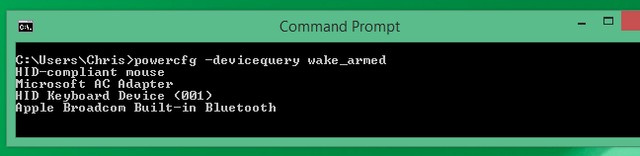
In case no device is the cause of an abnormal 'wake up' in the computer, it is probably the cause of 'alarm'. To check, use the following command, if it is the "culprit" you can handle through Power Options> Change plan settings> Change advanced power settings> Allow wake timers.
powercfg -waketimers
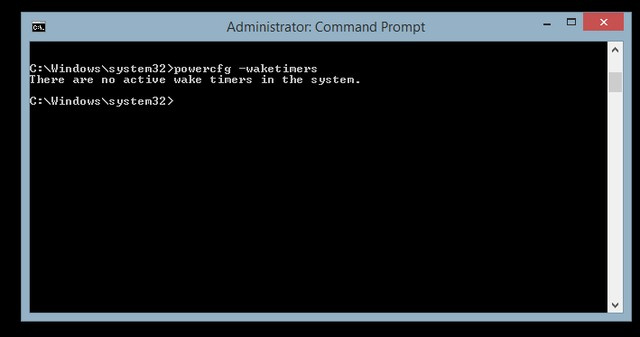
Provide a report on the power usage situation of computers
When requested, PowerCfg will conduct monitoring of the computer's power usage status for 60 seconds and display it with an HTML report with configuration information, as well as the machine's power consumption.
To do this, use the following command:
powercfg / energy
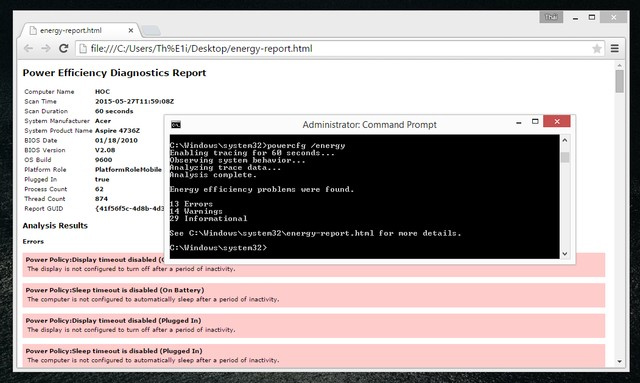
Create reports on battery information and status on Windows 8.1
With Windows 8.1, PowerCfg also provides the ability to report the status and battery information of the computer, using the following command:
powercfg / batteryreport
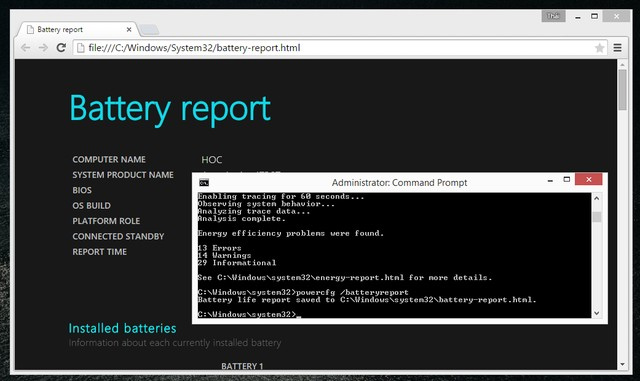
Through reports that PowerCfg brings together with simple tips to save battery power from previous articles, hopefully readers will draw on the experience and how to do it to optimize the time. Battery for your computer.
 3 ways to speed up computers running slow like 'crawling turtles'
3 ways to speed up computers running slow like 'crawling turtles' Speed up your computer to make your computer run faster
Speed up your computer to make your computer run faster How to make Windows run faster
How to make Windows run faster 10 free BlackBerry apps 'must have'
10 free BlackBerry apps 'must have' How to delete and improve the right-click menu
How to delete and improve the right-click menu