Activate to open the settings page (Share page) hidden on the Windows 10 Settings application
On Windows 10 with integrated features Share page . However for some reason this feature is hidden in the Settings app. If you want to customize flyout when you click on the Share button on Microsoft Edge , Windows Store application or File Explorer, you can enable the Hide page feature on the Windows Settings application.To do this, please refer to the following article of Network Administrator.
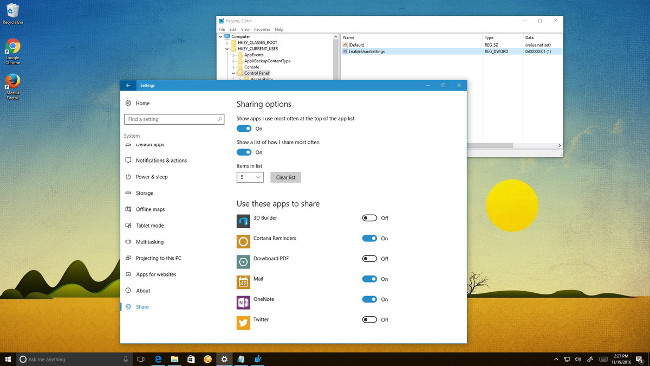
Activate to open the settings page (Share page) hidden on the Settings app
Note:
Editing the Registry can be dangerous and cause serious problems. So before taking the steps you should proceed to back up the system before proceeding.
1. First press the Windows + R key combination to open the Run command window.
2. On the Run command window, enter regedit and press Enter or click OK to open the Registry Editor window.
3. In the Registry Editor window, navigate to the key:
HKEY_CURRENT_USERControl Panel
4. In the Control Panel key, right-click on the right pane, then select New => DWORD (32-bit) Value.

5. Name the new DWORD EnableShareSettings and press Enter.
6. Double-click the new DWORD to create and change the value in the Value Data frame from 0 to 1 .

7. Click OK .
8. Close the Registry Editor window.
9. Restart your computer to complete the process.
After completing the above steps, open the Settings app and you will see the new Share page option appear.
To change sharing options, follow the steps below:
- Open the Settings application.
- On the Settings window, find and click System .
- Click to select Share .

In the Share page you will see and can control which applications are allowed to share, the number of items that appear on the flyout and which applications are frequently used on the list.
To see these new changes, you can use any Windows Store, Microsoft Edge or File Explorer applications, then click the Share button.
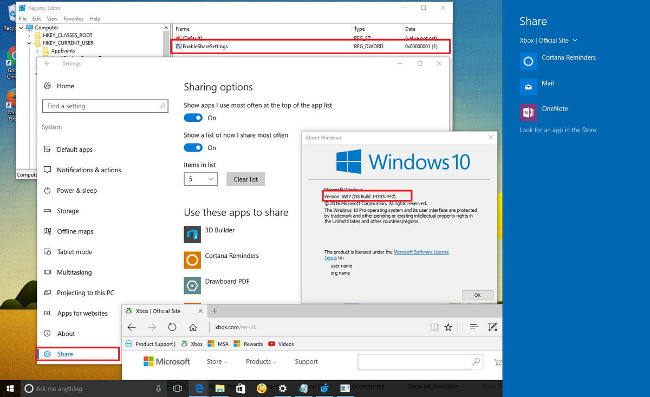
In case if you want to change back to the original setting, follow the same steps and change the value in the Value data frame from 1 to 0 .
Refer to some of the following articles:
- Here's how to completely disable Windows Defender on Windows 10, 7 and Windows Vista
- How to retrieve the Volume icon disappears on the Taskbar? Windows 10?
- Remove root malware (malware) on Windows 10 computers
Good luck!
 8 'tweak' Windows Group Policy any Admin should know
8 'tweak' Windows Group Policy any Admin should know How does Windows stop adding '- Shortcut' to the file name Shortcut?
How does Windows stop adding '- Shortcut' to the file name Shortcut? Disable Fast User Switching on Windows 7, 8 and 10
Disable Fast User Switching on Windows 7, 8 and 10 How to manage startup programs with Windows?
How to manage startup programs with Windows? Use PIN to login Windows 10
Use PIN to login Windows 10 4 ways to check Windows 10 system configuration details
4 ways to check Windows 10 system configuration details