5 minutes to adjust the laptop to run longer when the battery is low
If you are composing an important document while the laptop has reported a low battery, there is no power outlet around, then you will really be in big trouble. Here we will guide you how to handle it very easily and quickly.
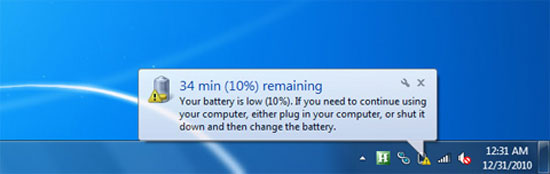
The following customizations will make your laptop work longer in low battery condition.
Reduce screen brightness
Like smartphones and tablets, most laptop screens allow for increased or reduced brightness. If possible, set the lowest acceptable level to save a little extra power for the battery. 32 or 16 bit color depth also affects the power consumption of the monitor.
Most laptops have software to adjust the power source, click the battery icon at the bottom of the screen, and set your computer to Balanced or Power Saver mode. .
Do not run too much software when the battery is low
Many offices use the habit of working on Word while the software supports downloading is active and the player is playing MP3. The more programs you turn on, the more battery power you consume, and sometimes you will run out of battery before completing anything.
In addition, tasks such as surfing the web, playing games or watching DVD movies will consume much more computer battery power. So if you don't carry backup batteries, and can't find a charger, it's best to sacrifice unnecessary entertainment needs.
Turn off the software running in the background in the computer
Yahoo, Google Desktop search, antivirus software . often run permanently in Windows even when you are off the desktop. So use Task Manager to completely turn off applications that you deem unnecessary when the device is in low battery condition.
Remove external devices
USB-powered devices such as mice and WiFi drain the battery power 'quickly ', so turn it off when not in use. You should also avoid charging other portable devices such as iPods and mobile phones via USB.
Do not leave the device too hot
Laptops will work more efficiently when 'cool'. Try working in the air-conditioned room, or clean the heat escape slots on the back of the machine when you have free time. Also when you use a laptop, make sure the vents are not covered, never work with a laptop on a pillow or blanket. If possible, place it on a frame with openings below so that air can circulate.
You should read it
- Tips to increase battery life for iPhone 5
- 8 ways to save battery for MacBook
- How to enable battery saving mode on Opera
- How to save your laptop battery with AutoPowerOptionsOK
- 8 ways to save iPhone battery, increase battery life when using iPhone
- Reduce battery consumption, slow down for iPhone 5 / 4S when installing iOS 7
 Confirm that the new Mac computer has gigabit WiFi connection
Confirm that the new Mac computer has gigabit WiFi connection Samsung Series 9 Premium upgrades the Full HD screen
Samsung Series 9 Premium upgrades the Full HD screen Revealed Samsung Ativ Book 6
Revealed Samsung Ativ Book 6 Outstanding laptop sold in April 2013
Outstanding laptop sold in April 2013 Netbooks will be killed in 2015
Netbooks will be killed in 2015