7 Ways to Completely Remove Software on Windows 10 and 7
How to completely remove software on Win 7
If the software you are using suddenly has an error that makes it unusable or has certain limited features. You should immediately remove the software completely and reinstall it. Here is the simplest way to remove software on Win 7 for you:
Step 1: In the ' Start ' section, click ' Control Panel '.

Step 2: After the 'Control Panel' dialog box appears, continue to select ' Uninstall a program ' in the ' Programs ' section.

Step 3: A new dialog box will appear, select the program you want to remove, then click ' Uninstall/Change '.

Remove unnecessary software on Win 10
To help the computer operate stably as well as free up some memory capacity. You should remove the software completely if they are attached software and are not needed. If you are using a computer with Win 10 operating system, please refer to the following tips:
Step 1: Type ' Control Panel ' in the search box to access Control Panel
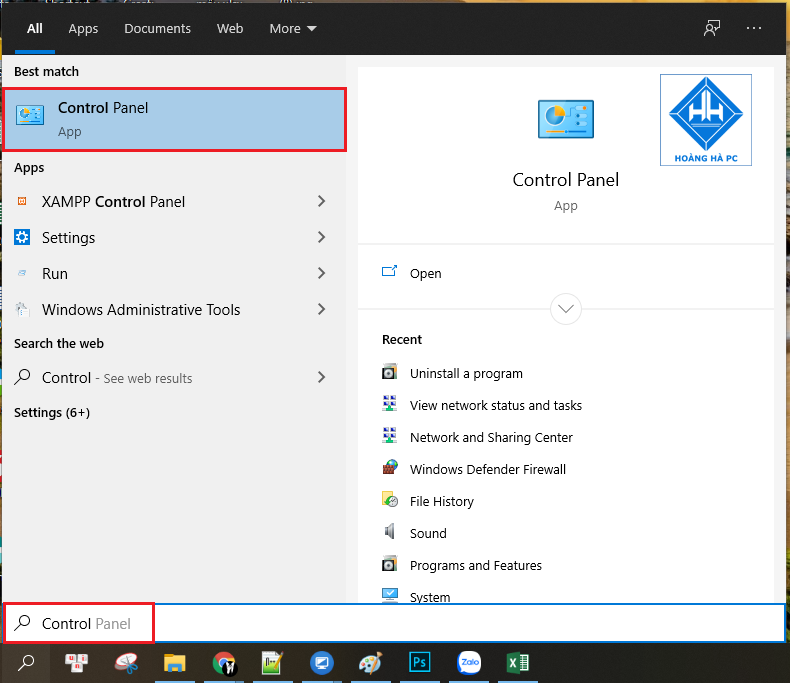
Step 2: After the ' Control Panel ' dialog box appears, continue to select ' Uninstall a program ' in the ' Programs ' section.
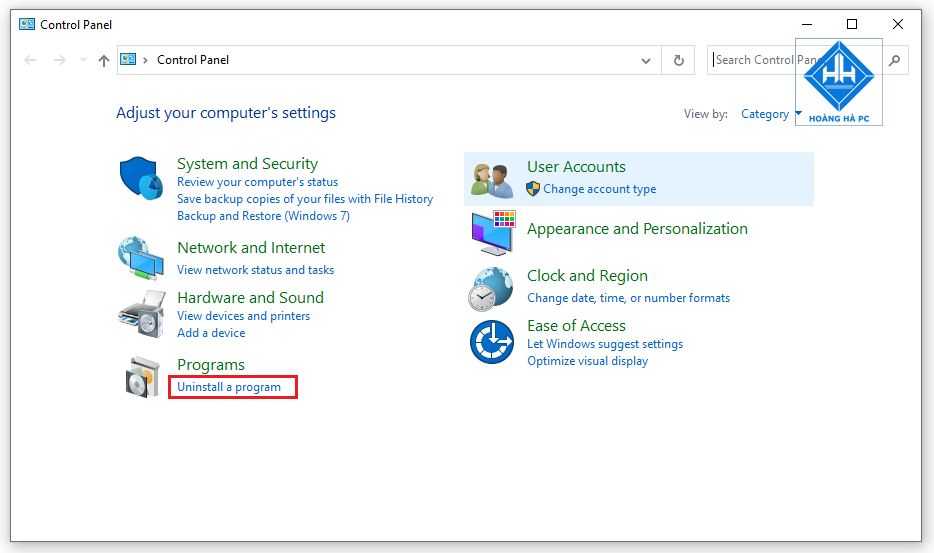
Step 3: When the new dialog box appears, continue to click ' Uninstall ' on the program you want to remove.
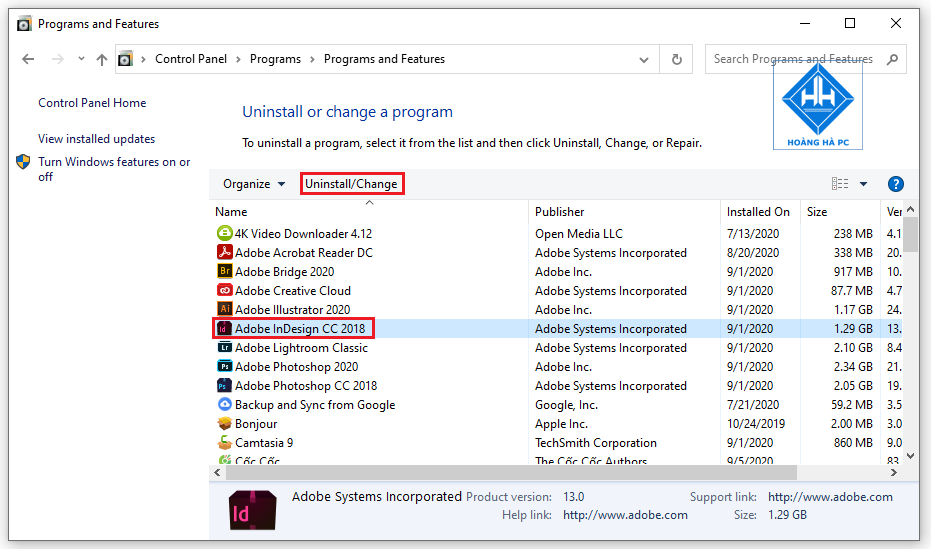
Some of the most effective software removal applications
Completely uninstalling software is something you should do to protect your computer. There are many ways to uninstall and one of the most popular ways is to use specialized uninstaller applications. Let's take a look at some of the following applications with TipsMake:
Uninstall software with Ccleaner
Ccleaner is a software with many useful functions for both computers and phones. In addition to helping you remove software completely, Ccleaner also helps your computer run faster, clean and collect trash. Please refer to how to use Ccleaner with the following 2 simple steps to remove software:
Step 1: Download the software at: https://www.ccleaner.com/ . Then Install!
Step 2: After opening Ccleaner software , click on ' Tools ', select ' Uninstall '.
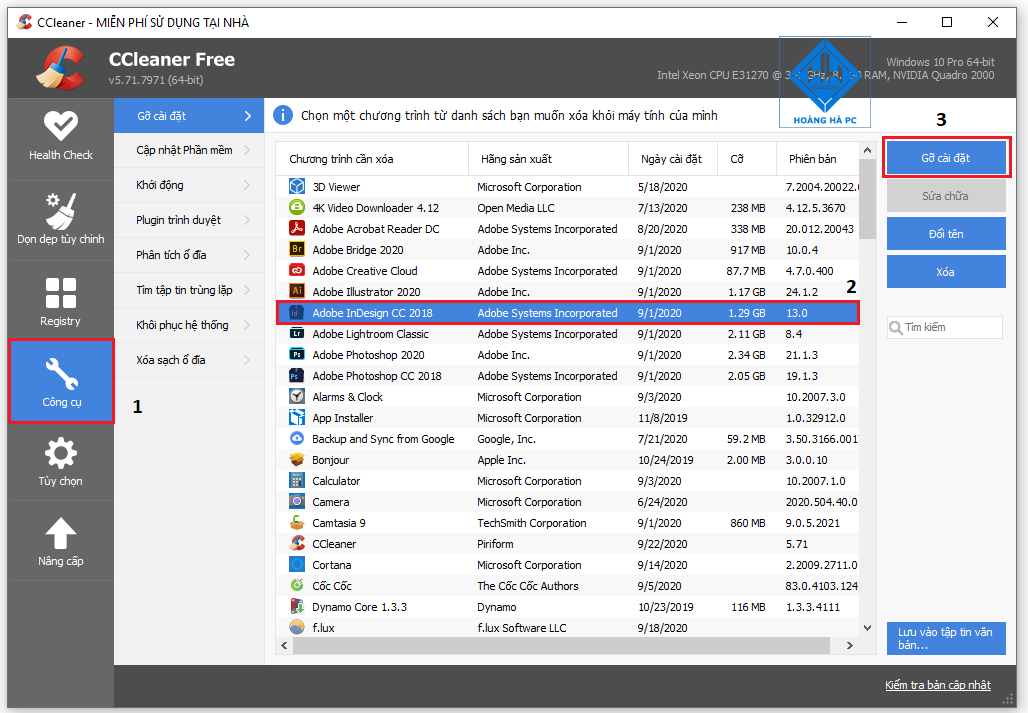
Your Uninstaller! Pro software removal application
Your Uninstaller! Pro is a software that supports deep scanning and quickly removing malicious and unnecessary applications from your computer. With the advantage of having an intuitive interface, Your Uninstaller! Pro is considered the easiest software to use. Besides, this is also the software that is easier to activate copyright compared to all other software. Please refer to the following instructions for using the software:
Step 1: Install and activate the software (You can download the software at: http://www.ursoftware.com/ )
Step 2: At the Your Uninstaller! Pro interface , select the software you want to remove, then continue to click ' Uninstall '.
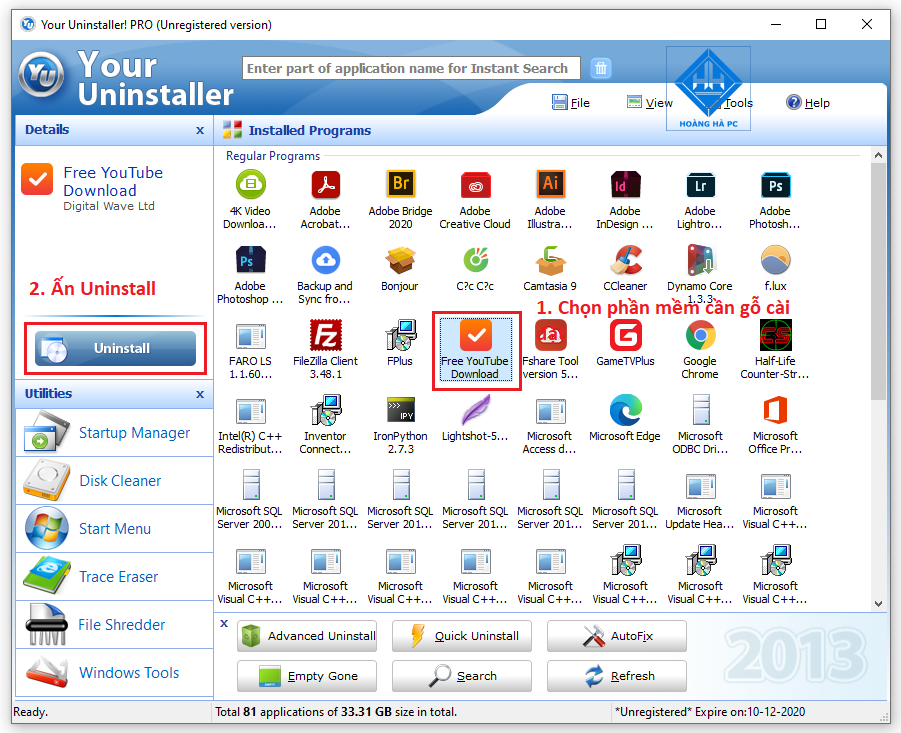
Uninstall software effectively with Total Uninstall
Total Uninstall is rated by a large number of users as the best application uninstaller software in the world. First, Total Uninstall will capture and remember the entire state of your computer before it is installed. After the software is installed, it will capture and remember the state of the computer. Next, Total Uninstall will analyze the data before and after installation to completely remove redundant applications. Finally, your computer will return to the state it was before installation.
Let's see how to use Total Uninstall below:
Step 1: Install and activate the software.
Step 2: After the Total Uninstall interface appears, select the software that needs to be removed, then just click OK to execute the uninstall command.
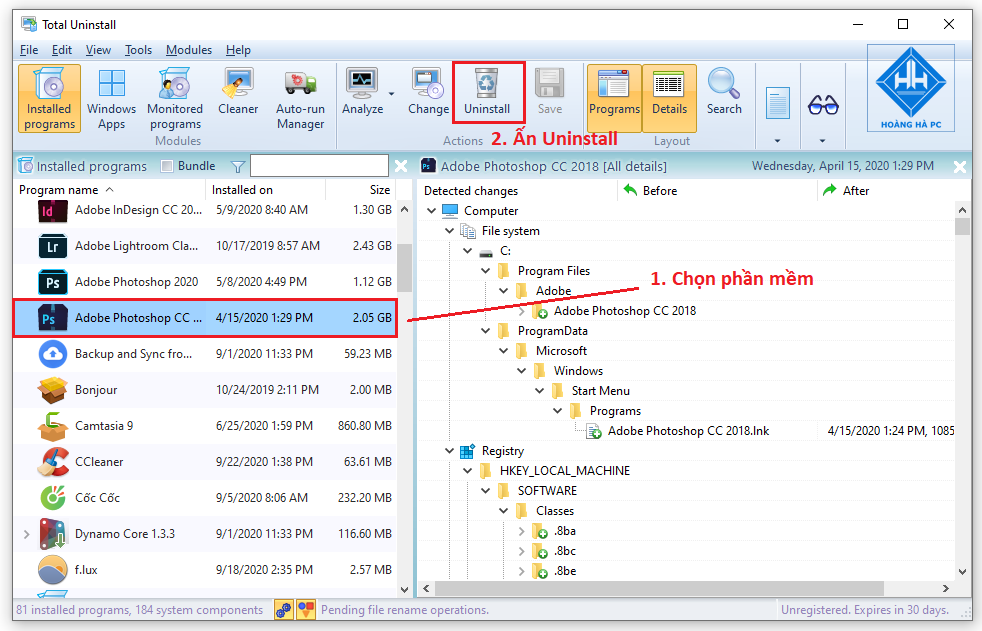
Completely remove applications with Revo Uninstaller Pro software
Revo Uninstaller Pro is a fairly advanced application uninstaller software as it integrates 08 convenient tools and works powerfully. That's why your computer system is cleaner.
Step 1: Install the software and activate it (Refer to download the software at: https://www.revouninstaller.com/ )
Step 2: After the Revo Uninstaller Pro interface appears, select the applications you want to uninstall and click 'Uninstall'.
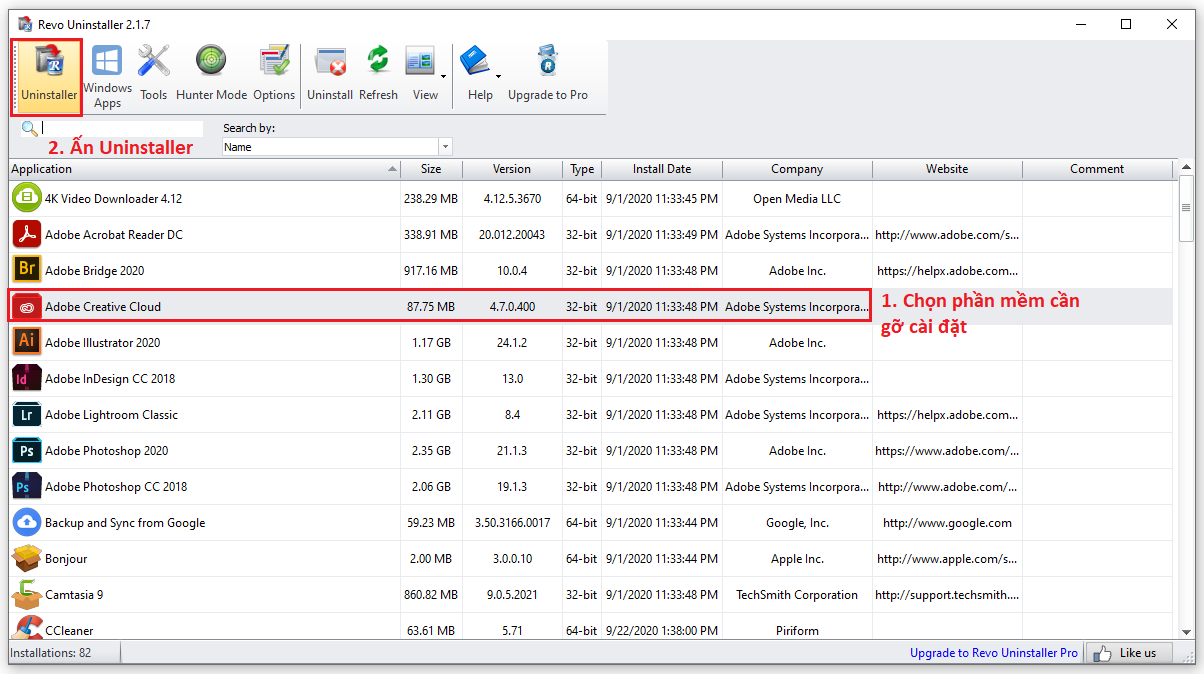
You should read it
- Remove the software with Geek Uninstaller - Uninstall software thoroughly
- How to delete, remove software on Windows 10 computers
- How to uninstall software on Windows 11
- Instructions for uninstalling software on Ubuntu
- 3 ways to quickly remove applications on Windows 11 from your computer
- How to uninstall Skype on the computer
 5 Ways to Fix Computer Sound Loss Problem Win 10
5 Ways to Fix Computer Sound Loss Problem Win 10 Instructions on How to Share Files in Windows 10 LAN
Instructions on How to Share Files in Windows 10 LAN 5 Ways to Fix Has Stopped Working Error in Windows 7, 8,10?
5 Ways to Fix Has Stopped Working Error in Windows 7, 8,10? Causes and How to Fix Computer Restarting Continuously
Causes and How to Fix Computer Restarting Continuously Which Windows 10 Version Should I Install That Is Lightest And Best For My Computer?
Which Windows 10 Version Should I Install That Is Lightest And Best For My Computer? 5 Ways to Handle When Your Computer Cannot Enter Windows?
5 Ways to Handle When Your Computer Cannot Enter Windows?