5 Ways to Fix Computer Sound Loss Problem Win 10
Check audio device connector
This is the simplest step but many people skip it. If you are using external speakers, make sure the jack connected to the computer is still working properly!
As for laptops, if you are using computer speakers, check if the speaker icon under the Taskbar is turned off? Or see if you have turned off the one you are watching.
Check the speaker when the computer loses sound win 10
If your speakers are turned on and the volume is at an audible level but your PC still won't produce sound, the problem may be with Windows.
Step 1: Click on the speaker icon in the lower right corner of the system tray and see if the volume is set to Mute. If the volume bar is set, push the volume bar up so you can hear it. Then try to check again by running a test file on the computer.
Step 2: If not, right-click on the speaker icon in the system tray and select Open Volume Mixer .
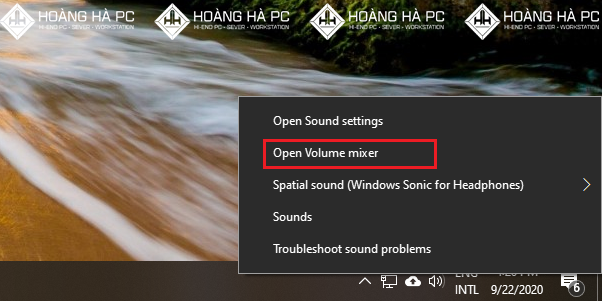
Make sure that no Mute checkboxes are checked. If so, uncheck them.
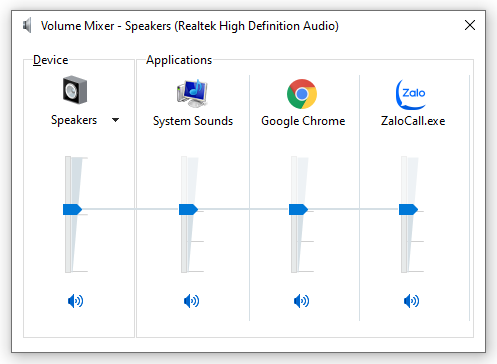
After doing the above but you still can not hear anything. Try plugging headphones into the computer and check again. If you can hear, do the following:
Right click on the volume icon again, select Sound -> Playback Make sure your audio device is next to it.
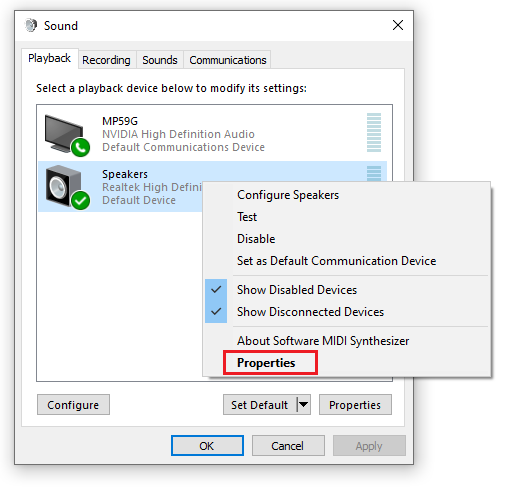
Click Properties and select Use this device (enable) mode . This method applies to cases where the laptop has external speakers but when plugging in headphones via line out, there is still sound.
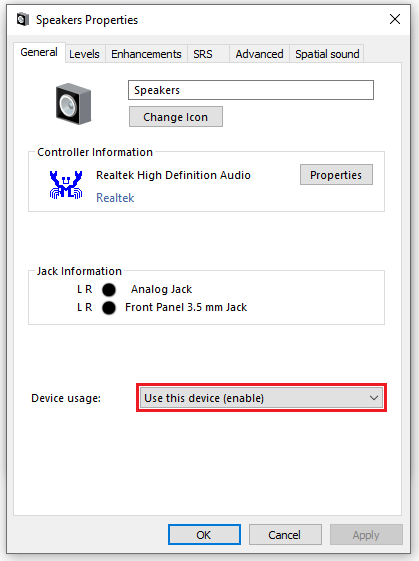
Using the Windows Audio Troubleshooter tool
This is a feature that Windows 10 has integrated from the beginning to help users easily find and fix errors when the computer loses sound in Windows 10. To open this feature, users right-click on the sound icon on the Taskbar . Select Troubleshoot sound problems as shown below.
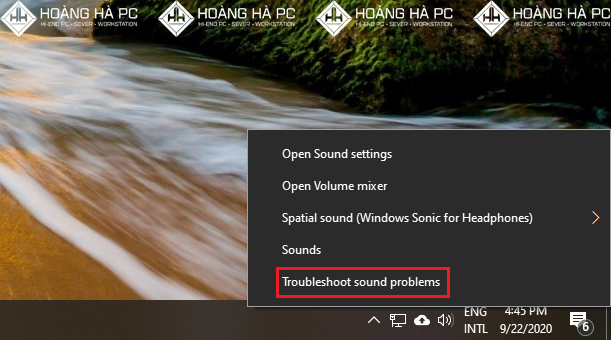
This tool will help you find and detect errors, and then help you fix them immediately. If the error correction process fails, the system will also notify the user of the error for easy troubleshooting.
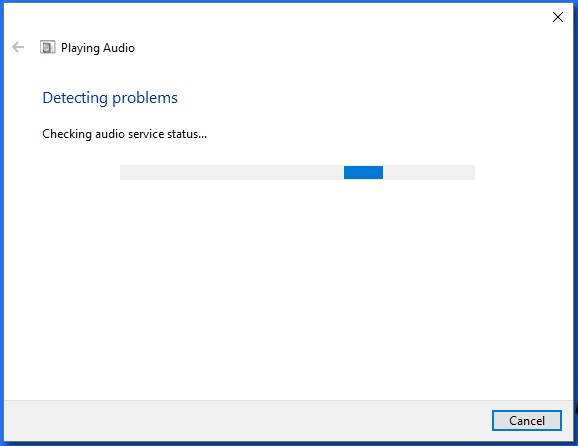
How to fix computer lost sound windows 10 - Update driver
Step 1: Right click on Computer (This PC) => select Manager
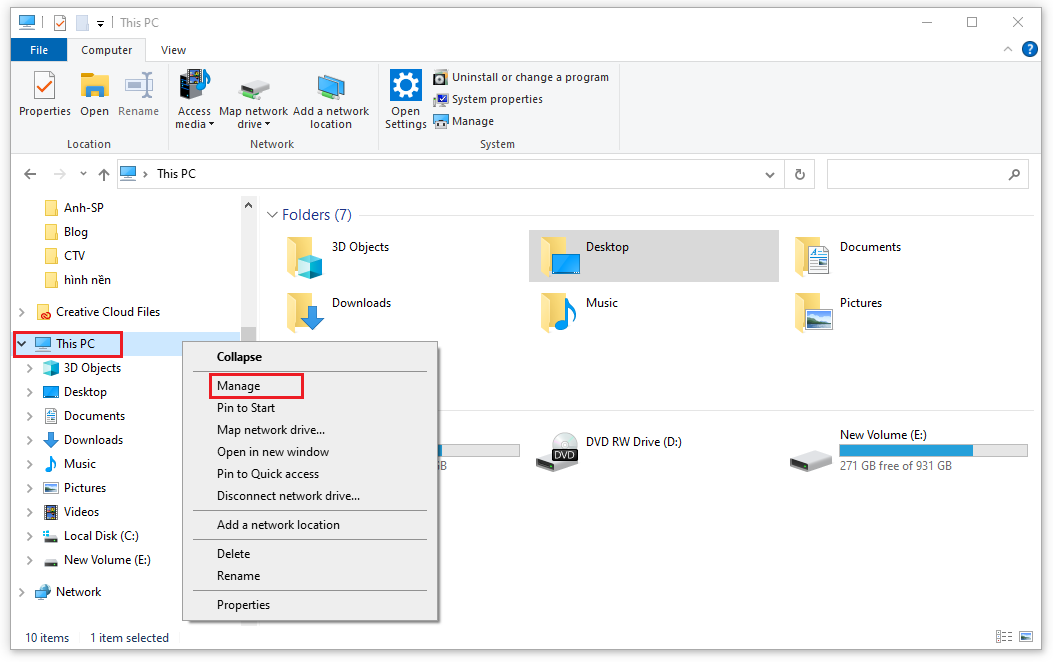
Then select Device Manager and look for the Sound Driver section to see if it is missing. If it is missing, there will be a yellow exclamation mark or a red x.
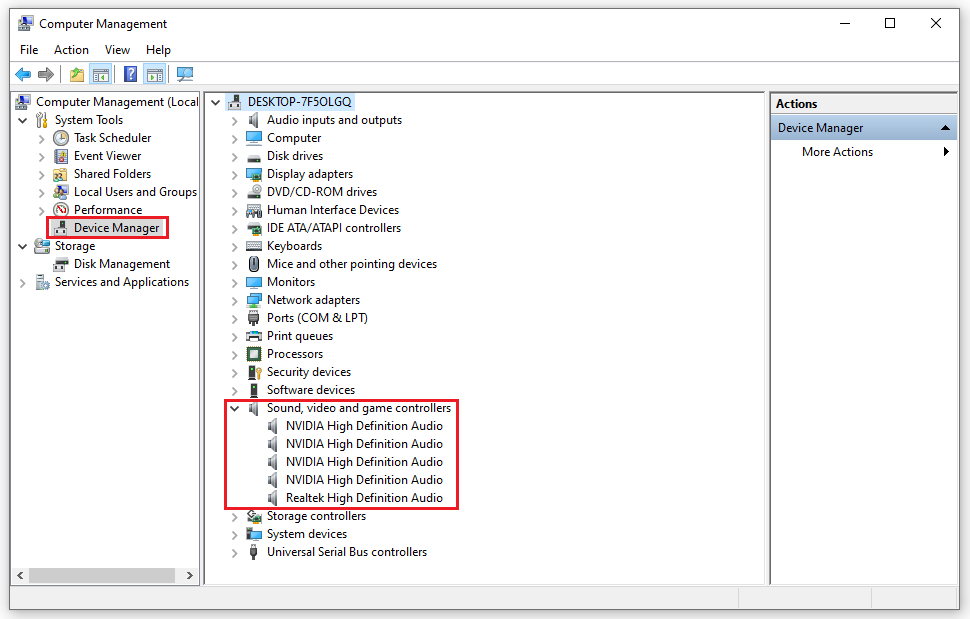
Step 4: There are also cases where the Sound Driver icons are still normal but it may have been corrupted, your job now is to reinstall the sound driver for your computer. This is very simple, you can follow the instructions in this article:
- Download Wandriver 5.33 (or newer versions) then check MEDIA and install according to the instructions in the article.
- After installation is complete, reset the computer and try again to see if the computer has sound or not.
Change default audio format
The next way we want to introduce to you to fix when the computer loses sound in Windows 10 is to change the default sound format. Sometimes you change some default settings, causing them to be formatted incorrectly, leading to the problem of losing sound.
Step 1: Now, click on the speaker icon in the system tray, select Sounds .
The Sound interface appears, right-click on Speakers , select Properties .
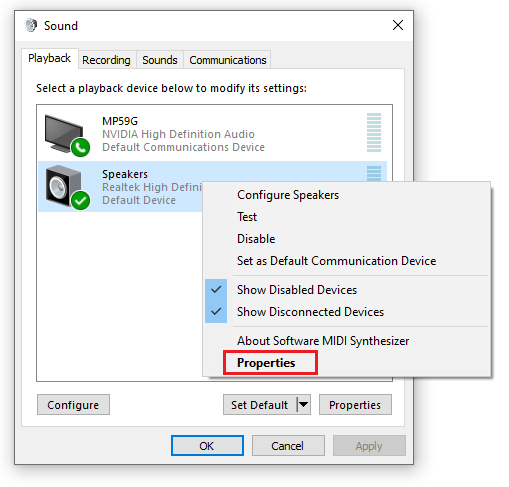
Step 2: When the Speakers Properties window appears, switch to the Advanced tab . In the Default Format section , select the frequency 24 bit, 44,100 Hz or 24 bit, 192,000 Hz . Then, click OK to save.
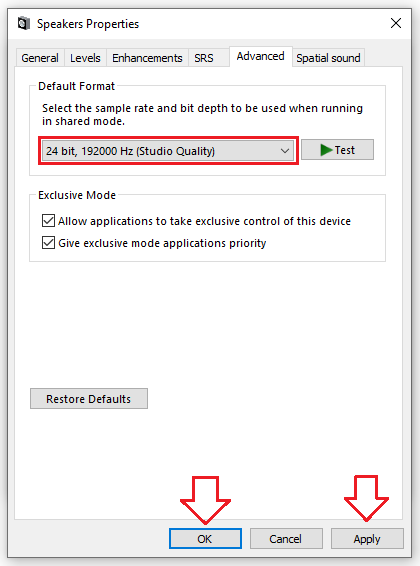
You should read it
- How to Fix Sound Errors on Mac Computers
- Instructions for increasing computer volume beyond 100% with Sound Booster
- How to Fix the Sound on a Mac Computer
- How to Resolve No Sound on Windows Computer
- How to fix the error of computer losing sound, laptop has no sound
- [Question] Why does my computer have no sound?
 Instructions on How to Share Files in Windows 10 LAN
Instructions on How to Share Files in Windows 10 LAN 5 Ways to Fix Has Stopped Working Error in Windows 7, 8,10?
5 Ways to Fix Has Stopped Working Error in Windows 7, 8,10? Causes and How to Fix Computer Restarting Continuously
Causes and How to Fix Computer Restarting Continuously Which Windows 10 Version Should I Install That Is Lightest And Best For My Computer?
Which Windows 10 Version Should I Install That Is Lightest And Best For My Computer? 5 Ways to Handle When Your Computer Cannot Enter Windows?
5 Ways to Handle When Your Computer Cannot Enter Windows? Instructions to Delete Computer Password Win 7,8,10 Fastest
Instructions to Delete Computer Password Win 7,8,10 Fastest