5 Ways to Fix Has Stopped Working Error in Windows 7, 8,10?
What is the error has stopped working?
The error has stopped working on your computer is an error that when you are starting or using a software or program, it stops. Usually you will be notified with a window like this:
What causes the has stopped working error?
There are many causes for the error has stopped working and it needs to be fixed soon to avoid damaging related components. Some of the main causes of this error are:
- Attacked by viruses, malware.
- RAM error.
- Hard drive fragmentation.
- Software conflicts occur on the operating system.
- Error installing graphics card or driver is too old.
How to fix has stopped working error in win 7,8,10
To fix the error has stopped working for your computer, please try the following:
Edit in Registry
With this fix, you follow 4 steps:
Step 1: Use the Windows + R key combination to open the Run dialog box => enter the command ' regedit ' => press Enter .

Step 2: In the Registry Editor window , select HKEY_CURRENT_USER => Software => Microsoft => Windows => Windows Error Reporting .

Step 3: Click to select value DontShowUI => in Value data section, replace value 0 with value 1 => select OK .

Step 4: After completion, restart your computer and use it normally.
Disable background running applications
The second way to fix the problem is to disable background applications to avoid software conflicts, including 3 steps:
Step 1: Use the Windows + R key combination to open the Run dialog box => enter the command ' msconfig ' => press Enter .

Step 2: In the System Configuration window , switch to the Services tab => Select Hide all Microsoft services => continue to select Disable all to disable all Services other than MS.
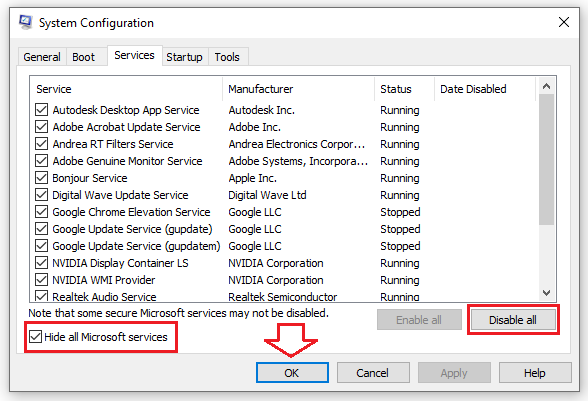
Make sure you have checked Hide all Microsoft services before Disable all. Otherwise you will not be able to enter Windows again after restarting.
Step 3: Restart your computer to finish the job.
Defragment your hard drive
A fragmented hard drive is one of the possible causes of the has stopped working error on your computer. You can use Disk Defragmenter - a tool available on Windows to defragment your hard drive.
Step 1: Go to My Computer => right-click on any empty space on the hard drive => select Properties .
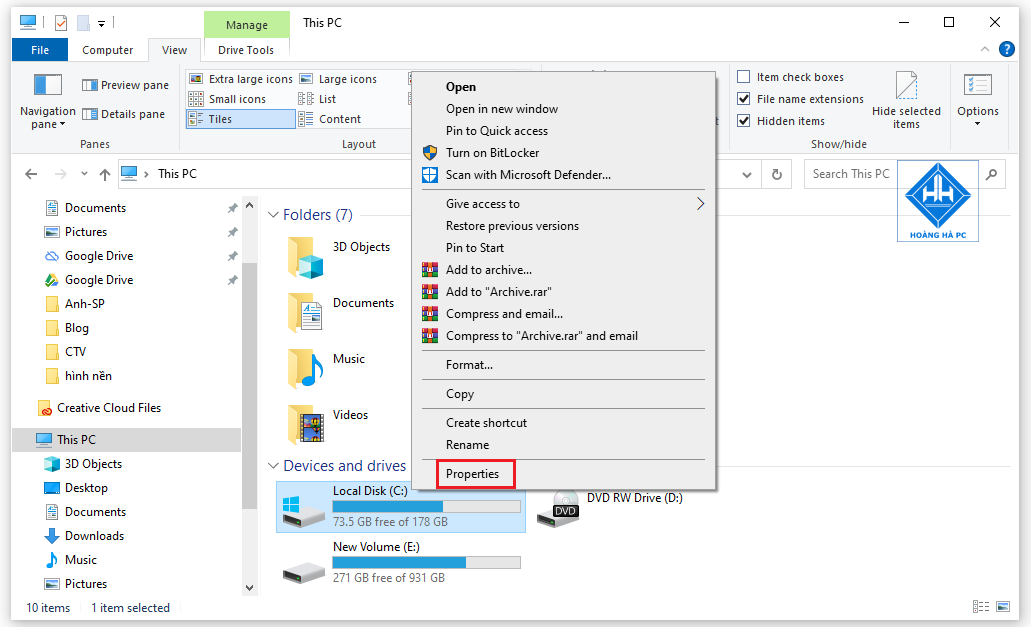
Step 2: Select Tool => Optimize => select the partition to defragment
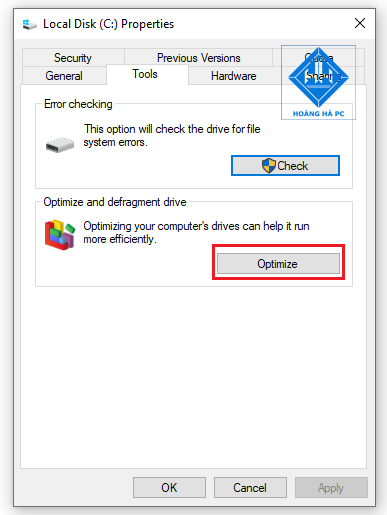
Step 3: Select Analyze to check how much the partition is fragmented (you can skip this step). Finally, select Optimize to perform defragmentation.
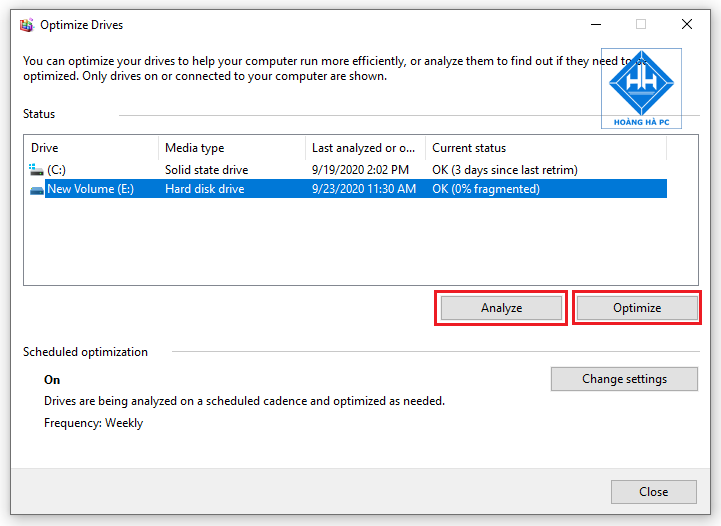
Note: Defragmentation is prioritized for Windows operating system partitions, such as drive C.
Use Disk Cleanup in combination with Ccleaner
There are 2 simple ways to start Disk Cleanup :
Method 1: Use the Windows + R key combination to open the Run dialog box => enter the command ' cleanmgr ' => press Enter .
Method 2: Right-click and select the partition to use the Disk Cleanup tool => select Properties .
In the new window, select Disk Cleanup => select the file/files to delete and then select Clean up system files .
Use in conjunction with Ccleaner to complete:
Run Cleaner ( Run Ccleaner ) => should leave it as default so the program automatically lists junk files, browser history.
Then, click Run Ccleaner again and you're done .
Use antivirus software
To kill viruses, you can use some copyrighted software as well as protect your computer from virus infection.
Usage: Scan for viruses => delete infected files => restart computer to apply changes.
 Causes and How to Fix Computer Restarting Continuously
Causes and How to Fix Computer Restarting Continuously Which Windows 10 Version Should I Install That Is Lightest And Best For My Computer?
Which Windows 10 Version Should I Install That Is Lightest And Best For My Computer? 5 Ways to Handle When Your Computer Cannot Enter Windows?
5 Ways to Handle When Your Computer Cannot Enter Windows? Instructions to Delete Computer Password Win 7,8,10 Fastest
Instructions to Delete Computer Password Win 7,8,10 Fastest How to Handle When You Can't Install Vietnamese for Win 10
How to Handle When You Can't Install Vietnamese for Win 10 How to Upgrade Computer RAM Quickly and Effectively
How to Upgrade Computer RAM Quickly and Effectively