Instructions on how to open and install .CRX files
Downloading and installing add-ons on Chrome is no longer strange to users, but downloading and installing add-ons from .crx as well as packing gadgets installed on Chrome to get the .crx file is not everyone knows. .
If you don't know, .crx is the extension (file extension) of the utilities installed on Chrome. Installing the utility on this browser can be done easily from Chrome Store, but in some cases you need to install from .crx, want to get .crx of the add-on installed, it needs to be done differently .
In this article, TipsMake.com will guide you to read 3 issues:
1. Download the .crx file of the add-on from Chrome Store
2. Install the add-on from the .crx file
3. Package the .crx of the add-on installed on Chrome
1. Download the .crx file of the add-on from Chrome Store
To download the .crx package file of the Chrome extension, follow these steps:
- Visit the Chrome store: https://chrome.google.com/webstore/category/extensions? Find and choose the utility you need

- Copy the URL of the gadget in the Chrome store

- Visit the website: http://chrome-extension-downloader.com/
- Enter the URL of the widget to> Download extension

- Chrome will issue a warning that this file type may be harmful to the computer.
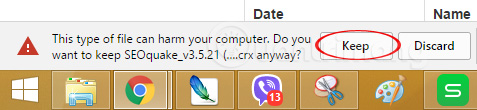
This warning is sometimes inaccurate, because the less-downloaded file types are also listed as harmful files by Chrome. You just need to click Keep to continue downloading. If not assured, you can download Virustotal later to check.
2. Install the add-on from the .crx file
To install the add-on from the .crx file, follow the steps below:
- Go to the Extension page in one of three ways:
- On Chrome browser> Menu> More Tools> Extensions
- Menu> Settings> select Extension .
- In the address bar enter: chrome: // extensions /
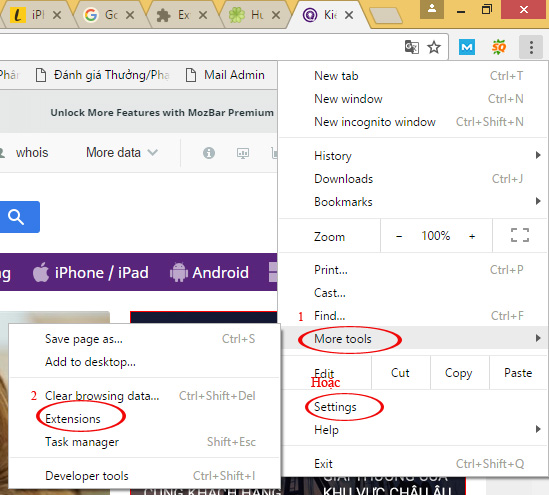
- Open the folder containing the downloaded extension, drag the file straight into this page.
- A message will appear, asking if you agree to add this add-on to Chrome> select Add extension . Wait a moment for Chrome to finish the job.

3. Package the .crx of the add-on installed on Chrome
You need to follow these steps to get the .crx file of the add-on on Chrome.
- Go to the Chrom management utility in one of 3 ways like in part 2.
- On the top of the page you will see a check box for Developer mode, tick it.

Now you need to do 2 things:
- Find the extension you want to pack, see ID: and remember the first few characters, here I will pack SEOquake, ID: akdgnm .
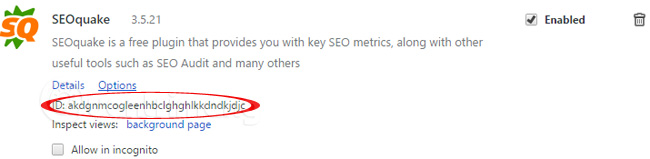
- Pull up on click the Extension Pack
- A dialog box will appear. You can click on the Browser of Extension root directory to browse to the file. But I advise you to go straight to drive C and find and copy the link to paste it quickly.
Note: Need to select to view hidden folders. On Windwos 8.1, open any folder, select View> tab and click on Hidden items . Because on some computers the AppData folder will be hidden.
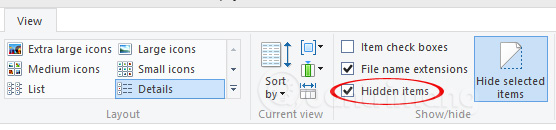
Specific path:
C: Usersten_may_ung_voi_userAppDataLocalGoogleChromeUser DataDefaultExtensionsten_thu_muc_ung_voi_ID_tien_ich_can_taiphien_ban_tien_ich
On my computer:
C: UsersemptyAppDataLocalGoogleChromeUser DataDefaultExtensionsakdgnmcogleenhbclghghlkkdndkjdjc3.5.21_0
Then paste it into the Extension root directory> Pack Extension.

A successful message about the utility appears, go to the main link on the message to get the file or go
C: Usersten_may_ung_voi_userAppDataLocalGoogleChromeUser DataDefaultExtensionsten_thu_muc_ung_voi_ID_tien_ich_can_tai
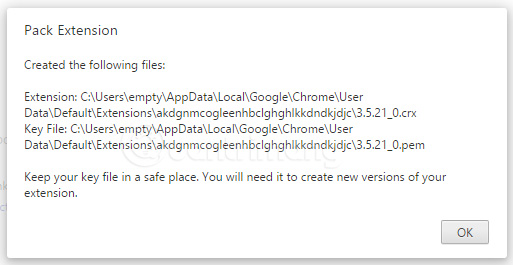
My: C: UsersemptyAppDataLocalGoogleChromeUser DataDefaultExtensionsakdgnmcogleenhbclghghlkkdndkjdjc
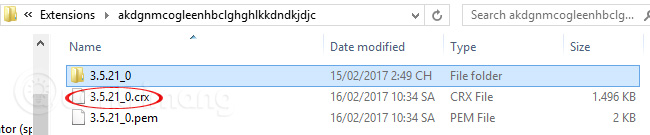
Note: All article information is done on Chrome version 56.0.2924.87 . Different versions of Chrome can access the Extension.
If your Chrome works too slowly, please refer to the article: How to make Google Chrome run faster?
Hope this article is useful to you!
 7 ways to protect your web browser from network attacks
7 ways to protect your web browser from network attacks 3 tips for effective use of Google revealed by Google employees
3 tips for effective use of Google revealed by Google employees Did you know that a new update of Google Chrome 55 will reduce RAM consumption by 50%?
Did you know that a new update of Google Chrome 55 will reduce RAM consumption by 50%? 10 utilities on Chrome you should not ignore
10 utilities on Chrome you should not ignore Applications that support work right on the Google Chrome browser you should try
Applications that support work right on the Google Chrome browser you should try How to lock Google Chrome profile with a password
How to lock Google Chrome profile with a password