How to increase the maximum download speed on computers and laptops
Using the Internet to exploit data on the network is a very common thing today. There are many resources online for us to exploit and use. Currently most carriers have high speed bandwidth to help users have a better experience. In this article, Software Tips will guide you How to increase the maximum download speed on computers and laptops.
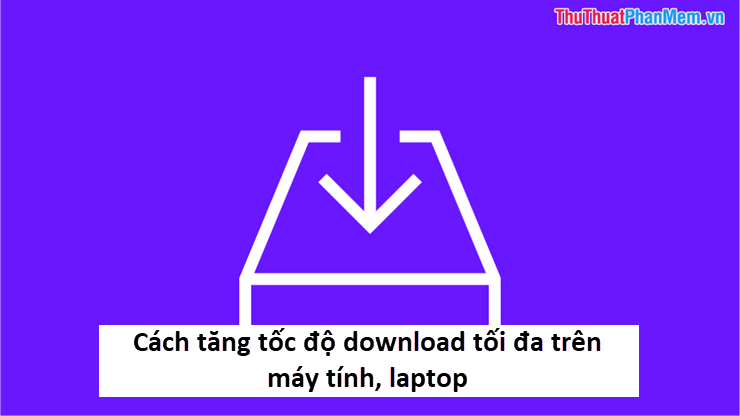
I. Check the Download speed
In order to know if our computer has used the maximum bandwidth that our service provider has provided us, we need to check. Currently there are many tools to help you check, but in this article, the Software Tips will guide you how to quickly check through Online software.
Homepage: www.speedtest.net
We will then get the result to evaluate the network speed. Please take a look at how fast your home network is using the network package to check if the speed of our carrier is enough.
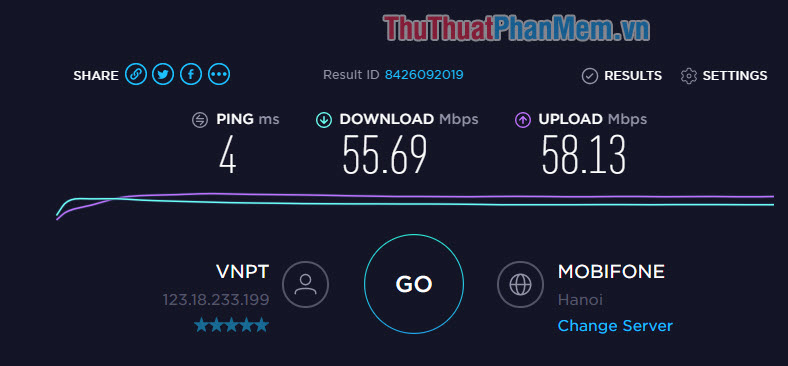
II. How to increase the download speed
1. Use the Coc Coc browser
If you are Vietnamese, surely you will know that Coc Coc is a browser born for our Vietnamese market. Coc Coc has a lot of useful features added to support. The most special of the features is probably the Download x8 feature, this is a very good technology integration from the developer. Through practical tests, downloading data from the internet on a browser is different than that of Cốc Cốc, the speed of Cốc Cốc is much better.

If you do not know, Coc Coc is developed on Google's Chromium core and has many customized features to improve performance and speed for the browser.
Link Download: https://coccoc.com/
2. Use Google DNS
DNS Google is one of DNS with very high stability but extremely effective speed. Google's DNS has a fast response and significantly improves the Download speed. Especially in sensitive times where you have to squeeze bandwidth, block access to Facebook, disconnect fiber optic cable, Google DNS is one of the top choices.
Step 1: Click on the network icon on the Taskbar and select Network & Internet Settings .
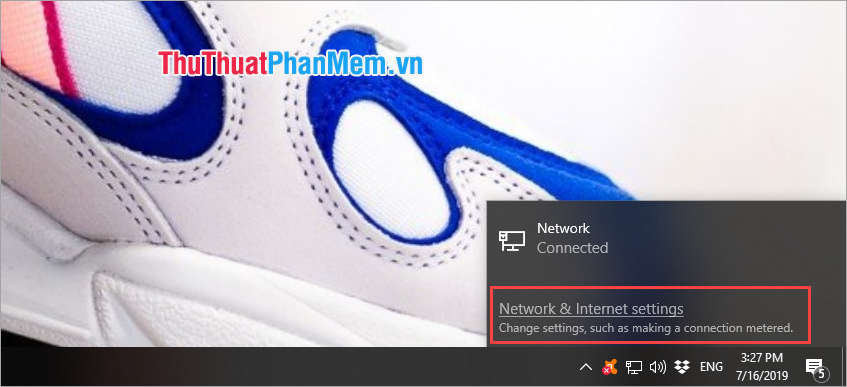
Step 2: In the new Settings window, select Change adapter options .
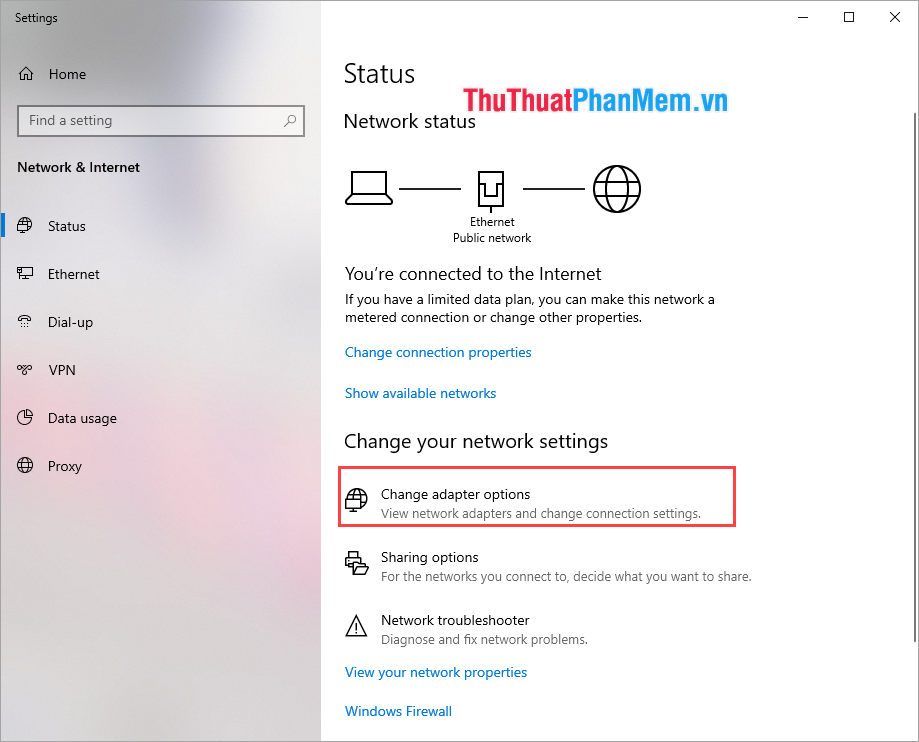
Step 3: Next, right-click on Ethernet and select Properties .
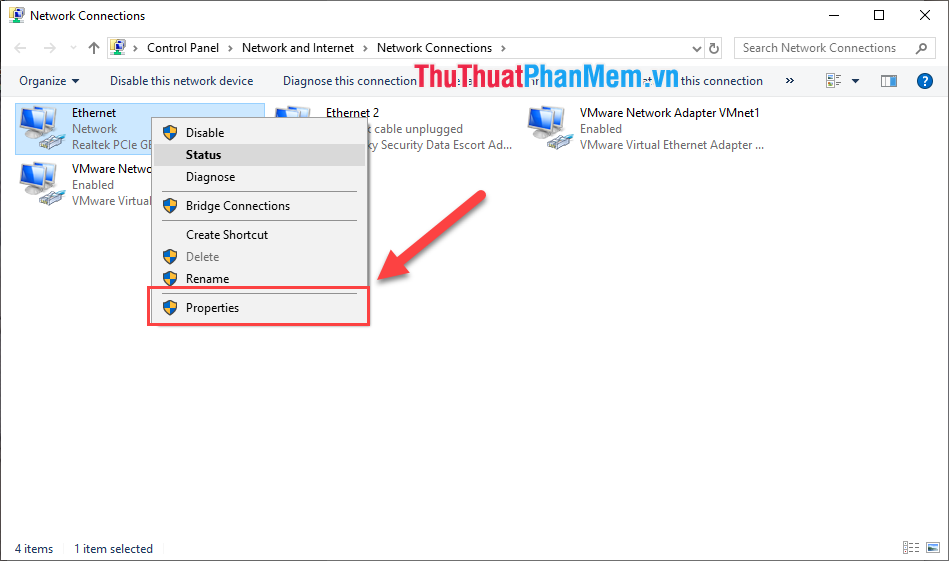
Step 4: In this window, go to Internet Protocol Version 4 (TCP / Ipv4) and double click to edit.
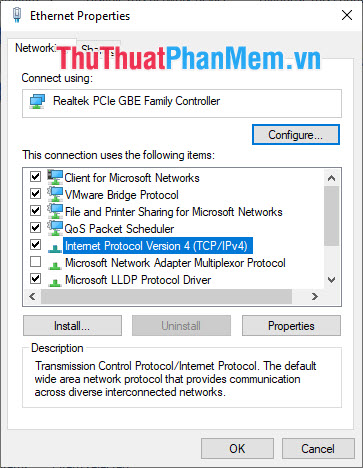
Step 5: Here, select Use the following DNS server addresses and enter the following:
8.8.8.88.8.4.4
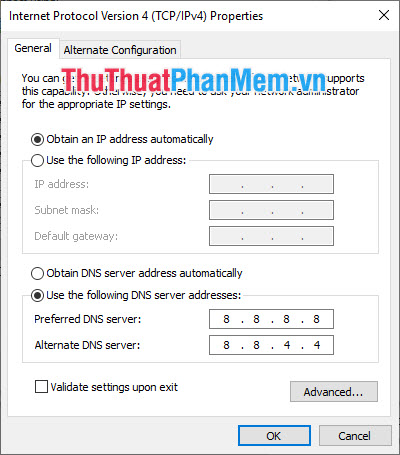
After entering DNS, click Ok to save.
3. Internet Download Manager
Internet Download Manager (IDM) is a tool to increase download speeds by up to 5 times, automatically download and schedule downloads. IDM has comprehensive error recovery and recovery capabilities and will restart broken or interrupted downloads due to lost connections, network problems, computer shutdowns, or unexpected power outages. Simple graphical user interface makes IDM user friendly and easy to use. Internet download manager has an intelligent download logic accelerator that features intelligent dynamic file segmentation and secure multi-part download technology to accelerate your downloads. Unlike other download managers and accelerators,Internet Download Manager segments downloaded files dynamically during download process and reuses available connections without additional connect and login stages to achieve best acceleration performance. .
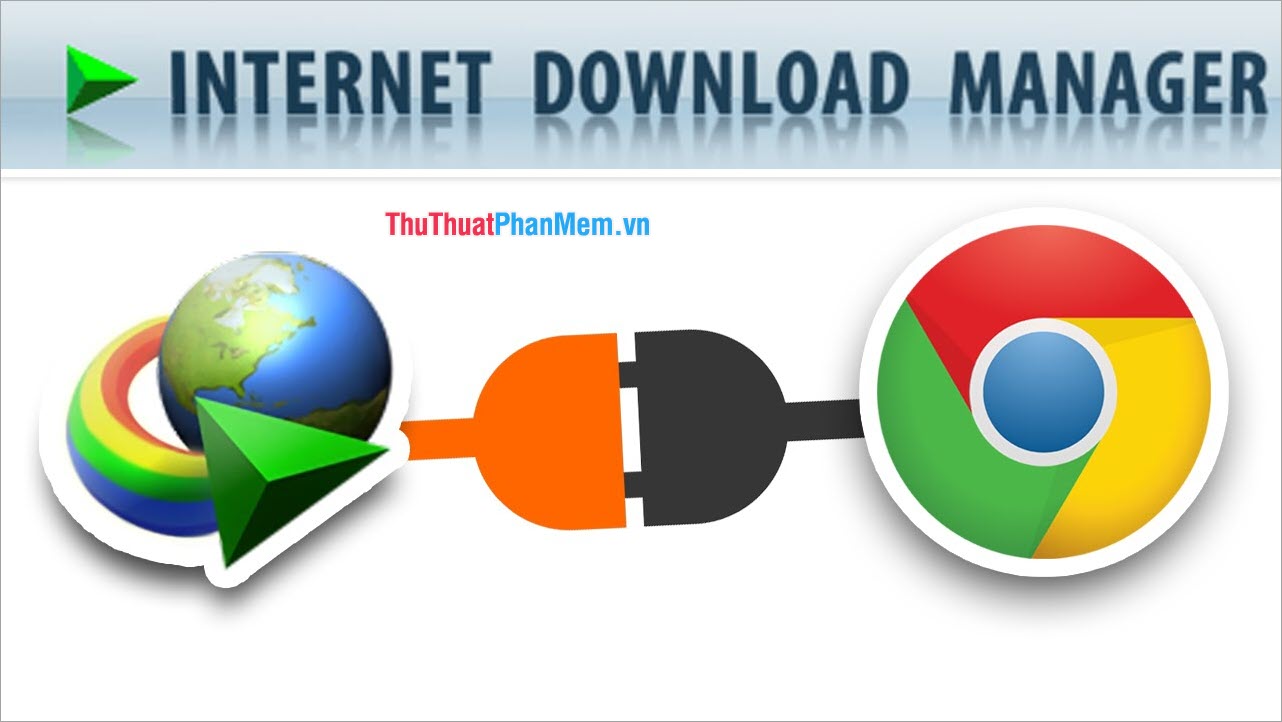
Link Download: https://www.internetdownloadmanager.com/
4. Use paid downloads
Currently, there are many websites that support free download, but they limit the download speed and require us to pay to be able to download at maximum speed. Some typical websites require users to pay to get the maximum Download Speed is Fshare. But the use of paid services will give manufacturers more conditions to develop systems and services on their websites.
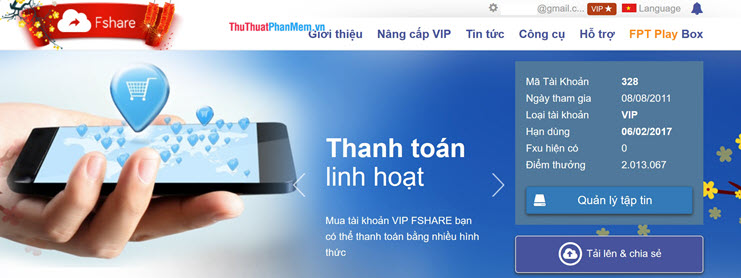
5. Use a LAN cable
If you use a computer, Laptop use Wifi to Download, the stability and speed will be lower than using the LAN network directly to maximize the Download speed of the system. In addition, the choice of network cable also affects the download speed. Please select Cat 6 network cable to get the maximum download speed up to 10 Gigabytes if the network supports and operates effectively in a long distance connection up to 150meters (UTP).
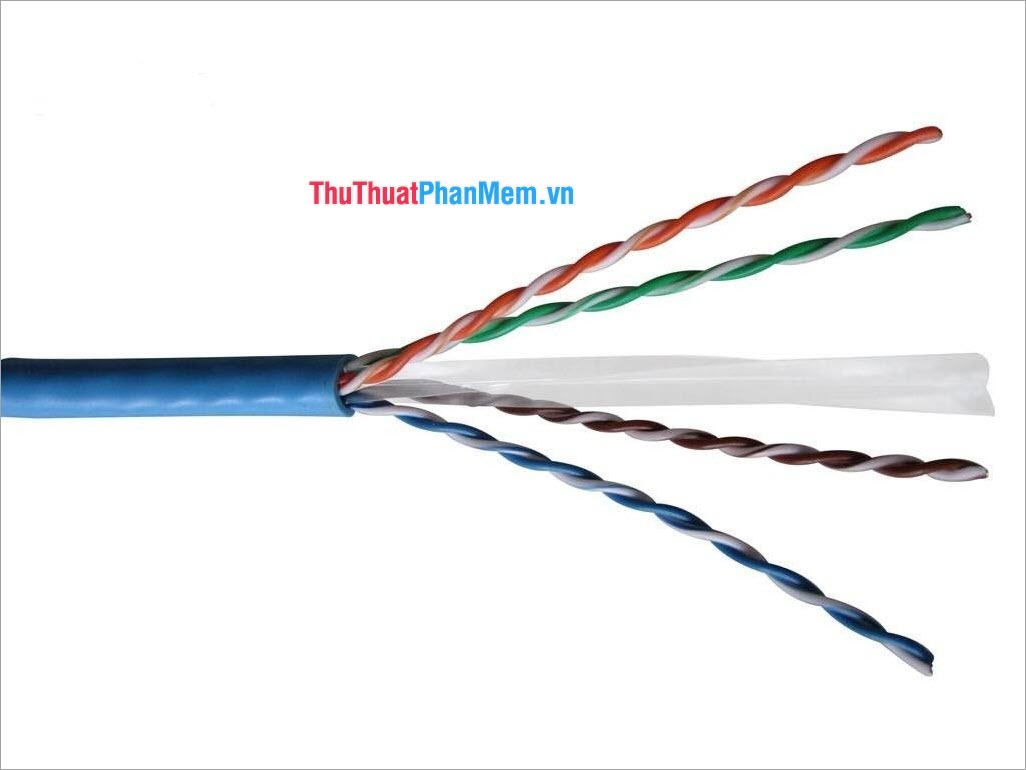
Thus, Software Tips have instructed you How to increase the maximum download speed on computers, laptops most effectively. Good luck!
You should read it
- How to accelerate file downloads in Firefox
- How to speed up Windows 10, optimize Windows 10 for maximum performance
- How to optimize Steam download speed in Windows 10
- 8 ways to increase Wifi speed for laptops
- How to Double Your Internet Speed
- Instructions on how to use Eagleget to increase download speed
 How to prevent others from liking or commenting on Facebook
How to prevent others from liking or commenting on Facebook How to recover deleted messages in Facebook fastest
How to recover deleted messages in Facebook fastest How to upload stories to Wattpad, post stories on Wattpad easily
How to upload stories to Wattpad, post stories on Wattpad easily Instructions to read stories on Wattpad by phone
Instructions to read stories on Wattpad by phone How to fix Google unable to access the computer
How to fix Google unable to access the computer How to hide Comments on Facebook Fanpage
How to hide Comments on Facebook Fanpage