Top 5 software to increase game FPS for Windows 10, 11
In this article, Tipsmake will summarize the top 5 FPS game increaser software for Windows 10, 11.
1. Razer Cortex: Game Booster

This is the most popular FPS booster software for PC, it helps to shut down applications in the background when you play games. This way, your computer's CPU, GPU, and RAM only focus on your game.
The automatic acceleration feature will allow the software to start automatically every time you start playing the game. The software will ensure higher FPS rate and faster loading time. Razer Cortex is easy to use and offers many exceptional benefits for a superior gaming experience.
2. WTFast

WTFast is a great choice to increase FPS for PC if you often experience lag and high ping. The software will optimize your PC as fast as possible. WTFast is especially suitable for online games as it focuses on increasing internet speed for smooth gaming experience.
With WTFast, you will find that FPS is guaranteed to be stable and ping is reduced to be able to handle combat situations, fire and explosion in the game effectively. This is a paid software, but it also offers a free trial version for you to enjoy great acceleration features.
3. Advanced System Optimizer
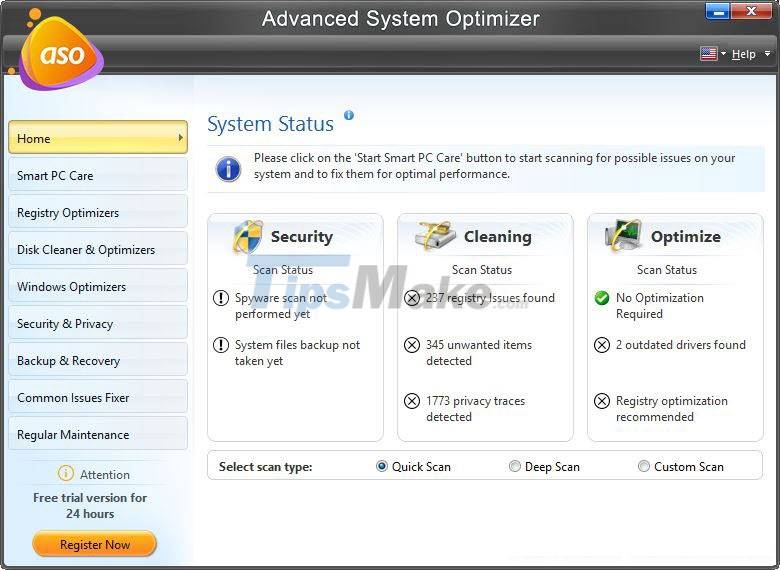
This is a versatile protection and enhancement software. ASO cleans junk files and temporary files to keep your PC running smoothly. The software is also very easy to use, all you need to do is schedule it to scan for unnecessary files.
The software not only makes games load faster, but also ensures the computer is working properly. Notable optimization features include: Game Optimizer, Memory Optimizer (frees up RAM) and Improve Game Performance (improves gaming experience). Also included are PC protection and drive data backup features. You will have it all in one.
4. MSI Afterburner
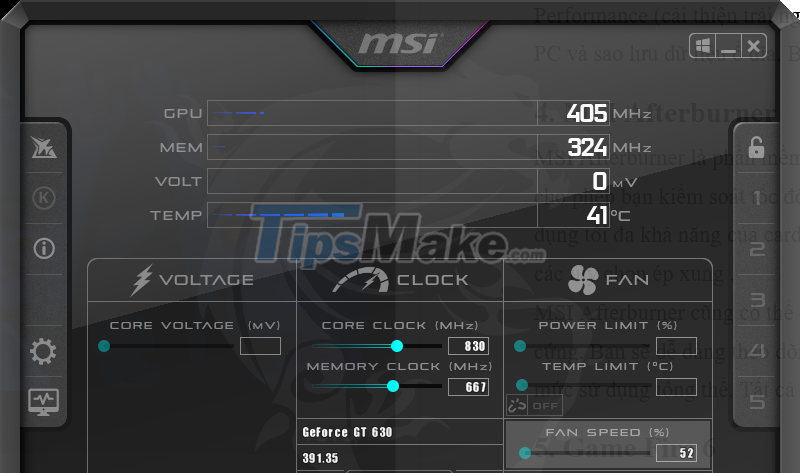
MSI Afterburner is a great FPS booster for Windows 10 computers. It allows you to control fan speed, GPU voltage and GPU frequency, helping you get the most out of your graphics card. You also get access to overclocking options.
MSI Afterburner can also be used as a hardware monitoring program. You will easily see information about voltage, clock speed and overall usage. All free.
5. Game Fire 6
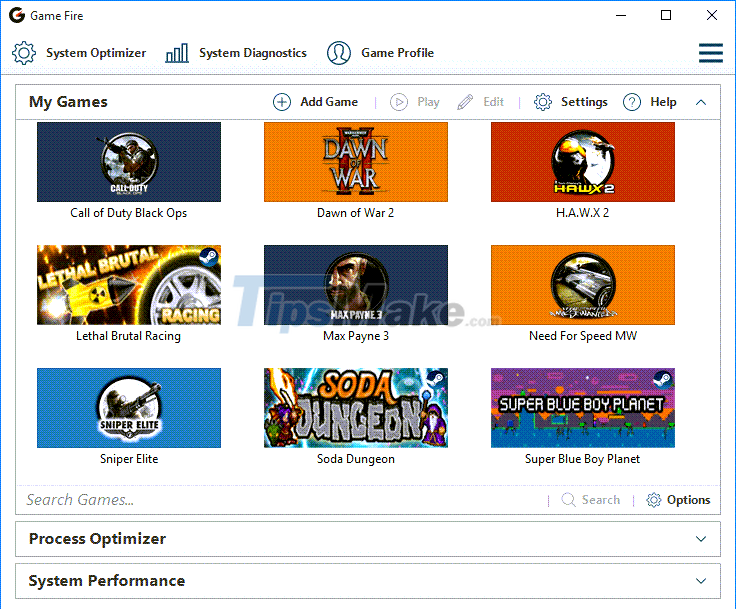
Game Fire 6 is powerful enough to dramatically improve your gaming experience. The software will quickly detect programs that are active in the background to temporarily turn them off while you play games. More specifically, it also displays applications that you can choose to disable or not during the start of the game.
Furthermore, Game Fire 6 also allocates CPU, GPU and RAM resources to best suit your game. Using the software is also very simple, when you start playing the game, you just need to press Turn On Game Mode, then experience the game!
Conclude
No one likes to play games when they have to experience lag and frequent FPS drops. To solve this problem, use the FPS reduction software mentioned in the article. Good luck!
You should read it
- How to increase FPS League of Legends game to play smoothly on all computers
- How to increase gaming performance on Windows 10 April 2018
- The most effective way to increase Minecraft FPS and reduce Minecraft lag
- How to reduce lag, jerk game play on Windows 10?
- Complete how to install Cheat Engine and use Cheat Engine when playing games
- Facebook launched a new Games SDK, which enhances interaction and streams PC games to Facebook
 Ways to Power Off Nintendo Switch
Ways to Power Off Nintendo Switch What is EasyAntiCheat.exe? Should EasyAntiCheat.exe be removed?
What is EasyAntiCheat.exe? Should EasyAntiCheat.exe be removed? Rate Poppy Playtime on PC, Download Poppy Playtime here
Rate Poppy Playtime on PC, Download Poppy Playtime here The Scariest Creatures in The Witcher 3!
The Scariest Creatures in The Witcher 3! Steps to permanently delete Discord account
Steps to permanently delete Discord account PlayStation 5 has been jailbroken and is about to be hacked
PlayStation 5 has been jailbroken and is about to be hacked