19 secrets hidden behind Windows XP
Discover the interesting functions of Windows XP you use every day with just a few simple gestures.
1. For information about machine status
Press Windows + R key, type cmd and press enter, then type in syteminfo . If you want to save this information, enter the command systeminfo > info.txt to create a text file named info.txt . (Only applicable for Professional Edition version).
2. Delete files completely without Recycle Bin
Press Windows + R key, type gpedit.msc , select User Configuration > Administrative Templates > Windows Component > Windows Explorer and select Do not move deleted file in the Recycle Bin settings. In addition, there are many options for interfaces or systems in gpedit. Some may stop computer activities if you are careless. (Only applicable for Professional Edition version)
 3. Lock the computer temporarily with just double click
3. Lock the computer temporarily with just double click
Right-click on the desktop, select new> shortcut and enter rundll32.exe user32.dll, LockWorkStation in Location . Set an optional shortcut name. Whenever you need to lock the computer, just double click on this shortcut. (Of course, you can still use Windows + L key combination)
4. Sometimes there are hidden software that is inconvenient to remove like Windows Messenger
To fix it, use Notepad or Edit to edit the text file in C: /windows/inf/sysoc.inf , find and delete from hide. From now on, you can remove the software by going to Control Panel > Add or Remove Programs > Add / Remove Windows Components .
5. XP also has some interesting new commands for DOS files
- eventcreate and eventtriggers to create and monitor system activities
- typeperf monitors the operation of various subsystems (subsystems)
- schtasks manages scheduled tasks in the All Programs > Accessories > System Tools > Scheule Tasks section
6. XP supports IPv6 protocol
However, users can only test on LAN because most Internet service providers still do not support IPv6. To find out about IPv6 pressing Windows + R , type ipv6 install . (this command is safe and does not affect the network settings in use), enter ipv6 /?
7. Can stop the active tasks on the machine with the taskill / pid command with the number of tasks, or the tskill command with the number of active programs. Similarly, the tasklist command provides information about system operations.
8. File ZIP trog XP is considered as a folder (folder) , quite convenient for high-configuration machines. For slower machines, you can ask XP to view the ZIP files independently of the system with the command regsvr32 / u zipfldr.dll . Otherwise, to cancel the above command enter regsvr32 zipfldr.dll .
9. ClearType is an anti-aliasing program for fonts that are defaulted to not work. People who use DOS or have vision problems should try this program. To start ClearType, right-click the desktop, select Properties , Appearance , Effects , select ClearType from the second drop-down menu and click OK . Special program works effectively on laptops. Let ClearType work right from the Wellcome screen, press Windows + R , type regedit , find HKEY_USERS> .DEFAULT> Control Panel> Desktop> FontSmoothingType , switch from the default value to 2 .
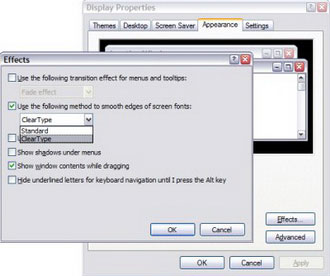
10. Run Remote Assisstance to support computer to install firewall using NAT (network address translation)
When receiving Remote Assisstance invitation, edit the NAT address section in RCTICKET section, for example 192.168.1.10, replace this address with the real IP of the supported machine (use www.whatismyip.com to view) - Note, the assisted machine must open port 3389 on the firewall and forward it to the help machine.
11. Run a program with multiple accounts in parallel without having to log in multiple times
Right-click on the program icon and select Run As . enter the username and password of the account you want to use. This tip is quite effective when installing software that most now require the Administrative login.
12. Windows XP is often quite annoying when constantly asking for automatic updates , registering a Passport, or using Windows Messenger, etc.
Although the update is not time-consuming, you can stop these requests from XP if you want: press Windows + R , type regedit , follow the link HKEY_CURRENT_USER> Software> Microsoft> Windows> Current Version> Explorer> Advanced create a DWORD value named EnableBalloonTips and assigns a value of 0 .
13. Directly enter the account without entering a username and password
Press Windows + R , type control userpasswords2 . On the Users tab, uncheck Users Must Enter A User Name And Password To Use This Computer and click OK . In the Automatically Log On dialog box enter the username and password of the account you want to use.
14. Internet Explorer can automatically delete temporary files when requested . Open the browser, select Tools > Internet Options , in the Advanced tab, select Security select Empty Temporary Internet Files and close the browser.
15. Can replace the LED of the network card with the free Network Activity Light in XP
Right-click the My Network Places icon on the desktop, select Properties . Continue to right-click the LAN description or dial-up connection, select Properties , select the Show icon in the notification section. Right on the screen's taskbar, a small blinking icon appears to be funny when using the network.
16. To adjust the speed of the Start menu , you can change the registry value in HKEY_CURRENT_USER> Control Panel> Desktop> MenuShowDelay from the initial default of 400 to lower, for example 0 .
17. Windows Explorer can also rename files in batches . Select multiple files on one window, right click on one of them and rename. All files will be renamed the same and have numbers in parentheses to distinguish. In addition, in a category, icons can be organized into groups by selecting View > Arrange Icon By > Show In Groups .
18. Windows Media Player can show the cover (cover) of the music album when playing the songs in that album - provided the program can find the cover of the song from the Internet. Otherwise, the user can manually put the cover of the album into the same folder as the music files. The naming of the cover is folder.jpg, WMP will automatically display this image every time the song is played
19. To call the System Properties dialog box , press the Windows + Break key combination. Similarly, the Windows + D combination to display the desktop and Windows key + Tab combination to move between buttons on the Taskbar.
 Fix Windows XP by reinstalling in Repair mode
Fix Windows XP by reinstalling in Repair mode Troubleshoot 'Limited or No Connectivity' errors in Windows XP SP2
Troubleshoot 'Limited or No Connectivity' errors in Windows XP SP2 Recovery System features in Windows XP
Recovery System features in Windows XP 6 utilities turn Windows XP into another operating system
6 utilities turn Windows XP into another operating system Prevent creating Thumbs.db file in Windows XP
Prevent creating Thumbs.db file in Windows XP Restore the system due to a corrupted Registry in Windows XP
Restore the system due to a corrupted Registry in Windows XP