Prevent creating Thumbs.db file in Windows XP
Windows has an annoying thing about displaying folder thumbnails even though you might not want to display thumbnails on some folders (like My Pictures). For me, I like to view My Pictures folder in List or Details mode and subfolders of My Pictures in thumbnail mode.
The real annoying thing is that even if you go to Tools > Options > View and click " Apply to All Folders ", Windows will still return to the thumbnail view. This problem occurs because Windows displays a folder in thumbnail mode if it finds the THUMBS.DB file in that folder.
THUMBS.DB is a cache file basically used by Windows to store folder display (containing photos or videos) for the next opening, the thumbnails displayed will be loaded faster so you don't have to wait long .
However, with the slow speed of the current computer, it is completely not beneficial because it increasingly takes up more free space on the computer.
Disable Thumbnail mode
You can delete the thumbnail file at any time but then Windows will re-create it. To prevent this, you only have to disable the thumbnail mode in Folder Options or through editing the registry.
In Explorer, go to Tools select Folder Options , go to the View tab

Uncheck the " Do not cache thumbnails " section and click OK . Windows will not automatically create the THUMBS.DB file in thumbnail view folders, which means you need to reset the view every time you need to see a thumbnail of a photo or video. Make sure you have deleted all previously created THUMBS.DB files.
You still need to set the display of the folder manually: right-click the folder and select Properties . Click on Customize and select from the list (Documents, Pictures, Photo Album, Music, .)
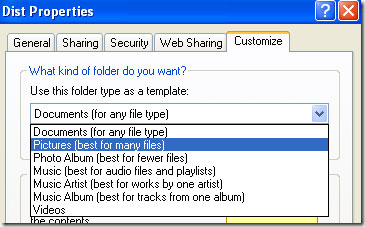
Disable Thumbnail mode by editing the Registry
Open the registry window (regedit.exe) from the Run command window and navigate to the following key:
HKEY_CURRENT_USERSoftwareMicrosoftWindowsCurrentVersion ExplorerAdvanced
Double-click the DisableThumbnailCache key in the right section and change its value to 1 . If this key is not displayed here, go to Edit > New > DWORD Value and create the DisableThumbnailCache key with a value of 1.
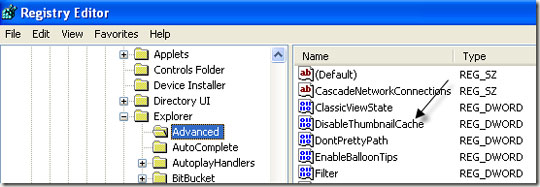
Close the Registry window and restart the computer for the changes to take effect.
If you have multiple folders containing images, disabling the thumbnail cache mode is reasonable because each image creates about 2KB of cache, which means that if the folder containing 1000 images will create a 2MB cache. .
You should read it
- Learn from AZ about Thumbs.db, Desktop.ini and .DS_Store files
- Prevent Windows 10 Fall Creators Update from reopening applications after restarting
- How to fix a thumb image error is not displayed on File Explorer Windows 10
- Why do human thumbs only have 2 burns?
- 11 computer problems and workarounds
- How to customize the new iOS 14 widget on your iPhone
 Restore the system due to a corrupted Registry in Windows XP
Restore the system due to a corrupted Registry in Windows XP Turn Windows XP / Vista functions like Windows 7
Turn Windows XP / Vista functions like Windows 7 Help Windows XP turn off faster
Help Windows XP turn off faster Hide the drive in Windows XP
Hide the drive in Windows XP Use the Backup utility in Windows XP
Use the Backup utility in Windows XP Create virtual disks in WINDOWS XP without software
Create virtual disks in WINDOWS XP without software