Set up dual - boot system Windows 7 and Windows 8
TipsMake.com - The Developer Preview version of Windows 8 has been officially announced to users, but the process of installing, testing and discovering the features of this new operating system may cause many people to worry. So, the best way is to install it in parallel with the existing operating system, or dual - boot. In the tutorial article below, we will introduce you to some basic operations to set up this system.
Technically, this process is not too difficult and complicated compared to the old process, all we need to do is create a separate partition for Windows 8, install and edit re-boot menu so that Windows 7 is the default operating system will boot.
Create a new partition:
First, please store the full data on the partition used to install Windows 8, then create a new partition with a capacity of about 20GB. Open Start Menu , right-click My Computer and select Manage> Disk Management:
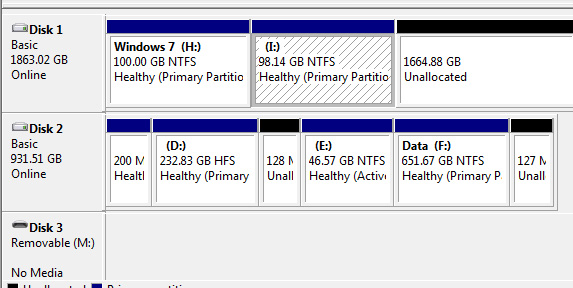
The main control window of Disk Management is displayed, right-click the partition to divide the capacity and select Shrink Volume, initialize the required minimum capacity of 20GB and OK. Then right-click the Unallocated section and select New Simple Volume. Click Next several times until the Format Partition window displays, enter the Volume Label (eg Windows 8) and Next . The system will proceed to reformat this new partition, and we continue to move on to the next step - installing Windows 8.
Install Windows 8:
First, you need to download the * .iso file of Windows 8 to your computer first, visit here and select the version that suits your needs. Then, burn it to a DVD using an supporting software like ImgBurn, UltraISO . Restart your computer, set the boot mode from the DVD drive. When the computer displays the message Press any key to boot from DVD , you press any key. The familiar Windows installation screen appears, similar to the previous version of Windows Vista or 7, if you select the appropriate Language section, click Install Now , then Custom :

On the next screen, select the partition you just created, click Next and the system will continue to finish the rest. After the computer restarts several times, Windows 8 is ready.
Windows 7 setup starts by default:
You will see the first time you boot into Windows 8, the menu - boot has a relatively different interface. In this default mode, Windows 8 will start automatically if the user does not select Windows 7. Also in this menu, click the Change Defaults or Choose Other Options button at the bottom of the screen and Choose the Default Operating System , after select Windows 7 in the menu. Good luck!
>>> See more articles about bold changes in Windows 8
 Shortcuts in Windows 8
Shortcuts in Windows 8 Return to Windows 7 interface from Windows 8
Return to Windows 7 interface from Windows 8 Restart, Shutdown or Sleep in Windows 8
Restart, Shutdown or Sleep in Windows 8 Install image password in Windows 8
Install image password in Windows 8 Instructions to uninstall Windows 8
Instructions to uninstall Windows 8 Enable Hyper-V Manager mode in Windows 8
Enable Hyper-V Manager mode in Windows 8