10 handy Google tricks
TipsMake.com - Using famous Google services like Gmail, Docs, and YouTube is a must if you use it for your work. However, these products are 'packed' with features that you may have difficulty catching up. Here are 10 little-known features that are part of Google's services that can change your way of doing things, or perhaps make your everyday life a little easier.
1. Open all file types online
Google Docs Viewer is a small website that allows people to open files online, avoiding having to download and open them every time they want to see them. Except for its name, you do not need to be a Google Docs user to access. All you need to do is access the Google Docs Viewer page and enter the address of the file you want to view. (Gmail users will see that attachments in messages are automatically connected to Google Docs Viewer - just click the View link at the end of the message).
Until recently it was only 'responsible' to open office data files, such as Microsoft Word or Excel files, but a few weeks ago the list of supported files was expanded, including Illustrator files. and Adobe Photoshop, TrueType fonts, AutoCad files, and even files created by Apple's iWork Pages.
2. Send someone a URL to open a file online
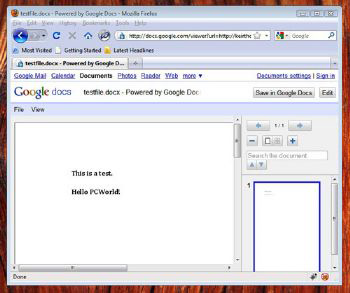
Google Docs Viewer allows you to open all file types online. Another feature of the above Google Docs Viewer page is that you can create your own URL that points to online files, and send them to others so they can immediately open this file with Click on the link.
Just create the first part of the URL like:
http://docs.google.com/viewer?url=
Then, add the URL of the file immediately afterwards, including the http:/// section. For example, if you want to send a colleague a Microsoft Word file located at http://keirthomas.com/dump/testfile.docx , you will have to send them the following URL:
http://docs.google.com/viewer?url=http://keirthomas.com/dump/testfile.docx
3. Add 'S' to be safer
Theoretically, all Google services can be accessed via HTTPS, creating a completely secure connection via the Internet - a similar type of online connection that banks use. Users only need to add an ' S ' to the http:/// part of the address to create https: //. For example, to open the Microsoft Word file mentioned above via a secure connection, simply do the following:
https://docs.google.com/viewer?url=http://keirthomas.com/dump/testfile.docx
Gmail can be configured to always use HTTPS by clicking the Settings link at the top right, and selecting Always use HTTPS at the top of the Browser Connection heading.
4. Avoid account hijacking
To make sure that no one other than you can access your Google account, you can use your phone with Google's confirmation code or send an SMS to your phone for each sign-in. In this way, even if someone steals or guesses the password, they still cannot access your email account.
This security is considered a 2-step confirmation method, you can install on a Google account. Note that this service is still being implemented and it may not have reached you yet. Please check this service, because the purpose of this service is for all Google users.
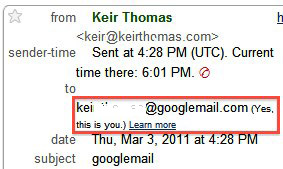 Besides, Gmail users can also use the @ google-mail.com address. One limitation (or advantage) of this new security feature is that you need to add a new, specific password for some Google services, such as Gmail mobile, Picasa on the desktop, or Adwords editing. The reason is that these services have not worked with the 2-step validation process. Log in using the link above and go through the required steps.
Besides, Gmail users can also use the @ google-mail.com address. One limitation (or advantage) of this new security feature is that you need to add a new, specific password for some Google services, such as Gmail mobile, Picasa on the desktop, or Adwords editing. The reason is that these services have not worked with the 2-step validation process. Log in using the link above and go through the required steps.
5. Use 2 different email addresses
You can certainly know about Gmail's nickname, that is, use snippets or add characters to expand your standard email address to filter out spam.
What you may not know is that you can use @ google-mail.com as well as @ gmail.com. In other words, if you regularly use example.address@gmail.com for your email address, you can use example.address@google-mail.com , and the messages can still be ' look to 'your account. For example, you can also use @ google-mail.com when you sign up for new newsletters and create a filter rule inside Gmail to remove any messages sent to that address into the spam folder.
@ Google-mail.com address appears to be due to copyright issues in Europe, where Gmail was previously used by Google's rival services.
6. See the last time anyone accessed your account
Are you worried that someone is following your Gmail account? By clicking on the Details link at the bottom of the Gmail page, you can see when, where and how your Gmail account was last accessed. The list of 10 logins will be displayed.
7. Check YouTube connection
Is the YouTube page you are accessing jerky or slow loading? By clicking on any video and selecting Take Speed Test or just visit the following speed test link: http://www.youtube.com/my_speed, you can compare the speed of running with others. Use common ISP, as well as compare them with average speed in the city and country living. By clicking Show Video Test , you can get your speed up. Just click the HTTP item in the info window at the top right of the video being opened to see how fast you are getting this video file.
8. Drag and drop
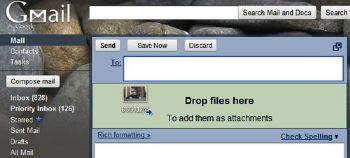
Users can drag and drop files into Gmail's window if they are using Chrome or Firefox browsers.
If you are using Firefox or Google Chrome to access Google services, you can drag and drop files to the browser window if this service works with files.
For example, when creating an email message, simply drag and drop the files into the browser window to immediately attach them (you'll have to drop them into the blue Drop Files Here area ). If you are creating a word data file in Google Docs, you can drag and drop photos into the browser window to place them on the page.
However, keep in mind that this feature does not work with Internet Explorer.
9. Know which Google service is working
Have you ever tried to access one of Google's services but can't? If so, the first thing you should do is ask if any colleagues or relatives are accessing this service. If the answer is no, please visit http://www.google.com/appsstatus#hl=en page to see if there are any issues with Google services. And if so, you will know where the problem is.
10. Collaborate with data inside Microsoft Office
If you do not want to work with Google Docs via a web browser, you can download the Google Cloud Connect plugin for Microsoft Office, which was recently available after a long period of testing. This allows many people to work on a Microsoft Office file posted to someone else's Google Docs account. And editing done by someone will immediately affect this data, all within the main window of Microsoft Office software. As such, you already have the extra utility that the files are stored in Google's cloud and the editing has followed.
 Use Microsoft Office with Google Docs
Use Microsoft Office with Google Docs Office tips: Create a Short Context menu in MSWord
Office tips: Create a Short Context menu in MSWord Reply to email in Thunderbird with the quote - quote above
Reply to email in Thunderbird with the quote - quote above 4 simple ways to secure Email
4 simple ways to secure Email Instructions to edit box.net documents with Zoho account
Instructions to edit box.net documents with Zoho account Three new search engines you should try
Three new search engines you should try