Instructions to edit box.net documents with Zoho account
QuanTriMang - As we know, there are a lot of online synchronization and storage services with many basic and advanced functions, including box.net and Zoho. In essence, users can fully combine, use and make the most of the power of these tools. In the following article, we will present the basic operations to integrate the latest functions of Box.net with the Zoho product set.
We can imagine the following: One of the most formidable opponents of Google Docs is Zoho , similarly to Dropbox 's case, Box.net , so if we can combine the Box .net and Zoho will be simpler than ever. When integrated with Box.net's Desktop data synchronization applications, this is probably the most perfect method for using and editing online documents based on Cloud - Cloud. For many experienced users, the ' Box.net + Zoho + Box Sync ' formula is the most convenient when they can sync documents anytime on the computer and use them, edit them at any time. with Microsoft Word without any problems. However, there is still one drawback: the Box Sync client application is only for Business and Premium accounts, and Zoho is completely free through the OpenBox support platform.
Technically, the Zoho Editor tool can well support the following document formats of Box.net:
- Text file: * .doc, * .docx, * .rtf, * .odt, * .sxw, * .html and * .txt
- Document file: * .xls, * .xlsx, * .sxc, * .csv
- PowerPoint presentation file: * .ppt and * .pps
First, you log into your Box.net account, but if you don't have one, the Box.net Lite / Personal (5 GB) subscription is completely free. Then open the OpenBox tab - if using the old interface:

or Apps with the new Beta version:

In the search box in the upper right corner, type the keyword zoho :
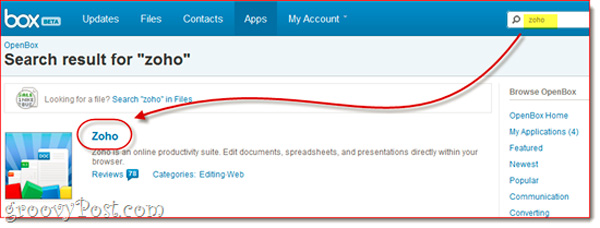
Click the Add button:
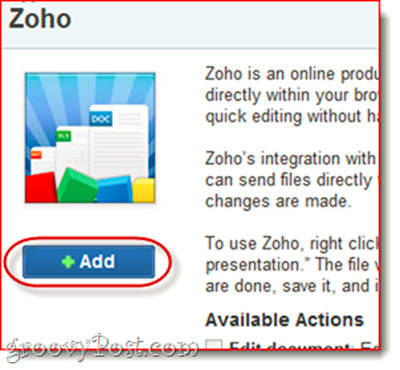
Read the Box.net confirmation and click Okay to agree and authorize Zoho to access the Box account:
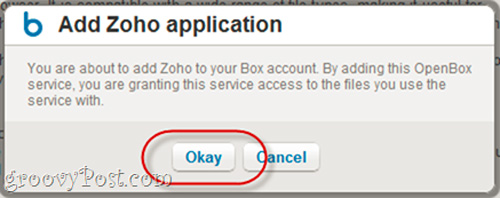
After that, log in to your Box.net account and conduct a test on any suitable text file. Press the button with the small arrow icon on the right to display the Menu, select Next More Actions> Edit Document with the Zoho logo:
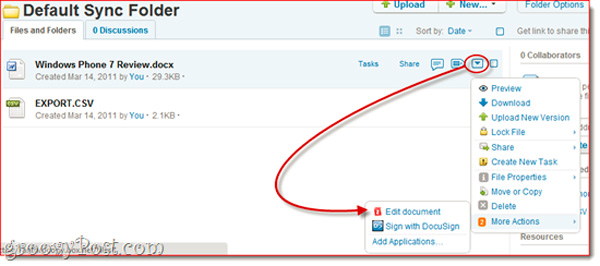
After that, Box.net will display information that warns users about editing this document file on a new browser window with Zoho Editor . Check the box Don't ask me this again for this action if you don't want the system to keep announcing the next time:
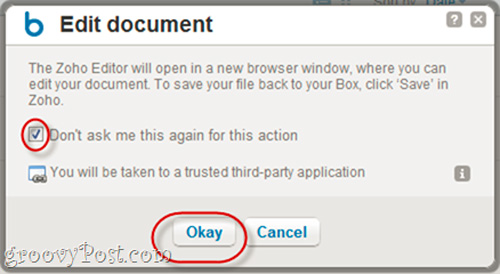
And perform the editing as usual, then press the Save button icon at the top left corner of the screen:
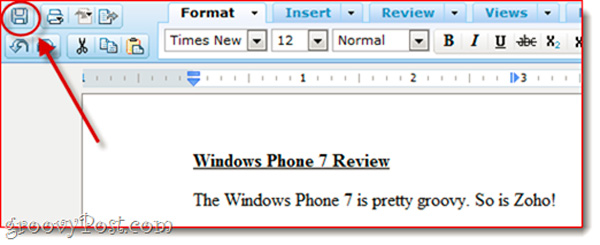
Zoho will proceed to save changes on this file and upload it back to the Box.net account. When the system displays upload_ok status as shown below, the process is complete:
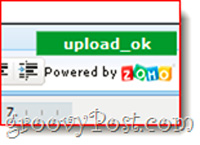
At the same time, Box.net also informs users that Zoho has applied the change:
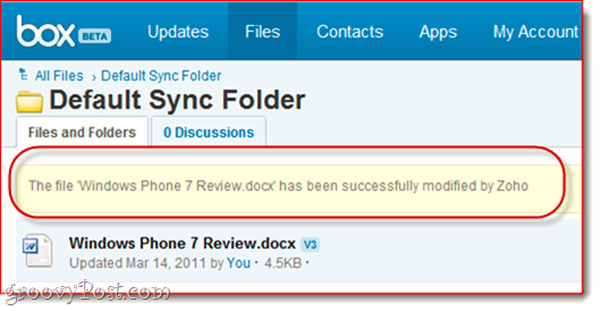
If your SystemSync client is installed in your system, all the data on your computer will automatically be updated. Good luck!
 Three new search engines you should try
Three new search engines you should try Tips for security for Email
Tips for security for Email Shortcut to return to the current cell in Excel
Shortcut to return to the current cell in Excel Tips for mastering Microsoft Word 2007
Tips for mastering Microsoft Word 2007 3 Ways to open DOC files without Word
3 Ways to open DOC files without Word Use the Microsoft Word Replace feature to invert the words in the column
Use the Microsoft Word Replace feature to invert the words in the column