10 Common Windows 10 Errors And The Most Effective Way To Fix It
Windows 10 is the latest operating system version that Microsoft launched on the market today. This latest version also inevitably has certain bugs. Here are 10 common Windows 10 errors and the most effective ways to fix them that TipsMake shares with you. Stay tuned for updates.
1. On Win 10, the 'Open with' option is not found
After right clicking on any file but you don't see 'open with' option. The cause of this error is that the system file is corrupted or missing. Another cause of this error is the installation configuration after upgrading to Win 10.
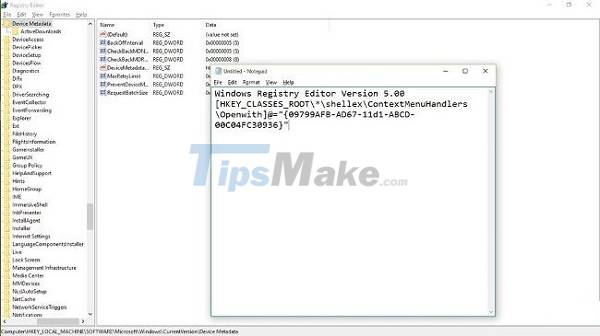
To fix this error, please:
- Open Notepad
- Enter: Windows Registry Editor Version 5.00[HKEY_CLASSES_ROOT|*|shellex|ContextMenuHandlers|Openwith]@='{09799AFB-AD67-11d1-ABCD-00C04FC30936}'
- Click File and choose Save as. Name the File 'Openwith.reg' then select the file type as All files and then click OK.
- Close Notepad and then reopen the saved file.
- Select YES then check if the 'open with' option has appeared.
2. Windows 10 error does not recognize USB

Windows 10 does not recognize USB, the cause may be due to:
- Error operating system.
- The USB driver is damaged, faulty or unstable.
- Bios is too old, needs updating to be compatible with Win 10.
- Windows 10's Selective Suspend feature.
Here's how to fix it:
- Reinstall the USB driver.
- Disconnect all other connected devices.
- Change the setting of the Selective Suspend feature: Go to the Coltrol Panel and find the Power Options section. Then select 'change plan settings'.
- When a new window appears, click 'Change advanced power settings'.
- Find the + USB setting sign and expand it. Then click on 'USB selective suspend setting' and select Disable, click Ok to finish.
3. Windows 10 blue screen error

Windows 10 blue screen error may be caused by:
- Hardware conflict: Changing the location of components leads to a BSOD error
- Driver conflict, also known as software conflict: When there are many drivers installed on the machine, it will lead to a software conflict that causes the screen to be blue.
- Operating system error: The computer is infected with a virus that causes the operating system to fail.
How to fix Windows 10 blue screen error as follows:
- Use anti-virus software.
- Fix BSOD error by performing Clean Boot
- Uninstall and install the driver.
- Use System Restore to restore Windows 10.
- Install all important Windows updates
4. Error Win 10 black screen

In fact, there are many causes for the Windows 10 black screen error. Some of the causes we can mention are: your computer is infected with a virus, the computer video card is faulty, the error is after updating Windows, the computer's hard drive has a problem . To fix this situation, you can try the following:
- Turn off fast startup.
- Uninstall windows 10 update.
- Disconnect unnecessary devices.
- Restart Windows Explorer.
- Check screen settings
- Update BIOS and Graphic Driver of the machine to the latest version.
5. Win 10 recovery error 0xc00000e

Error code 0xc00000e is a win error caused by a corrupt or misconfigured file structure, usually due to a problem in the Boot Configuration Database.
How to fix the recovery error win 10 0xc000000e as follows:
- Check for loose connections.
- Restore the boot files to default.
- Using Command Prompt
- Run the Checkdisk command
6. Error Windows 10 Automatic Repair
Automatic Repair is an error that occurs because windows is not shut down properly. The way to fix it is to:
- Start Windows normally.
- Using Command Prompt
- Perform a system restore.
7. Win 10 error can't enter the main screen
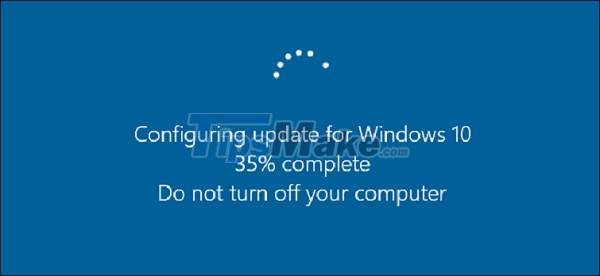
Win 10 can't enter the main screen, it may be because you have not done it correctly or because of a system error. You can correct it in the following way:
- Use the Windows Startup Repair feature.
- Prioritize booting off the external drive: Disconnect the removable drives or USB, then go to the boot menu to change the settings.
- Fix the error with the command 'bootreᴄ /fiхmbr'.
8. Error Windows 10 cannot update
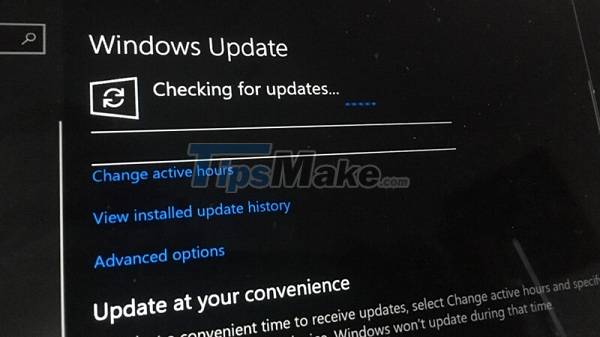
The reason why Windows 10 cannot update may be due to:
- You missed the win update.
- The machine is turning off the windows update feature.
- Enable Pause Update on the system
How to fix windows 10 not updating error:
- Remove damaged files.
- Enable windows update feature.
- Turn off Pause Update feature on the system.
9. Win 10 error does not recognize headphones

Windows 10 does not recognize the headset may be due to:
- Software conflicts.
- Dirt clings to crevices or microchips causing poor contact.
- Due to the sound setting in the machine.
- Sound driver is too old, not compatible with the operating system.
How to fix the error that Win 10 does not recognize the headset:
- Need to restart the machine.
- Clean your laptop again.
- Check the sound settings in the device.
- Finally, if the above methods do not fix it, please update the new driver for your device.
10. Error C drive is full Win 10

C drive is full maybe because you save too many applications with large capacity in this drive, the file catches appear when using, the Windows operating system updates itself, so the important files in the updater are too large.
To fix the error that the C drive in Windows 10 is full, do the following:
- Free up space on C drive.
- Upgrade the SSD on the computer.
- Delete temporary files on C drive.
- Repartition the drive.
With the information about common Win 10 errors that TipsMake shared above, we hope to help you soon overcome these errors. If you have suggestions or other ways to fix errors, please share them with us by commenting below.
You should read it
- How to fix some errors when updating Windows 10
- Microsoft warns of errors on updates for Windows 7
- Types of errors (bugs) in the testing process
- How to fix Windows 8 error not connected to Windows Store
- Windows Repair supports fixing all errors on Windows
- How to fix 'HP Software Framework Is Not Installed' error in Windows
 Steps to fix Windows Defender error 0x800700aa on the computer
Steps to fix Windows Defender error 0x800700aa on the computer How to fix Windows System32 config SYSTEM error is lost
How to fix Windows System32 config SYSTEM error is lost How to fix Windows losing Boot.wim file
How to fix Windows losing Boot.wim file How to fix Windows Update error code 0x80070002
How to fix Windows Update error code 0x80070002 7 ways to fix Windows not detecting microphone error
7 ways to fix Windows not detecting microphone error How to fix 'Base System Device' error in Device Manager
How to fix 'Base System Device' error in Device Manager