Steps to fix Windows Defender error 0x800700aa on the computer
In this article, Tipsmake will show you how to fix Windows Defender error 0x800700aa of Windows 10.
1. Fix Windows Defender error 0x800700aa with Services
Services provides the services available on Windows 10, you can go directly here to customize some of them, including Windows Defender.
Step 1: Open the Start Menu and enter Services to open the Windows 10 service process.

Step 2: Then, go to Windows Defender Advanced Threat Protection Service.

Step 3: In the setup window, change the Startup Type to Automatic and click Apply => OK to agree.
Once done, restart your computer to check.
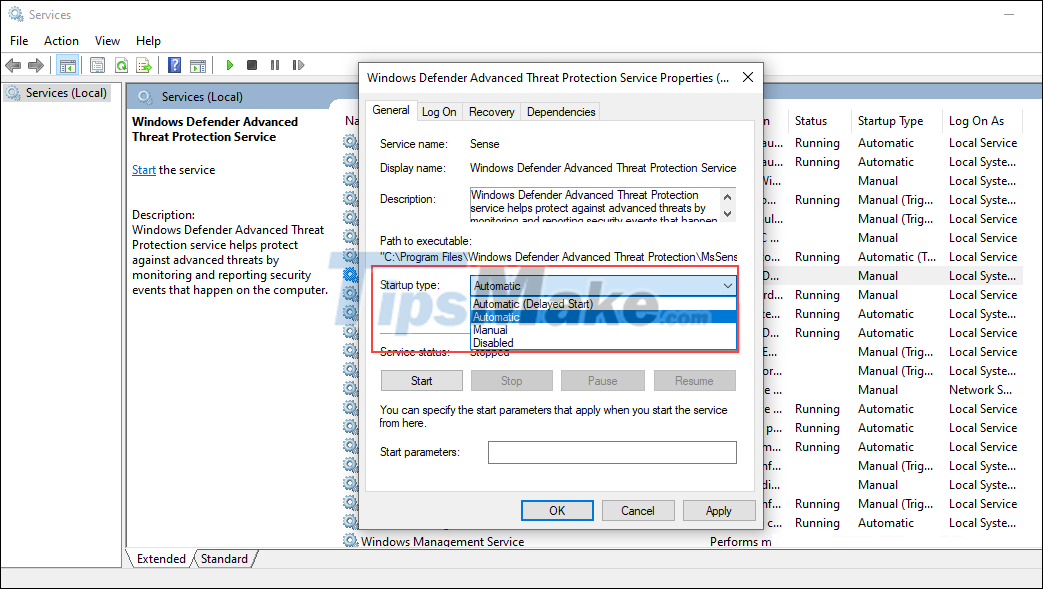
2. Fix Windows Defender error 0x800700aa with Registry Editor
Registry Editor allows you to interfere with a lot of different data on the computer and this is also the favorite tool to use whenever the computer encounters an error.
Step 1: Open the Start Menu and enter Registry Editor to open it.
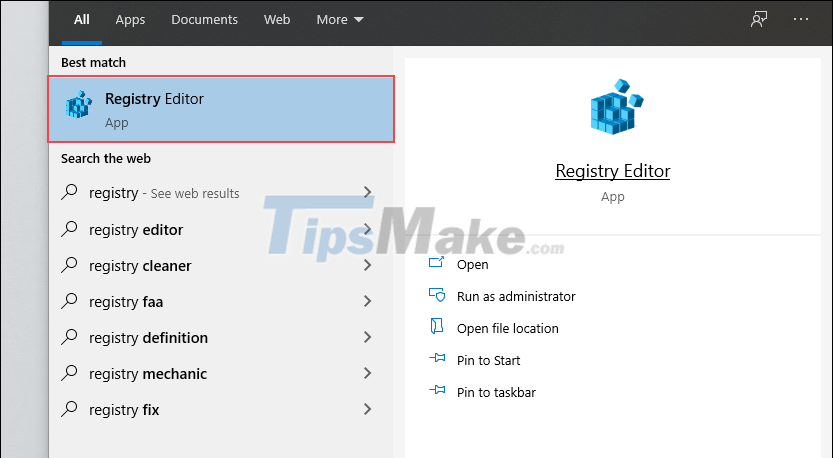
Step 2: Then, copy the following link and paste it in the navigation bar to navigate to the folder you want to use.
HKEY_LOCAL_MACHINE/SYSTEM/CurrentControlSet/Services/WinDefend
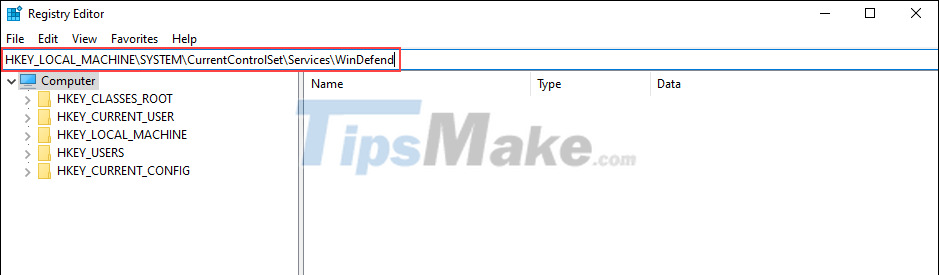
Step 3: In the folder of WinDefend, find the Start item and double click to open it.
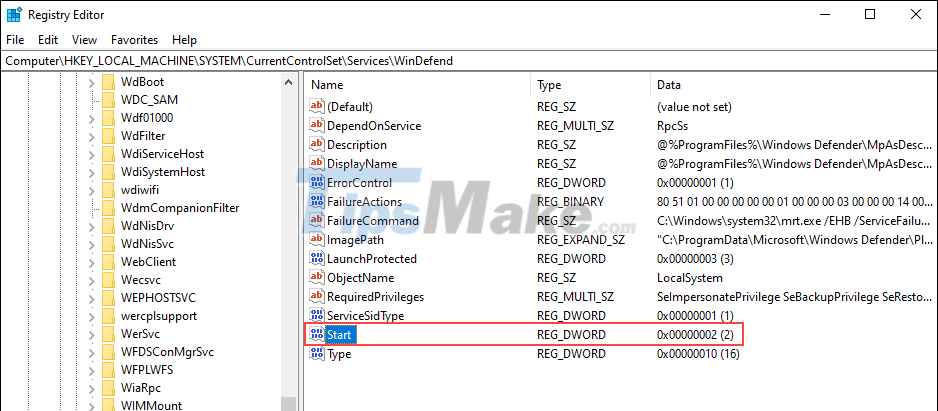
Step 4: Finally, you just need to change the Value Data to 2 and click OK to finish.
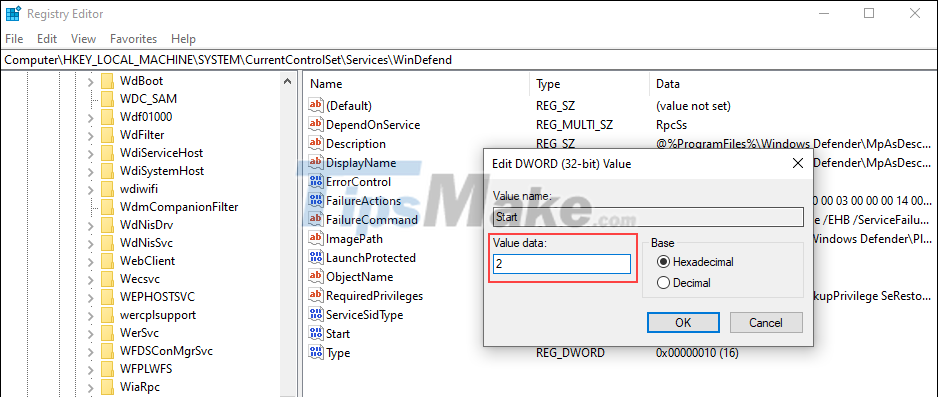
3. Fix Windows Defender error 0x800700aa with CMD
CMD – Command Prompt provides a lot of different features through lines of code and you can use them to check and fix errors quickly.
Step 1: Open the Start Menu and enter CMD to open the Command Prompt.
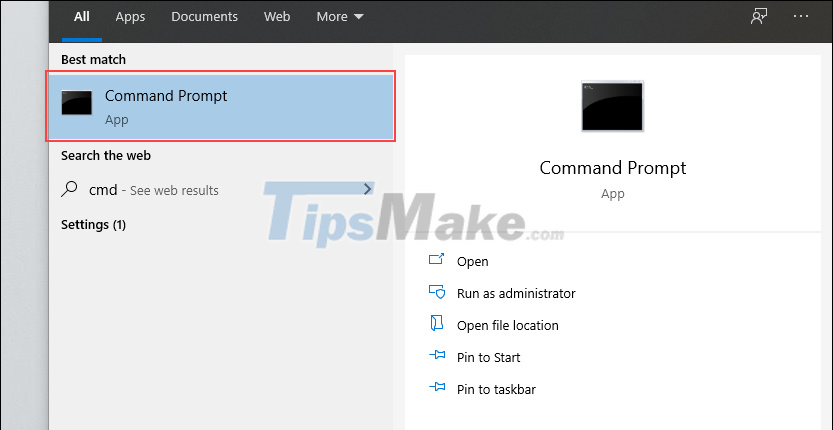
Step 2: Then, copy the following commands in turn and paste them into the Command Prompt so that Windows automatically corrects the error.
wuaueng.dll Regsvr32
regsvr32 wucltui.dll
regsvr32 softpub.dll
regsvr32 wintrust.dll
regsvr32 initpki.dll
regsvr32 wups.dll
regsvr32 wuweb.dll
regsvr32 atl.dll
regsvr32 mssip32.dll
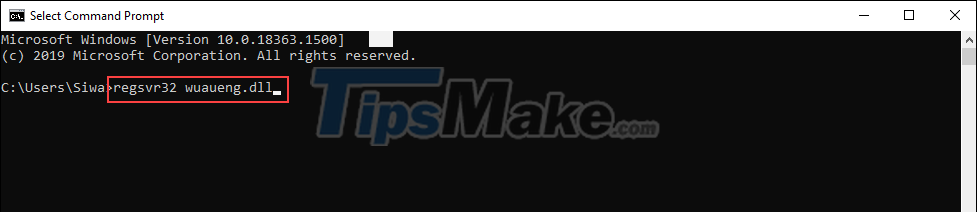
Step 3: When you have finished running the commands, exit CMD and restart the computer to check.
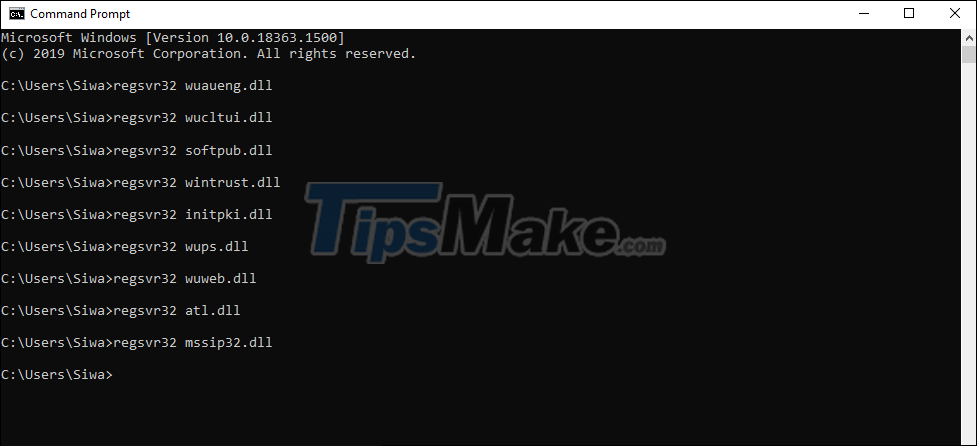
In this article, Tipsmake showed you how to fix Windows Defender error 0x800700aa on Windows 10: Have a nice day!
You should read it
- How to fix VPN error 619
- Summary of several ways to fix No Service errors on iPhone
- How to fix 'We Couldn't Create a New Partition' error in Windows 10
- Outlook 701 error: 'The Service is Currently Offline' on the Android device, here's how to fix it
- Quick fix No Service error on iPhone 7 and iPhone 7 Plus
- 3 ways to fix error 0x80040c97 OneDrive couldn't be installed
 How to fix Windows System32 config SYSTEM error is lost
How to fix Windows System32 config SYSTEM error is lost How to fix Windows losing Boot.wim file
How to fix Windows losing Boot.wim file How to fix Windows Update error code 0x80070002
How to fix Windows Update error code 0x80070002 7 ways to fix Windows not detecting microphone error
7 ways to fix Windows not detecting microphone error How to fix 'Base System Device' error in Device Manager
How to fix 'Base System Device' error in Device Manager How to fix Dxgmms2.sys xanh Blue Screen error
How to fix Dxgmms2.sys xanh Blue Screen error