Common errors in Excel and effective ways to fix them
Excel often encounters errors such as #VALUE!, #NUM! or #NAME? due to incorrect formulas, reference errors or data formatting. Understanding the causes will help you fix the errors effectively.
Some common errors in Excel
1. Cell width error: #####
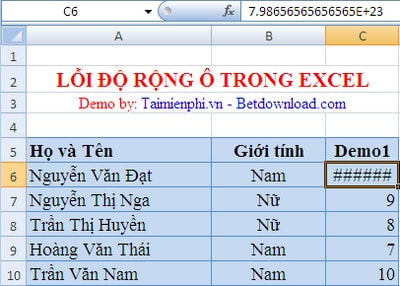
- Reason:
+ When the data cell lacks width.
+ When entering negative numbers for date or time values.
- Fix: Adjust the column width to be reasonable.
2. Value error: #VALUE!
- Reason:
+ Entering or editing a formula but not finishing it and pressing Enter.
+ Enter a string into the calculation formula while the function requires a number or a logical value.
+ Entering too many parameters for a function or operator while their formula only needs one parameter.
+ Execute a command related to a function that returns an error value.
3. Empty data error: #NULL!
- Reason:
+ Using an inappropriate operator sequence.
+ Use an array without separator.
4. Numeric data type error: #NUM!
- Reason:
+ Using the function repeatedly causes the function to not find the return value.
+ Use a function that returns a value that is too large or too small for Excel to calculate. (In this case, you can reduce the calculated value)
+ Using an inappropriate argument in the formula.
5. Incorrect reference area: #REF!
- Reason:
+ The referenced cell of the formula is deleted.
+ Links or references to an application that cannot be executed.
6. Data error: #N/A
- Reason:
+ Return value is not compatible with lookup functions.
+ Forgot one or more arguments in custom functions.
+ Using an unreasonable self-created function (In this case, you need to carefully review the formula and edit the cell that the function refers to)
+ Data inconsistency when you use array addresses in Excel.
7. Divide by zero error: #DIV/0
- Reason:
+ Enter the formula with the divisor being 0.
+ The divisor in the formula refers to an empty cell.
8. Incorrect name: #NAME?
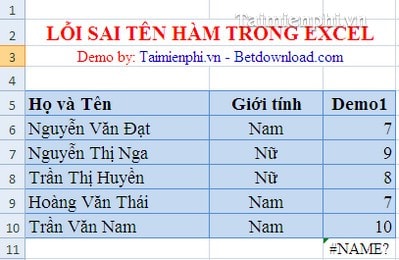
- Reason:
+ Wrong function name entered. For example: ì instead of if.
+ Using unauthorized characters in formulas.
+ Use non-permanent functions in Excel (In this case, go to menu Tools → Add-ins. Check Analysis ToolPak)
+ Enter a formula string without enclosing it in double quotes.
+ There is no colon in the reference data array.
When working on Excel spreadsheets, users are likely to encounter errors such as incorrect formula errors, cell formatting errors, or data reference errors. Understanding the causes will help you fix them quickly, avoiding work interruptions. Hopefully, this article has helped you identify and fix common errors such as #VALUE!, #REF!, #NAME? or division by 0 errors, helping to improve your work efficiency on spreadsheets.
 How to open and save DOCX files with WordPad without Word
How to open and save DOCX files with WordPad without Word Top 5 Office Alternatives on Mac
Top 5 Office Alternatives on Mac How to turn off Protected View in Office 2013 to edit files
How to turn off Protected View in Office 2013 to edit files 10 effective ways to fix corrupted Word files
10 effective ways to fix corrupted Word files How to fix corrupted Excel files effectively on your computer
How to fix corrupted Excel files effectively on your computer How to read PDF files, TOP best software
How to read PDF files, TOP best software