Summary of the 8 most common Windows 10 errors and how to fix them
Windows 10 operating system is the latest version of Microsoft, which is said to be the most comprehensive version suitable for all users. It is also because Windows 10 is full of features for users, but those who are used to using Windows 7 will feel somewhat surprised and uncomfortable with the version of Windows 10 with some outstanding functions of the system. system.

8 most common Windows 10 errors and how to fix them
The following 8 problems are not necessarily errors, they are simply the functions and utilities integrated in Windows 10 to better support users, if you don't like it, you can completely turn it off. In addition, when newly installed, users often make mistakes in Windows 10 hardware, this is a common error that many people wonder. You can completely fix Windows 10 hard drive full error easily on Taimienphi.vn's articles. Refer and follow, but now do not let you wait longer, here are 8 problems or errors Windows 10 frequently encounters.
The most common Windows 10 errors and how to fix them
1. Remove the Tablet mode keyboard (Tablet mode)
Windows 10 is a common operating system for both desktop computers (desktop computers) and tablets, you can easily start this mode on the notification bar.

To disable, or turn it off, you can click on the Taskbar and select (or uncheck) Show touch keyboard button.

If to turn it on, just click on the icon and the Tablet mode keyboard will appear to enter data.
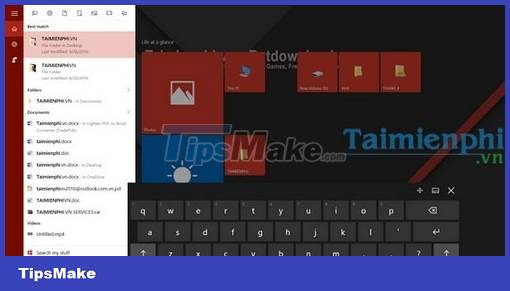
2. Turn off annoying notifications
To turn off the notifications you don't want to see them on the screen, press the Windows + A key combination and then click Quiet hours.

In addition, you can choose which applications are not allowed to display notifications by pressing the Windows + I key combination to enter Settings, select System.
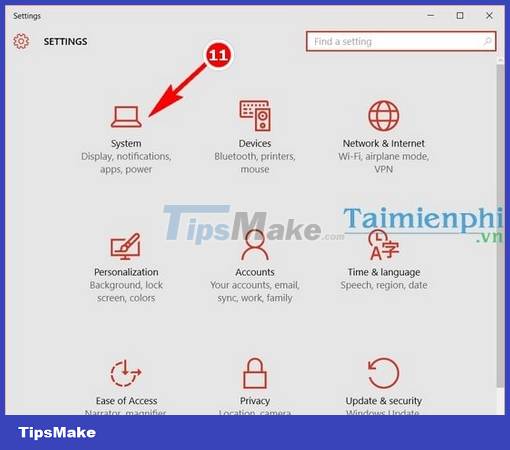
In Notifications & actions you Off any applications that do not like to display notifications.
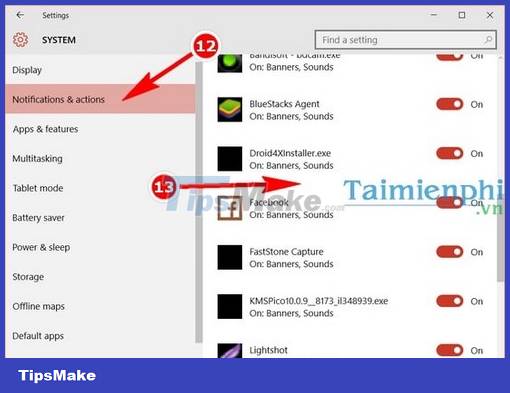
3. Update apps in Store Win 10
In case you cannot update the installed applications in the Win 10 Store, this is the solution for you. First open StartMenu type 'Store' and then select Store to open.

Then click on the account and select Download and Updates.
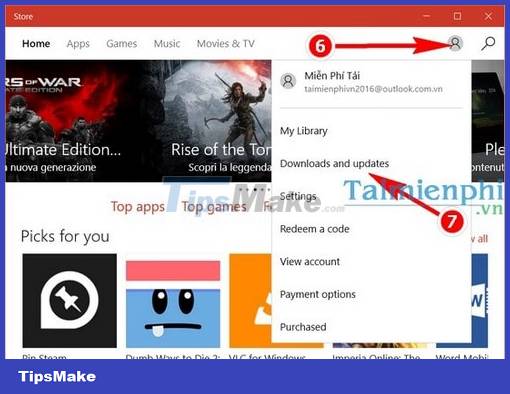
Finally, click Check for Updates so that the system automatically checks and downloads updates for applications.

4. Record Mode in Game
This mode has been available since Windows 8, this is a built-in mode in Xbox Live that allows you to record videos of the games you are playing, to activate this mode you just need to go to any game you want and press the button. Windows key + R.
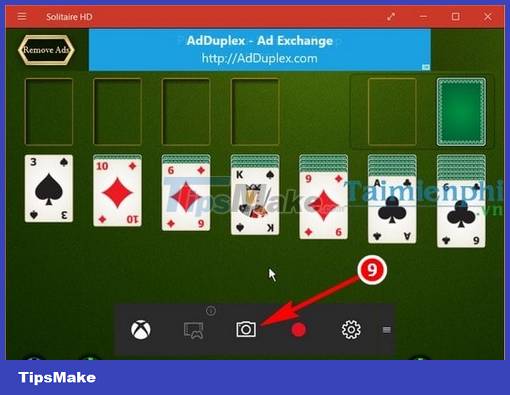
5. Turn off the Search Box bar (search)
If you feel it takes up too much space and you don't like it, turn it off by right-clicking on the Taskbar and selecting Search > Hidden to hide it.
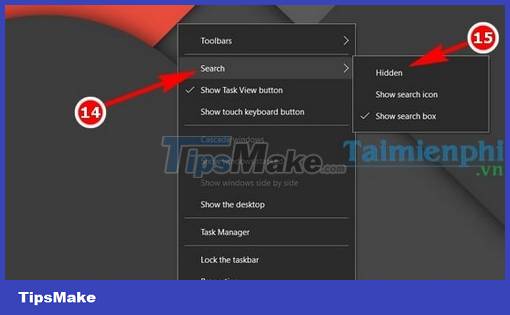
6. Show Computer icon, Recycle Bin
These are familiar icons to help you access faster, but with Windows 10's Tiltle Bar interface, this has somewhat limited this and these icons do not appear. To display again like previous versions of windows, press the Windows + I key combination and then go to Personalization.

Next, go to Themes and select Desktop icon settings.

In Desktop icon settings you tick Computer or other icons if you want them to display and then OK.
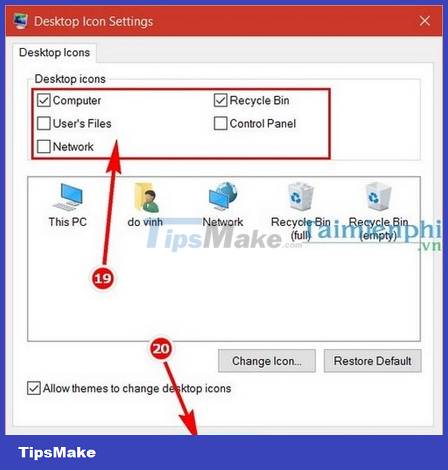
7. Turn off Update mode
This is not only a problem of Windows 10, but any operating system user wants to get rid of this nuisance, although it is very important, but if you want to turn it off temporarily, follow the steps below.
Press the Windows + I key combination and then go to Update & security.

In the Windows Update section select Advanced Options
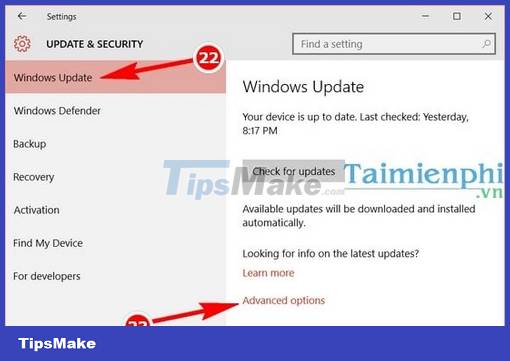
Next, select Notify to schedule restart, check Defer Upgrades, and then select Choose how updates are delivered.
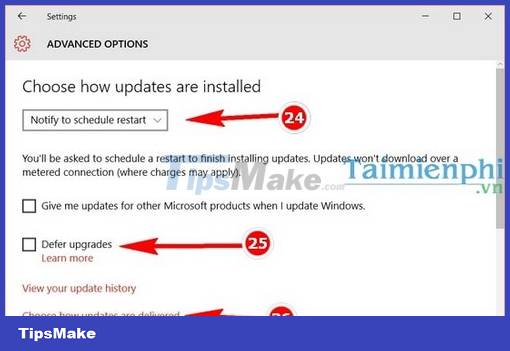
In this section you leave Off to finish.
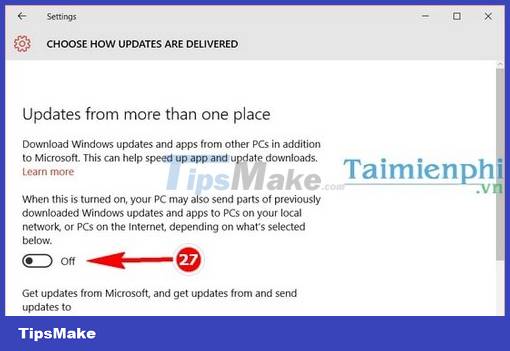
8. Turn off Windows Defender
Windows Defender is a built-in computer protection software for your Windows 10, but there are some files and applications that are mistaken for viruses or you do not like the notifications of this software to appear, please turn it off. Go. First open the StartMenu type Defender and select the search results.

In Windows Defender You turn OFF all 3 options and you're done.
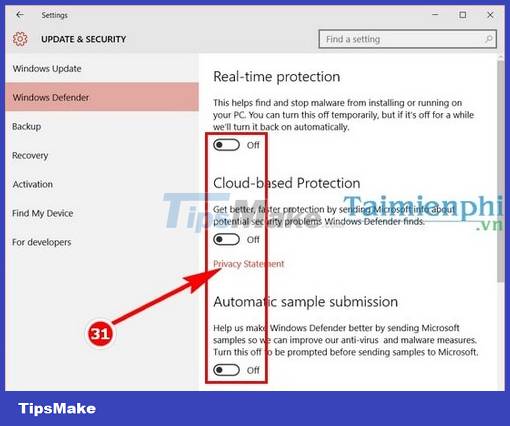
Above are 8 problems you often encounter when using Windows 10 as well as how to fix Win 10 errors that Taimienphi.vn pointed out is completely simple and can be done easily. Also in the process of using you If you encounter a win 10 black screen error at startup, don't worry too much, Taimienphi.vn has a solution to fix it for you, refer to the article about Windows 10 black screen error at startup to fix it.
You can refer to 5 Windows 10 repair tools to fix your operating system errors better.
In addition to the above 8 errors, during use, many of you will also encounter the error Boot Configuration Data File is Missing . accompanied by a blue screen, now the user needs to reset the computer, but if the next time continues meet what to do? How to fix Boot Configuration Data File is Missing error that Taimienphi has guided will help you fix this error completely.
https://thuthuat.taimienphi.vn/8-van-de-bat-gap-tren-win-10-va-cach-sua-chua-6958n.aspx
On Windows 10, a Windows Modules Installer Worker error appears that consumes a lot of money. When the computer CPU is used by the user, this error directly causes the computer to slow down, the quality of the work decreases, refer to how to fix the Windows Modules Installer Worker error for the best way to fix it.
You should read it
- Top 10 best tips to protect your smartphone the best
- Steps to fix corrupted Registry in Windows 10
- Broken smartphone screen, if you do not want to spend money, you can refer to these cool 'fix' ways
- 7 things you should do when broken smartphone screen
- Extremely unique screen broken wallpaper for laptops
- How to fix broken mosquito catch at home
 How to fix computer power on by itself
How to fix computer power on by itself How to fix the error that hangs at the 'Don't Turn Off' screen when updating Windows
How to fix the error that hangs at the 'Don't Turn Off' screen when updating Windows How to fix error 0x80070522 when updating Windows
How to fix error 0x80070522 when updating Windows How to fix Windows update error 0x80070522
How to fix Windows update error 0x80070522 How to fix LogonUI.exe error on Windows 10, 8, 7
How to fix LogonUI.exe error on Windows 10, 8, 7 Fix laptop Shutdown but not power off
Fix laptop Shutdown but not power off