How to fix Windows losing Boot.wim file
The error of losing the Boot.wim file on your computer will cause a series of problems, if it's mild, you'll get an error that won't update or worse, the machine will restart suddenly.
1. The cause of the error of losing the Boot.wim file
The error of losing the Boot.wim file comes from many different reasons, maybe they are caused by a virus that destroys files on the computer or is lost for some reason. When Boot.wim file errors appear, they will come with the error code 'Error Code: 0x80070002' and ask you to click OK to confirm. In this case, we will not be able to manipulate many features on the Windows operating system.
For the problem that Windows cannot find the Boot.wim file, we can check it again by resetting the path for the file. In addition, there are also some conflicting software, the compatibility features are not good and lead to the loss of the Boot.wim file. In this article, Tipsmake will show you how to fix the error of losing the Boot.wim file when using Windows.
2. How to fix Boot.wim errors on Windows computers
To fix Boot.wim errors on the computer, we will have two main ways that are to interfere with the anti-virus software and edit the computer's Registry Editor file.
Turn off anti-virus software
Anti-virus software often mistakenly recognizes files and they automatically block according to pre-programmed. In case you have installed many different anti-virus software, please stop activating them temporarily to check if the Boot.wim error still appears or not. Just to be sure, you can also uninstall the anti-virus software on your computer and restart it so that the blocked files are unblocked. If removing the anti-virus software helps you get rid of the Boot.wim error, it means that your computer is in conflict with the anti-virus software, you can install another company's anti-virus to avoid the error.
Fix errors with Registry Editor
In case of a serious error, you can completely intervene in the Registry Editor to handle the error. Here's how to handle Boot.wim file errors using the Registry.
Step 1: Open the Start Menu and enter Registry Editor to open it.
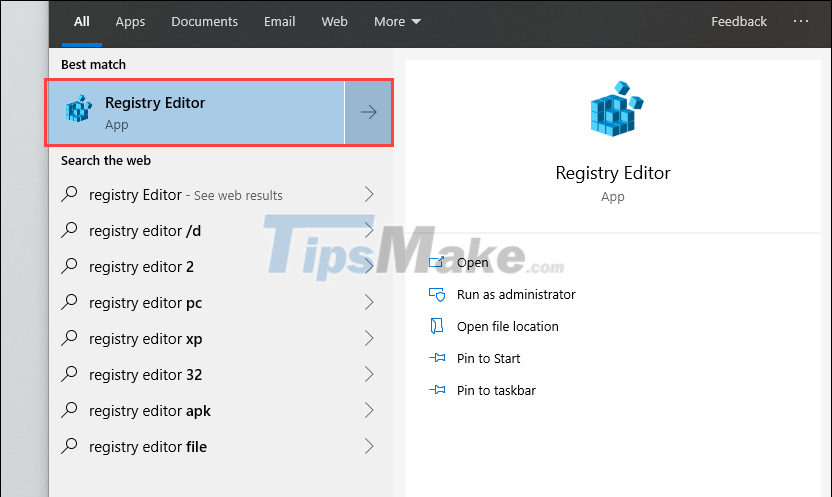
Step 2: Then, copy the following link address and press Ctrl + V to paste it in the link bar.
KEY_LOCAL_MACHINE/SOFTWARE/Microsoft/Windows/CurrentVersion/WindowsUpdate
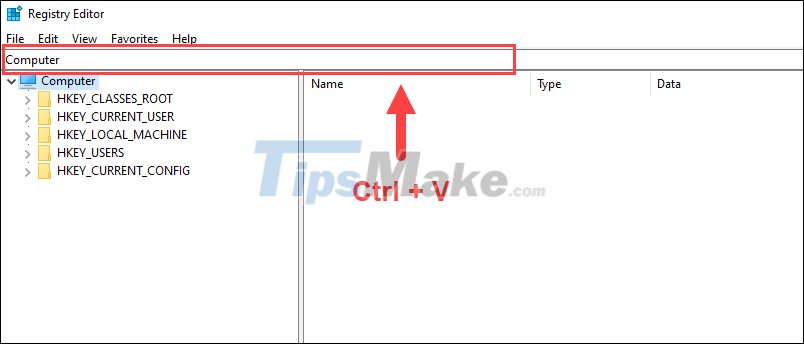
Step 3: Next, Right-click on WindowsUpdate and select New => Key.

Step 4: When creating a new Key, name it AllowOSUpgrade.
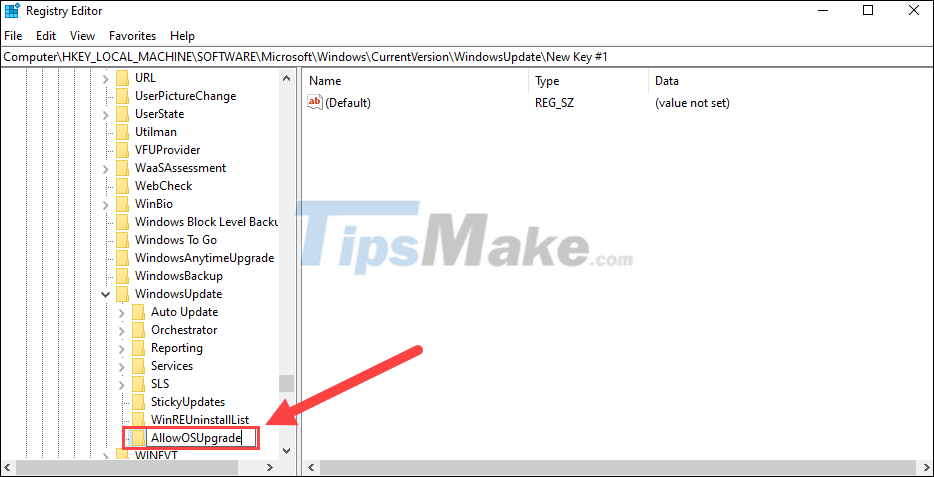
Step 5: Now, open the Key AllowOSUpgrade folder and right-click and select New => DWORD (32-bit) Value.

Step 6: Name the newly created DWORD AllowOSUpgrade.
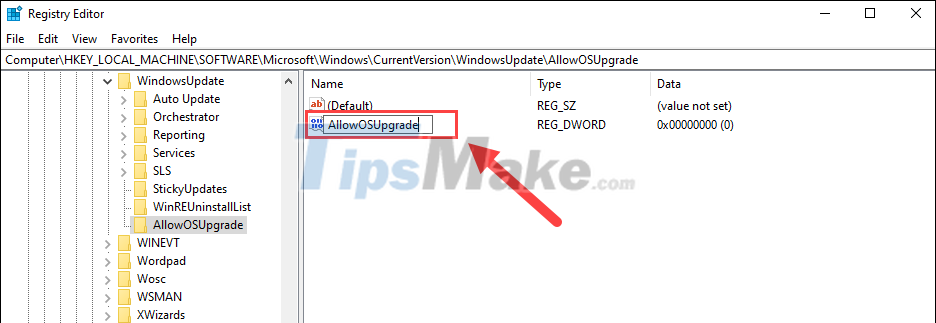
Step 7: Finally, you just need to open the DWORD AllowOSUpgrade key and enter Value data to 1. When done, click OK and restart the computer to check.
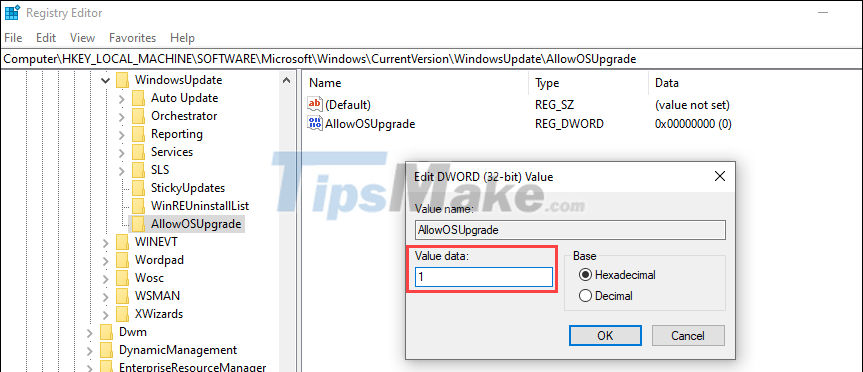
In this article, Tipsmake has shown you how to fix the error of losing the Boot.Wim file on Windows computers. Have a nice day!
You should read it
- How to fix the error of losing the combase.dll file on Windows 10
- 2 ways to fix the error can not boot into Windows
- Edit the Boot.ini file in Windows XP
- How to fix 'Boot Configuration Data File Is Missing' error on Windows 10
- How to restore Master Boot Record in Windows 10
- How to fix Windows 10 not booting error
 How to fix Windows Update error code 0x80070002
How to fix Windows Update error code 0x80070002 7 ways to fix Windows not detecting microphone error
7 ways to fix Windows not detecting microphone error How to fix 'Base System Device' error in Device Manager
How to fix 'Base System Device' error in Device Manager How to fix Dxgmms2.sys xanh Blue Screen error
How to fix Dxgmms2.sys xanh Blue Screen error Steps to Fix Mobile Hotspot not working on Windows 10
Steps to Fix Mobile Hotspot not working on Windows 10 What to do when the Windows Taskbar is frozen, unusable?
What to do when the Windows Taskbar is frozen, unusable?