How to fix Windows System32 config SYSTEM error is lost
One of the important files on the computer is the System file of the System32 folder, and when this file is lost, your computer will encounter a series of different errors and cannot be used stably. In this article, Tipsmake will guide you on the fastest way to fix Windows/System32/config/SYSTEM errors.
1. How to fix SYSTEM errors by scanning computer data
On the computer there is always a lot of data stored and each data has a certain task. For SYSTEM errors, please actively rescan the data on the computer to achieve the best effect.
Step 1: Open MenuStart, enter Command Prompt and select Run as administrator to open Command Prompt with Admin rights.

Step 2: Then enter the command to scan drive C: on the computer, drive C is where all the data related to the computer's System is stored.
chkdsk c: /r

Step 3: At this point, the system will need your confirmation of the scan the next time the computer is started. To agree with this choice, type Y and press Enter to confirm.
Now, you just need to restart the computer so that the system automatically scans all data on the drive before booting. Then check again for SYSTEM errors to confirm.
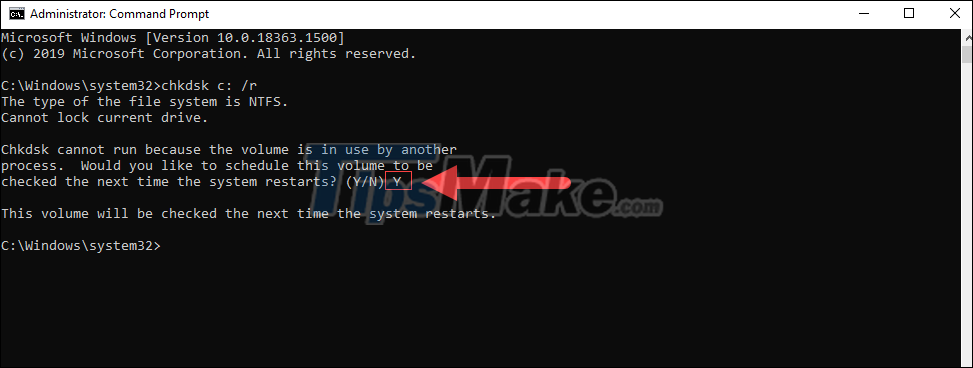
Step 4: In case the above scan command has not solved the SYSTEM error on your computer, you can use the 'Sfc /scannow' command to scan all files on your computer quickly and efficiently.
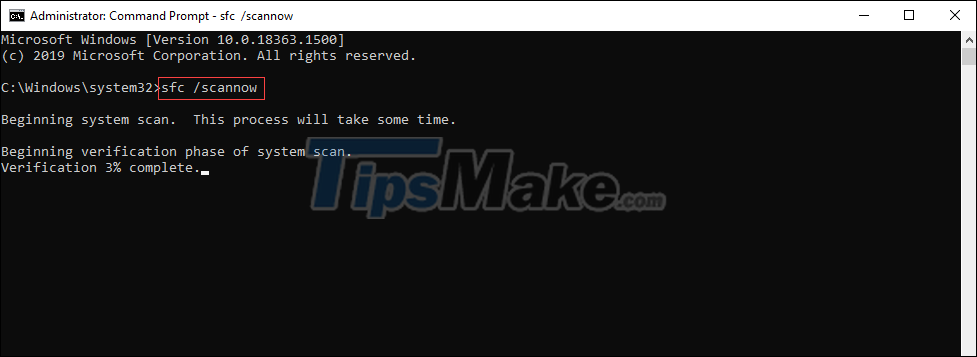
2. Reinstall Windows operating system

Usually the errors that come from the SYSTEM file are mostly serious errors, the main problem will revolve around the loss of the file or the virus destroys the file during use. Recovering SYSTEM files from different sources is not effective, they even make your computer worse if the files contain malicious code. The best solution in this case is to reinstall the Windows operating system or use the Windows recovery kit.
However, TipsMake encourages you to reinstall Windows because after a long time using the operating system, you will often encounter many problems on the system, reinstalling will help you feel more secure in the future. next, especially the computer will work more stable.
When reinstalling Windows, prioritize the latest installations from Microsoft publishers, especially new updates because they are stable versions in the future.
In this article, Tipsmake has shown you how to fix the error of the SYSTEM file on the computer that is lost or corrupted during use. Have a nice day!
You should read it
- What is System32 directory and why should you not delete it?
- How to fix missing or missing msvcp110.dll file on the computer
- How to fix C: windowssystem32configsystemprofiledesktop Is Unavailable on Windows 10
- What is a config file? How to safely edit the config file?
- How to fix 'An operating system not found' error on Windows 10 and Windows 8.1
- Expected configuration Fallout 5 PC
 How to fix Windows losing Boot.wim file
How to fix Windows losing Boot.wim file How to fix Windows Update error code 0x80070002
How to fix Windows Update error code 0x80070002 7 ways to fix Windows not detecting microphone error
7 ways to fix Windows not detecting microphone error How to fix 'Base System Device' error in Device Manager
How to fix 'Base System Device' error in Device Manager How to fix Dxgmms2.sys xanh Blue Screen error
How to fix Dxgmms2.sys xanh Blue Screen error Steps to Fix Mobile Hotspot not working on Windows 10
Steps to Fix Mobile Hotspot not working on Windows 10