Youtube Can't Search By Voice On Phone?
Youtube cannot search by voice, causing a lot of trouble for users. To fix this 'obnoxious' problem, please read TipsMake 's article !
On smartphones, Youtube is an indispensable application. Users often go to this application to listen to music, watch movies, watch videos. for entertainment and relaxation after stressful working moments. Or find extremely interesting information on this application. Normally, to find videos on YouTube, you have two choices: enter content by keyboard or enter by voice. Both ways are very popular and the second way is more convenient, especially for adults who have difficulty pressing the keyboard. However, some technology guys are having a 'headache' because YouTube cannot search by voice . Find out how to fix it thoroughly below!
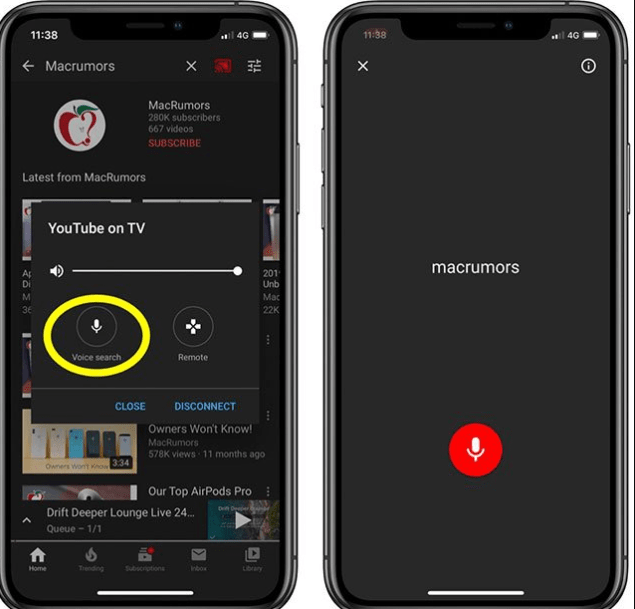 Youtube Can't Search By Voice On Phone? Picture 1
Youtube Can't Search By Voice On Phone? Picture 1
Why can't YouTube search by voice?
How to open voice search on Youtube is extremely simple and easy to do. However, not being able to search by voice is also very common. So why does this 'annoying' incident occur? Usually, this condition is caused by the following 'culprits':
➤ The user has not granted microphone permission to the youtube application. So voice search is disabled and you can't do it.
➤ You have not turned on the internet connection or the internet connection is too weak and not guaranteed. It's not just YouTube that can't search by voice on phones. Searching using the keyboard input method also doesn't work.
➤ Voice search error on YouTube can also occur if you forget too many updates of this application. With versions that are too old, YouTube will work intermittently, causing problems with not being able to search by voice.
➤ Software conflicts on smartphones can also be the cause of YouTube not working properly. Maybe you have downloaded an application that is incompatible with your device, or an old operating system version that is not suitable for your phone.
➤ If you have ever dropped your phone, let it be hit, crushed, crushed or soaked in water. There is a high possibility that the smartphone's mic is damaged. Therefore, YouTube cannot search by voice. In addition, all operations that require the use of a mic, such as when you talk or search by voice in other applications, have the same situation.
 Youtube Can't Search By Voice On Phone? Picture 3
Youtube Can't Search By Voice On Phone? Picture 3
More information:
- Instructions on how to open a disabled iPhone without iCloud
- Simple way to pause when recording video on iPhone
Instructions to fix the problem of Youtube not being able to search by voice
Although this is not a serious problem, because you can completely replace it with the keyboard input method. But it still causes a lot of inconvenience for users. Besides, although many people are familiar with this search method. But some users are still quite 'strange'. So before getting to how to handle it, I will show you how to search by voice on Youtube!
How to open voice search on Youtube on phone
You just need to do the following:
Step 1 : Go to the Youtube application > Click the search icon (magnifying glass) .
 Youtube Can't Search By Voice On Phone? Picture 5
Youtube Can't Search By Voice On Phone? Picture 5
Step 2 : Click on the Microphone icon .
B3 : The screen displays the word Listening , and at the same time a flashing red microphone appears. At this point, read out loud the content you are looking for.
 Youtube Can't Search By Voice On Phone? Picture 7
Youtube Can't Search By Voice On Phone? Picture 7
Step 4 : If done successfully, YouTube will immediately display videos corresponding to the content you said.
See more: Good tips for handling Facebook errors that don't have easy photo layouts
Solve the error of Youtube not being able to search by voice
To fix this problem, apply the following measures:
✪ You should grant access to the full Youtube app.
-
- For Android, go to Settings > Find Application > Select Youtube . Then grant Micro permission to this application!
-
 Youtube Can't Search By Voice On Phone? Picture 9
Youtube Can't Search By Voice On Phone? Picture 9 - As for iPhone, users need to go to Settings > Privacy > Rights Manager and in the Micro section , you need to make sure Youtube has been granted permission!
 Youtube Can't Search By Voice On Phone? Picture 11
Youtube Can't Search By Voice On Phone? Picture 11
✪ Check to see if you have turned on wifi for your 'phone' or not? If the internet is not stable. Try switching to a 3G/4G connection or another stronger wifi connection. A small trick to fix connection-related issues is to enable and disable airplane mode . You can try this to fix wifi problems and see if it helps.
✪ Check for YouTube updates, if there are any, please update this application. This will fix some errors, including microphone errors in previous versions of YouTube.
 Youtube Can't Search By Voice On Phone? Picture 13
Youtube Can't Search By Voice On Phone? Picture 13
✪ Delete the application that you 'suspect' is the 'culprit' causing conflicts on your device. If it still doesn't work, please turn off the power and restart your phone. Although it's just a very simple trick, it will help your computer run 'smoother'. At the same time, quickly fix problems that are not too serious on the machine.
 Youtube Can't Search By Voice On Phone? Picture 15
Youtube Can't Search By Voice On Phone? Picture 15
✪ All of the above measures cannot solve the problem? And not just YouTube, all operations related to the mic are 'glitchy'? There is a high possibility that the phone has damaged the mic or some hardware. Therefore, you should bring your device to a reputable center for a thorough check.
Wishing you success in overcoming the error of YouTube not being able to search by voice . To be able to continue experiencing this useful feature on YouTube!
You should read it
- Here are 7 Google YouTube apps and their effects
- Useful tips with URL Youtube you may not know
- How was YouTube born? About 'YouTube' suggestion
- SEO YouTube - step by step guide to uploading videos to the top
- Professional Youtube user guide
- 7 things you can do to 'save' YouTube
- How to prevent YouTube from suspending?
- Tell you 5 tips with YouTube
- Things to remember when SEO YouTube videos
- Here's how to change your YouTube channel name and URL
- Things to know about YouTube TV
- Change how to use YouTube completely with the keyboard
May be interested

Error of not being able to log in to Google account on Xiaomi

What to do when mobile data doesn't work on Android device?

How to use Google Takeout to back up Google data

How to fix Google Chrome Err_Too_Many_Redirects error

8 ways to fix Spotify Wrapped not displaying on mobile app

How to create a registration app using Python and database







 How to search by voice on YouTube when streaming to Smart TV
How to search by voice on YouTube when streaming to Smart TV Search Google by Vietnamese voice via Chrome
Search Google by Vietnamese voice via Chrome How to search by voice on Sony TV Android 2016
How to search by voice on Sony TV Android 2016 How to search by voice on Chrome
How to search by voice on Chrome How to Use Google Voice Search
How to Use Google Voice Search Quick, accurate video search tips on YouTube
Quick, accurate video search tips on YouTube