Here's how to change your YouTube channel name and URL
If you want to change your YouTube channel name with a memorable and impressive name, attract users to subscribes, like and comment on your YouTube channel. Refer to the steps to change your YouTube channel name and URL in the following article of Network Administrator.

1. How to change your YouTube channel name?
To change your YouTube channel name, follow the steps below:
Step 1:
First open any browser on your computer and visit Youtube.com.
Step 2:
The next step is to find your YouTube channel name.
If you have not logged in, you can use your Google account information and login. After you have logged in, find the username, click on it and a drop-down menu will appear (dropdown menu).
Step 3:
From this menu, click the jagged icon to open the YouTube settings section as shown below:

Step 4:
The overview settings page will now appear. Here you click on Edit on Google on the right next to your name.
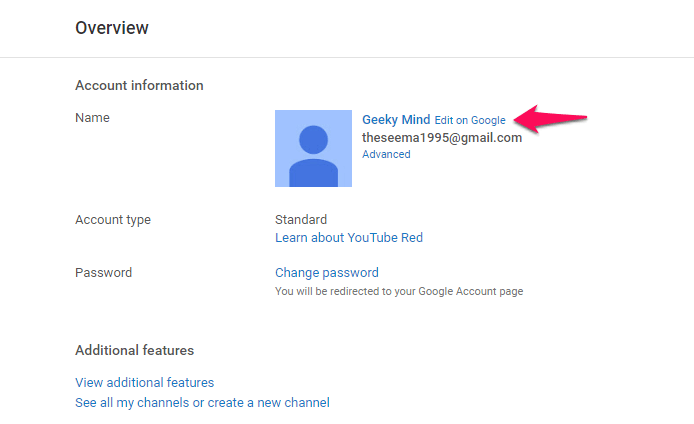
Step 5:
At this time, your Google+ profile page will appear.
Step 6:
Here you will see two frames, First name and Last name . To change the YouTube channel name, edit the name here. After editing, click OK .

Step 7:
A window will appear on the screen asking you to confirm the change of YouTube channel name. Your task is to click Change Name to change your YouTube channel name.
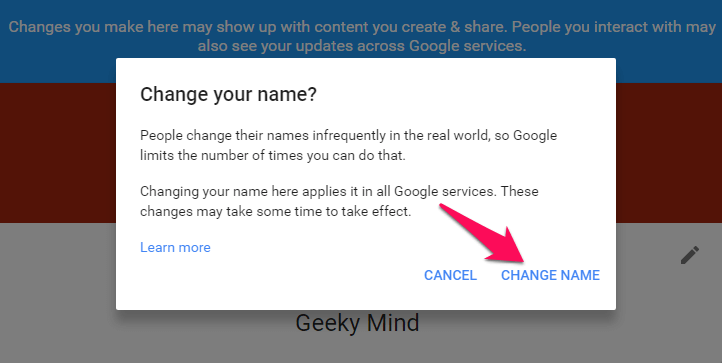
2. How to change your YouTube channel URL?
If you want to change the YouTube channel URL, follow the steps below:
Step 1:
First visit YouTube.com and log in to your YouTube account. After logging in, click on the username, then click the jagged icon to open the YouTube settings page.
Step 2:
At this point on the screen you will see the Overview window appear.
Your task is to click Advanced (advanced).
Step 3:
On the screen appears the Advanced window, where you click the Create customized URL button .
Step 4:
Enter the new URL you want to use for your YouTube channel.
Note that you can only change your YouTube channel URL only once.
Step 5:
After you've changed your YouTube channel URL, click Save to save changes to the YouTube URL.
Refer to some of the following articles:
- Tutorial 3 simple ways to turn off ads on YouTube videos
- How to watch blocked YouTube videos or restrict viewers without signing in or proxying
- Speed of downloading YouTube videos is as slow as slugs, this is a fix
Good luck!
 How to download YouTube videos to Android phones
How to download YouTube videos to Android phones How to share data between devices without installing software
How to share data between devices without installing software Instructions for changing Dropbox password
Instructions for changing Dropbox password How to limit the time of sharing links on Google Drive
How to limit the time of sharing links on Google Drive Instructions to recover deleted Dropbox files on Windows and Mac computers
Instructions to recover deleted Dropbox files on Windows and Mac computers Recover deleted files from the cloud service
Recover deleted files from the cloud service