Tell you 5 tips with YouTube
If you just go to YouTube and press "play" to watch, you will miss some of the interesting features of the world's largest video sharing network today. This article will introduce some tips that can change the way you use YouTube.
Watch YouTube on TV
If watching YouTube on TV by normal access, some programs and websites will be difficult to use. You will see very small letters, cursors and icons, which are difficult to see at the TV's viewing distance.
YouTube has a simple solution. Visit the https://www.youtube.com/tv page that will open the interface specifically designed for TV. With this interface, you can use YouTube easily: press the arrow keys to move, press the " S " to search and " G " to open the tutorial column to find the left column.
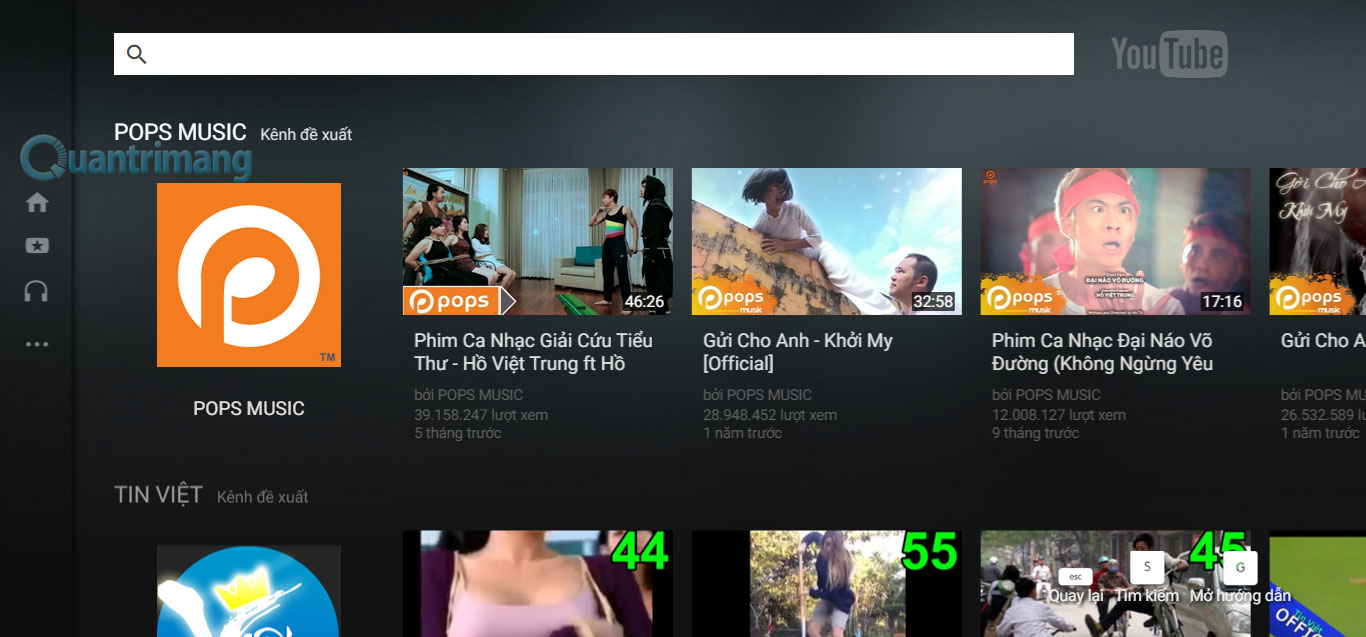
Change video speed
Have you ever watched videos on YouTube and found that everything on that video happened so fast? At that time, you will have the desire to slow down the video speed to see clearly what happens.
To do that, on any video, click on the gear icon under the right corner and select " Speed ". You can reduce the video speed to half or a quarter of the normal playback speed. Or you can speed up the video to a quarter, half or double.
Speeding up is a great way to encounter video tutorials that are too long or just want to listen to your favorite song in a new way.
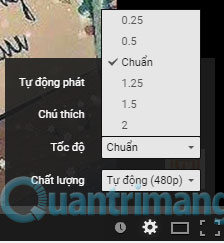
Watch movies smoother
Youtube is quite smart when choosing video quality settings. It will adjust the quality based on the speed of Internet connection so you don't have to wait for the movie to download too much time.
But if your Internet connection is not stable, when it is slow and slow, the YouTube experience will be very annoying. When the network speed is fast, YouTube will push the video quality but when the network speed is slow, you will have to wait for the movie to download takes time.
Fortunately, you can control the video quality yourself. Clicking on the gear icon at the bottom right of the video will see the " Quality " settings. If the movie is in 1080p quality, reduce it to 720p and if it is still not smooth, reduce it to a lower quality level.
You can also use this option to force YouTube to display at a higher quality than your connection quality. However, you will have to wait for YouTube to download longer.
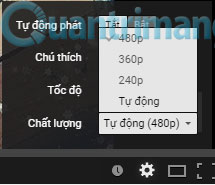
Share videos at specific times
You see an interesting video you want to share with friends. But you don't want your friends to watch long videos, but you can go to interesting places when you open the link. To do this, simply right-click the video and select " Get video URL at the moment ". Copy the link and paste it into an email or Facebook . When people click on the link, the video will start opening in the right place.
Note , copying the link with the Ctrl + C command is sometimes ineffective. If so, instead of copying with that link with Ctrl + C , right-click on the link, then choose the Copy and paste command to email or Facebook to share.
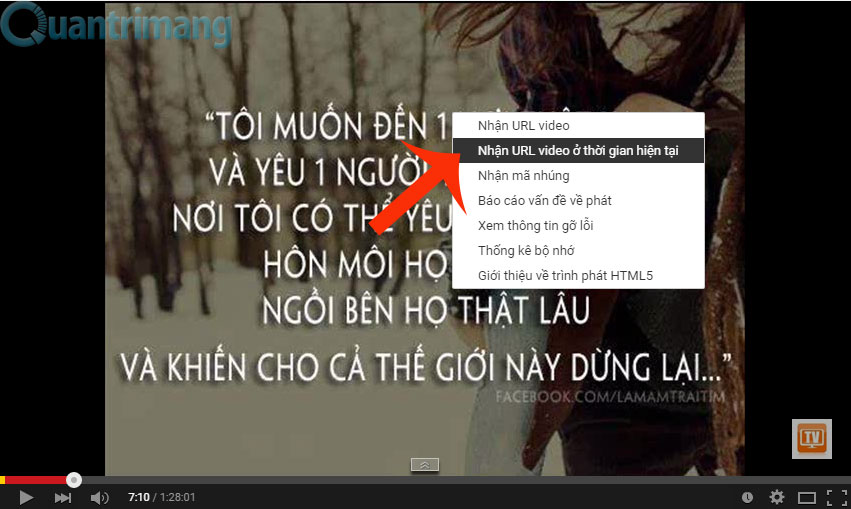
Turn off the annotations
When watching videos on YouTube, you may see pop-up text requests subscribe or provide other information. Most content creators on YouTube restrict annotation, but some abuse affects the video experience.
You can turn off the annotation feature. Click on the wheel icon in the lower right corner of the video, click Off (off) in the Notes (Annotations) section. However, the last operation only applies to videos you are watching.
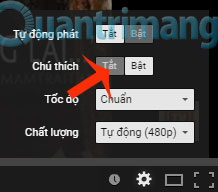
To turn off the caption by default on the entire YouTube page, click the profile icon ( profile ) in the upper right corner. Then, click on the " YouTube Settings " icon.
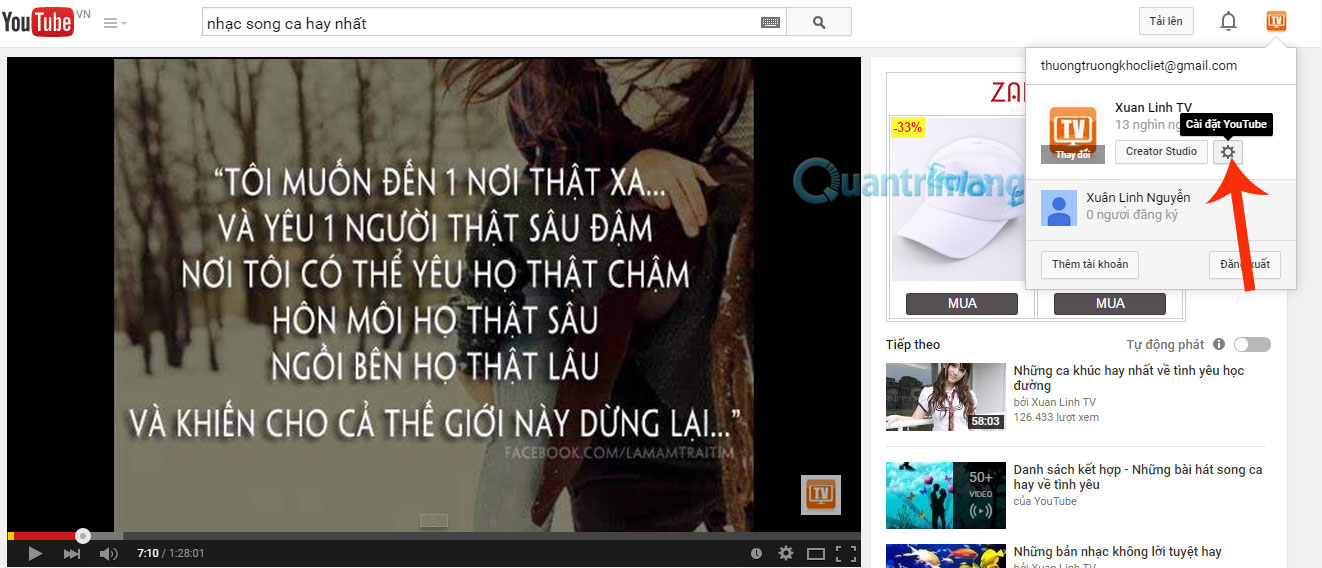
In the left column, select " Playback " and under " Annotations and Interactions " ( Annotations and interactivity ), uncheck the line " Show captions, channel ads and interactive tags on the video " then click " Save " button.
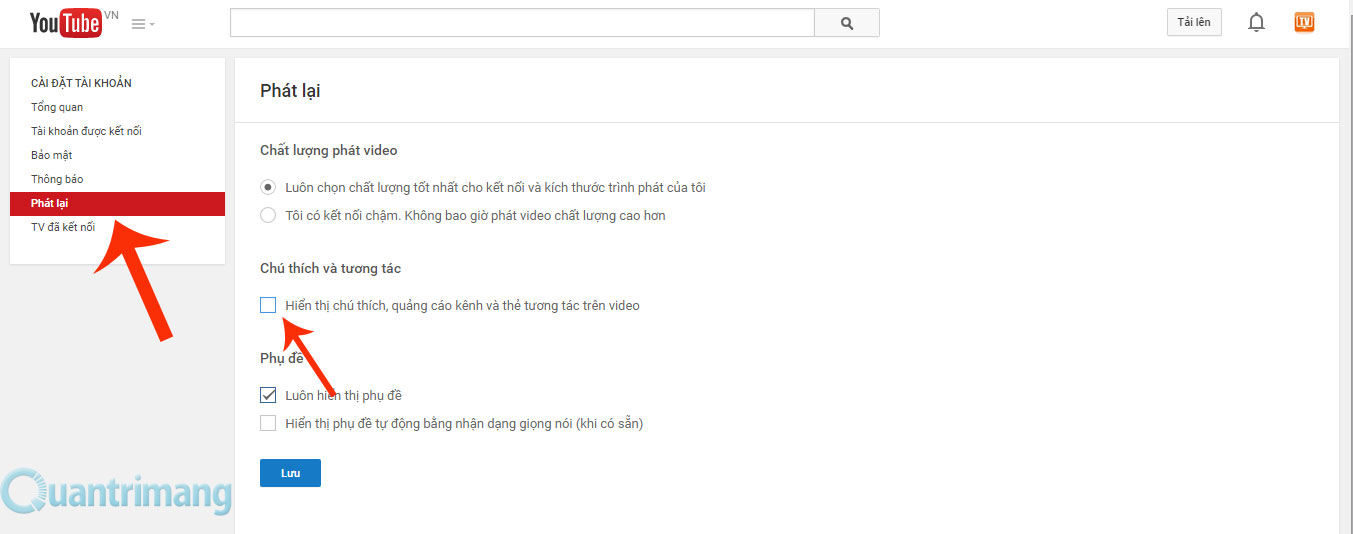
I wish you a good working week!
 Instructions to install Google Photos for computers
Instructions to install Google Photos for computers The easiest way to download videos from YouTube
The easiest way to download videos from YouTube How to create subtitles for YouTube videos quickly and simply
How to create subtitles for YouTube videos quickly and simply Errors when using iCloud account (Apple ID)
Errors when using iCloud account (Apple ID) How to create an iCloud account for free on your phone
How to create an iCloud account for free on your phone Google Drive adds 6 new features
Google Drive adds 6 new features