Windows Explorer crashes, how to handle errors extremely quickly
Windows Explorer is one of the extremely important tools on the computer. Through it, we can browse files, copy, manage data. According to my experience using computers, this tool rarely causes problems. However, everything has exceptions and so is Windows Explorer. In today's article we will learn about Windows Explorer freezing on Windows 10+11 . If your computer is stuck in Windows Explorer and cannot open the file, please refer to it immediately!
Reasons why Windows Explorer crashes on Windows 10+11
Are you wondering what causes Windows Explorer to freeze on Windows 10 and Windows 11? Below I will list for you some of the most common causes of this condition. But before that, there is an issue that I need to explain to you about the name Windows Explorer.
Specifically, this name originates from previous versions of Windows. But in the Win 10 and Win 11 versions, it has been changed to file Explorer. So you don't need to worry about the difference between these two names. Now we will return to the reasons why Windows Explorer crashes.
1: Your computer is working very hard and is loading too many heavy tasks. At this time, the computer will freeze, lag, and even Windows Explorer will freeze in Win 11 and 10.
2: Sometimes File Explorer Windows 11 and 10 errors are due to problems with the operating system software. The vast majority of these cases often happen when you use 'pirated' Windows.
3: The data in the Windows Explorer cache has been corrupted and a conflict has occurred. This may also result in Windows Explorer crashing abnormally.
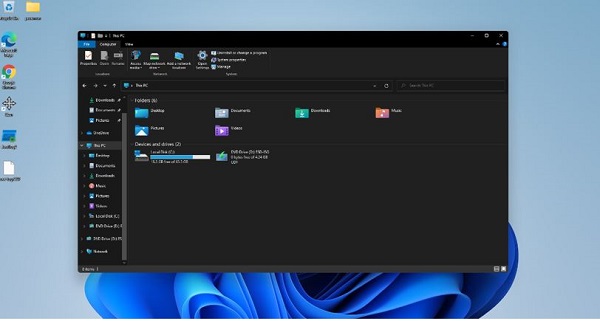
Fix Windows Explorer crashes in the simplest and most effective way
As far as I can see, Windows Explorer freezing won't be too difficult to fix. With a few of the following computer tips , I think the possibility of fixing the error can be up to 90%.
Method 1: Reset Windows Explorer
The first thing you should do when Windows Explorer crashes is to reset this tool. And to do that, you need to access Task Manager. The way I usually do it is to right-click on the taskbar and select Task Manager. If you don't want to, you can press the key combination Ctrl + Shift + ESC to quickly open Task Manager.
After the Task Manager panel appears, just click on File Explorer . Then click on Restart in the bottom right corner.

Method 2: Restart the computer to fix Windows Explorer crashes
In case Windows Explorer crashes, restarting the computer is also quite effective. To do this, you can press the Windows + D key combination to return to the desktop. Then press the key combination Alt + F4 and select Restart . Your computer will immediately restart and the Windows Explorer crash may also be resolved.
Method 3: Clear the cache of the Windows Explorer tool
As mentioned in the cause section, Windows Explorer crashes may be due to cached data. In this case, the most effective way is to delete this data.
- Step 1 : Enter Control Panel in the search bar on your computer and press enter .
- Step 2 : In the Control Panel search box, enter the keyword File Explorer. When the results appear, select File Explorer options as shown.
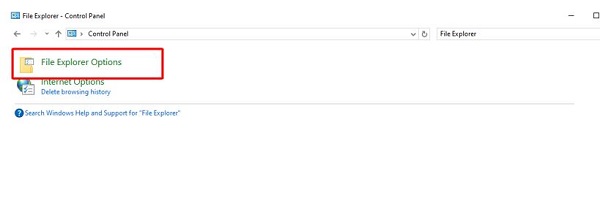
- Step 3 : Click the clear button in the Clear File Explorer history section and then click ok to finish.
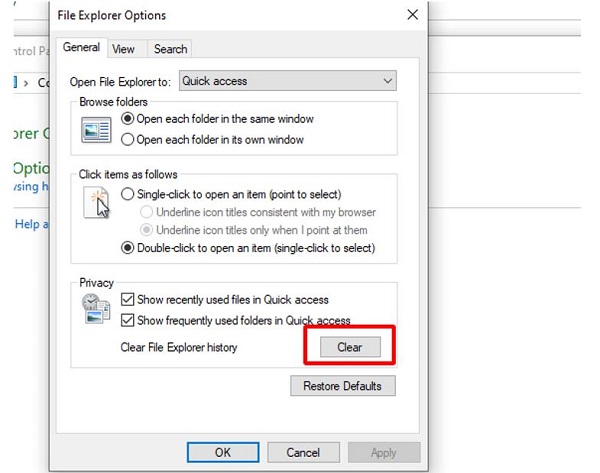
And so we have just learned about Windows Explorer crashing on Windows 10+11. Hopefully this information will help you soon fix the Windows Explorer crash error on your computer.
You should read it
- Customize Windows Explorer in Windows 7
- Windows Explorer error repeatedly restarts and crashes, this is how to fix it
- What is Windows Explorer? How to open Windows Explorer
- How to delete folder and file search history in Windows Explorer?
- How to Restart Windows Explorer Without Rebooting Computer
- 7 notable changes in File Explorer Windows 11
 How to quickly fix device descriptor request failed error
How to quickly fix device descriptor request failed error The computer does not display the Shutdown button, fixing the error is not difficult
The computer does not display the Shutdown button, fixing the error is not difficult The computer now finalizes the string, solving it in a flash
The computer now finalizes the string, solving it in a flash AMD Software Adrenalin Edition Warning error, how to fix?
AMD Software Adrenalin Edition Warning error, how to fix? Fix MS Paint not working on Windows
Fix MS Paint not working on Windows Steps to fix 'The User Profile Service failed the logon' error on Windows 10
Steps to fix 'The User Profile Service failed the logon' error on Windows 10