How to turn it back on, restart Windows Explorer when it hangs
Windows Explorer is a management of Windows activities, sometimes you encounter the problem of slow or frozen Windows Explorer and other programs are still used normally. You usually start your computer to stop slowing, but you can also restart Windows Explorer without having to take time to start your computer.
The article shows how to restart Windows Explorer without restarting the computer.
Step 1: Open Windows Task Manager. Right-click on the taskbar and select Start Task Manager (or press Ctrl + Shift + Esc ).
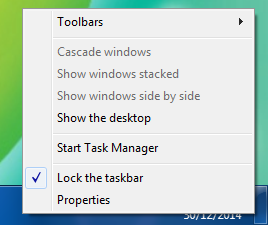
Step 2: In Windows Task Manager, select the Processes tab .

Step 3: In Image Name, navigate to explorer.exe .
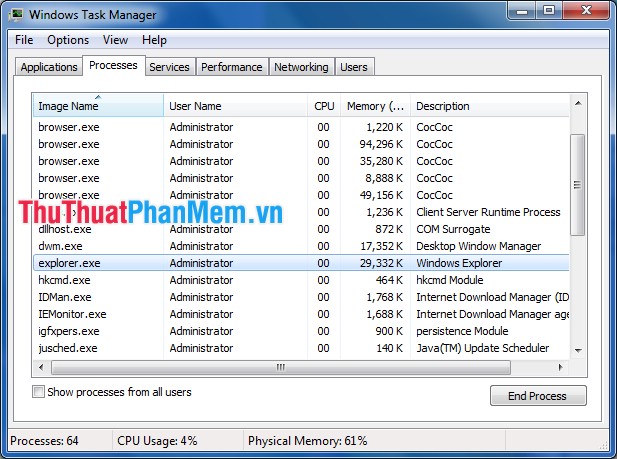
Step 4: Right-click explorer.exe and select End Process to stop Windows Explorer.

A dialog box appears informing you that you select End process to confirm.

Step 5: Reopen the Windows Explorer process. From the Windows Task Manager interface, select File -> New Task (Run .) .
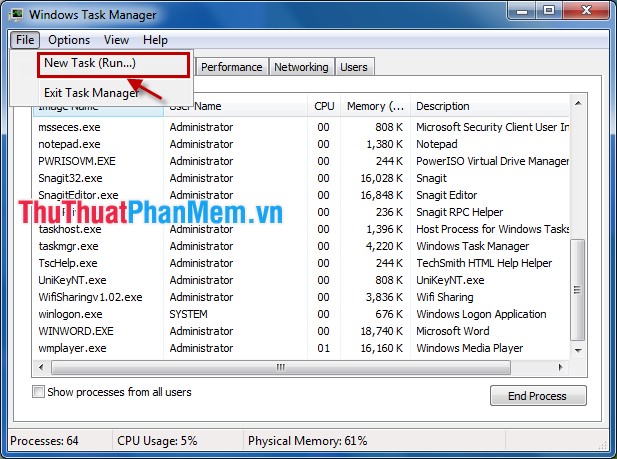
Enter explorer.exe in the Open box and select OK or press Enter so Windows Explorer will restart.
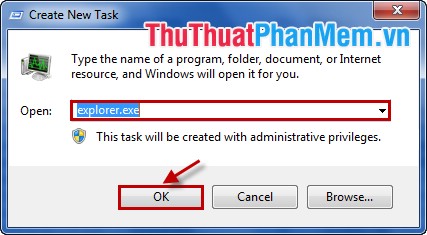
From now on if Windows Explorer is slow or unresponsive, you don't need to restart your computer, just restart Windows Explorer.
Good luck!
You should read it
- How to restart the Windows Explorer.exe process
- 2 ways to restart when the phone hangs
- Summary of some ways to fix Windows 10 crash, BSOD error and restart error
- How to Restart Windows Explorer Without Rebooting Computer
- Restart Windows Explorer when the Not Responding error
- How to Turn On Windows Defender
 Recover lost data using Handy Recovery software
Recover lost data using Handy Recovery software Uninstall applications on your computer with Advanced Uninstaller Pro
Uninstall applications on your computer with Advanced Uninstaller Pro Instructions to change screen resolution (Screen resolution)
Instructions to change screen resolution (Screen resolution) Display weather forecast on the computer screen
Display weather forecast on the computer screen Display file extensions (file extensions) in Windows
Display file extensions (file extensions) in Windows