Why can't QuickTime Player open videos? Find out now
If unfortunately you encounter a situation where QuickTime Player cannot open the video. Try some of the methods below to see if the situation gets better or not!
As one of the commonly used video players, QuickTime Player is a choice that many people trust. But there are times when this video player also acts up. This makes it impossible for users to open the video on the computer. So what is the reason why QuickTime Player cannot open videos ? All will be listed by TipsMake in the article below.
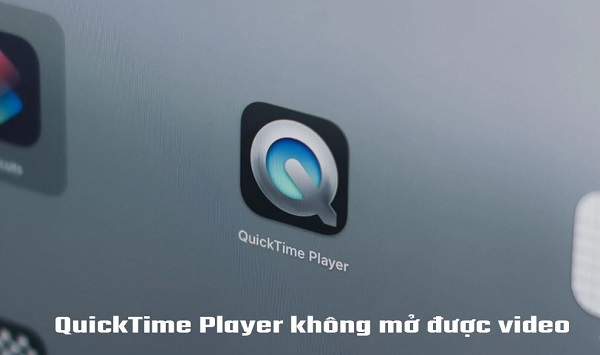
Reason why QuickTime Player cannot open the video
As a commonly used video player on Macs, QuickTime Player will usually operate stably and with few errors. However, if you fall into some of the following cases, there is a high possibility that QuickTime Player will not be able to play the video.
1/ QuickTime Player needs to be updated
Just like most other software on computers. To operate stably, QuickTime Player also needs to be updated regularly. And if it's been too long since you updated this software. It's possible it will fail and won't be able to play the video.
To fix this situation, open QuickTime Player. Then select the help tab and proceed to update the existing software. After the update process is complete, close and restart QuickTime Player.
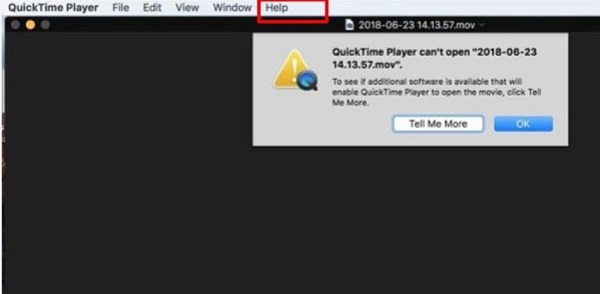
2/ The file is not compatible with QuickTime Player
As you know, QuickTime Player is often used to play MOV files. However, a file has the extension MOV. Many different codecs may be used. And in case QuickTime Player does not support a certain codec. Then you will not be able to play the video.
At this time, the most effective solution is to convert the MOV file into an MP4 file. And to do this, please access the link here .
- Step 1 : After accessing the link above, click on add files .
- Step 2 : Once you have uploaded the file, select the format you want to convert, MP4, then select Converter . Next, wait for the conversion process to complete. Then download the converted file and open it with Converter QuickTime Player.
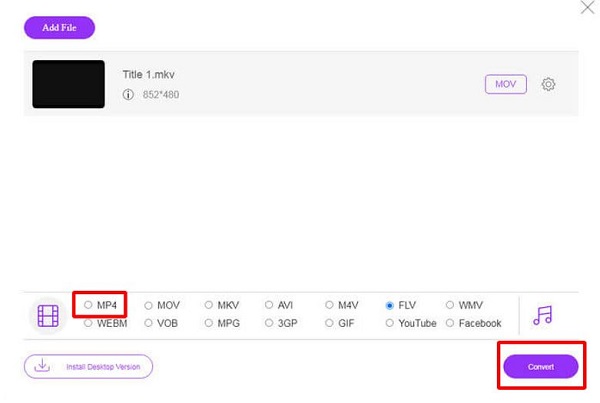
3/ The error comes from the computer
Sometimes QuickTime Player not being able to open videos can be due to some problem on your computer. In this situation, the most effective solution is to restart the computer. After restarting, open the file again with QuickTime Player to see if it works or not.
What if I've done the above methods but it still doesn't work?
In the worst situation when you have tried the above methods but the error is still not resolved. Now you can try using an alternative video player to QuickTime Player. And the video player I want to introduce to you is FVC.
- B1 : Access by link
- Step 2 : Click on play now to launch the video player.
- Step 3 : Select open file and then select the file you want to open. The file will then launch automatically.
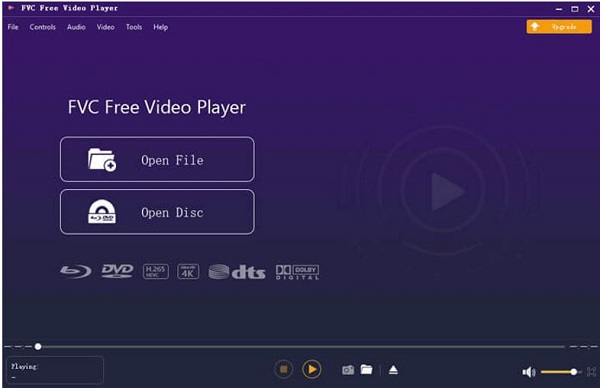
Understand more about how to use quicktime player
More than just a video player on mac. QuickTime Player has many more interesting features than you think. Here are some things you can do with QuickTime Player.
1: Watch the video multiple times or zoom in and out of the video.
2: Play multiple videos at the same time or play one video online.
3: Helps you see detailed information of the video.
4: Record screen video, record audio.
5: Edit videos, combine multiple videos into one.
6: Set to reduce video size and quality.
7: Create gif images from existing images or save images from videos.
And above is information related to QuickTime Player not being able to open videos. Hope you fix the error soon and continue with your favorite software on your computer.
 How to statistics monthly Spotify music listening
How to statistics monthly Spotify music listening How to delete Spotify cache on phone and computer
How to delete Spotify cache on phone and computer Learn about Akai's MPC Beats: GarageBand App for Windows
Learn about Akai's MPC Beats: GarageBand App for Windows How to use EaseUS Vocal Remover to separate music beats
How to use EaseUS Vocal Remover to separate music beats Is Spotify, Apple Music or YouTube Music the best music service?
Is Spotify, Apple Music or YouTube Music the best music service? 6 free music and lyric composition tools with the help of AI
6 free music and lyric composition tools with the help of AI