Ways to Turn Off Hanging Applications on Windows 11
The situation of applications and software freezing is something that anyone can encounter when using a Windows device. Once you encounter this situation, you will not be able to operate anything related to the application as usual. So how to handle this situation? Let's find a way to solve this problem on Windows 11 with TipsMake.com.
Currently on Win 11 there are 3 ways to help you turn off frozen applications. Including:
Use Task Manager to kill frozen applications
Task Manager is an extremely useful tool that helps you quickly get rid of the situation of your device freezing and not responding. You just need to follow a few steps below.
- Press Ctrl + Shift + Esc to open Task Manager . Or you can also right-click on the Windows icon on the screen and select Task Manager.
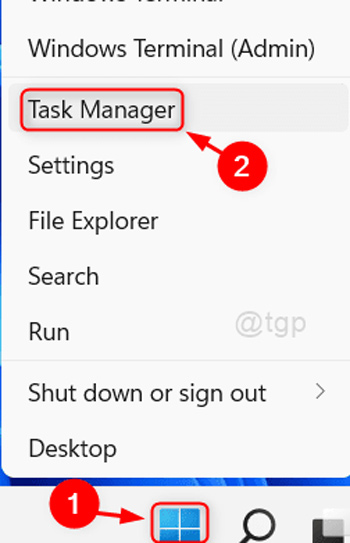
- Select the Process tab and find the software or application you want to close.
- Right-click on the program you want to close and select End Task in the dialog box that appears. You can also click the End Task button at the bottom of the dialog box.
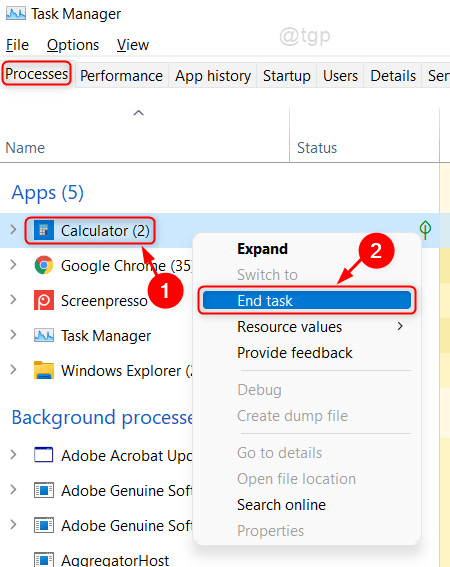
This will force your frozen application to close. If you want to continue using it, you can reopen the frozen application and use it as usual.
Use Command Prompt to turn off frozen applications on Win 11
Another way to help you handle the situation of the application hanging is through Command Prompt . The steps are as follows:
- Click on the Windows icon and type cmd.
- Right-click on Command Prompt software , select Run as administrator, a dialog box appears, click Yes.
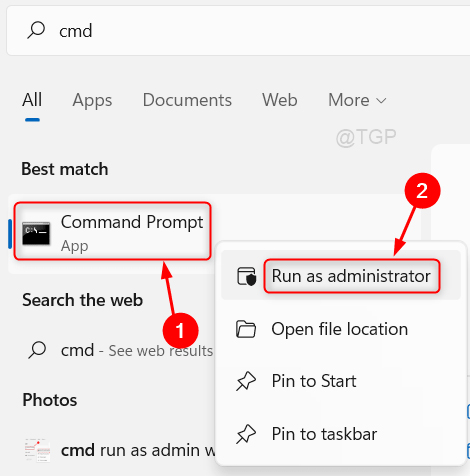
- Enter the command tasklist and press Enter.
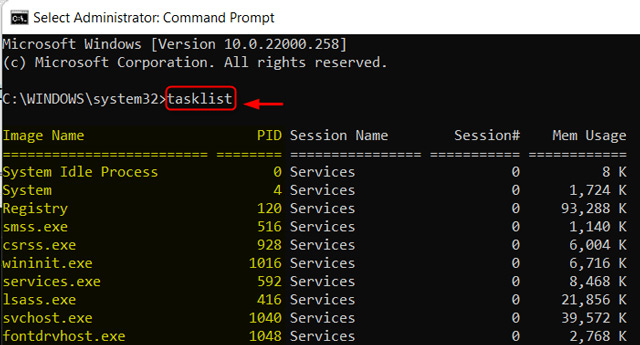
- Find the program you want to close and type taskkill /im ProgramName.exe /t /f. Where, ProgamName is the program you want to close.
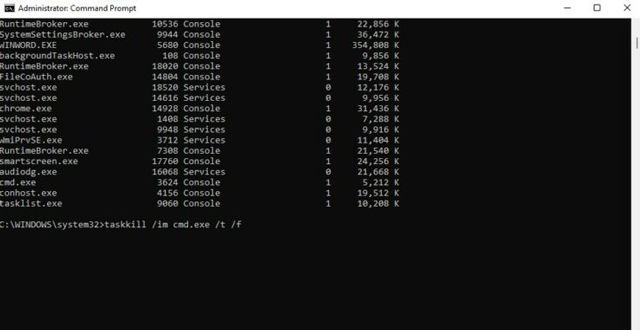
So you have completed the process of closing the frozen application on Windows 11 via command.
Turn off frozen applications on Win 11 using Desktop Shortcut
A rather interesting way to help you handle frozen software applications is to use Desktop Shortcut.
- You need to return to the Desktop screen, you can quickly press the Windows + D key combination to return to the main screen.
- Right-click on the Desktop screen, select New > Shortcut to create a new Shortcut.
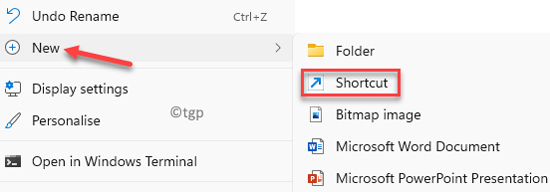
- In the Type the location of the item section you will need to copy and enter the link below into the dialog box then click Next .
taskkill /f /fi "status eq not responding" 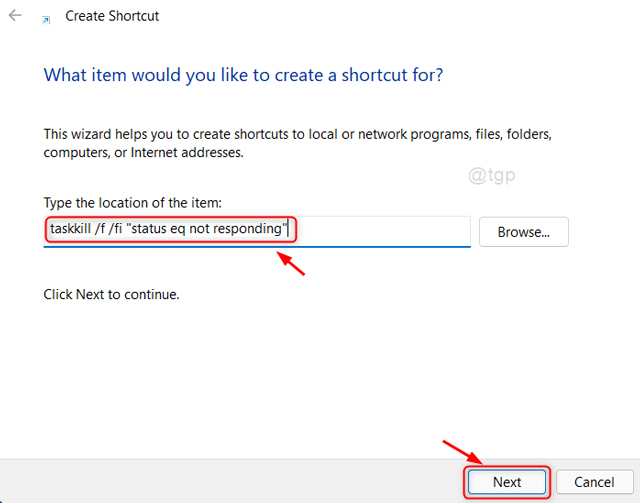
- Enter a name for your Shortcut in the Type a name for this shortcut section and click Finish to complete the Shortcut creation process.
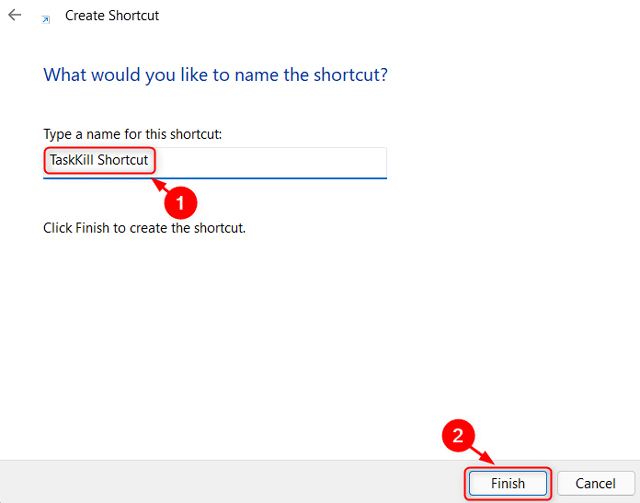
So from now on, whenever an application or software on Windows 11 hangs, you just need to double-click on the newly created icon to quickly turn off the hung software.
How to force close an application using a keyboard shortcut
To make this force-close process even faster, you can create a custom shortcut to run the task killer command you just executed. Here's how:
1. Right-click on your new shortcut and select Properties.
2. On the Shortcut tab , click the Shortcut key box to set a custom shortcut. Windows will automatically add Ctrl + Alt to whatever letter you press, but you can change it to Ctrl + Shift if you want.
3. Since this shortcut will launch a Command Prompt window for a moment, you should set Run to Minimized.
4. Click OK to save changes.
Now, use the shortcut you chose to close the application whenever it is locked. This is the fastest way to force close a program and only takes a moment.
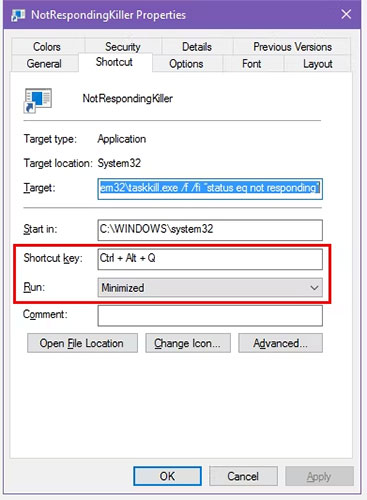
Alternative methods to force quit a program in Windows
The above method is the simplest way to force close programs when they freeze. However, there are a few other methods and tools that you might want to know about to do this.
First try closing with Alt + F4
A basic troubleshooting step when a program freezes is to press Alt + F4 . This is the Windows shortcut to close the current process, equivalent to clicking the X icon in the upper right corner of the window.
So it won't force quit a program that's actually frozen, but you can try it if the application is just having minor problems. It's especially useful if your mouse stops responding for a while while the program is frozen.
Force close program with SuperF4
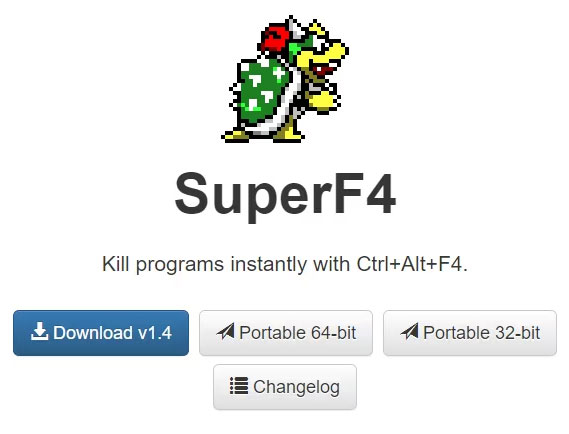
SuperF4 is a simple program that allows you to kill any window, even if it is not responding. Like the taskkill command discussed above, it immediately forces programs to stop, instead of asking them to close gently.
As a result, the program will not check to make sure you have saved your work before closing, so be careful when using this application. SuperF4 also has a mode that allows you to move the cursor to any window you want to close and click to force quit that window.
By default, the app uses the Ctrl + Alt + F4 key combination for the close action. It hasn't been updated since 2019, but for its simplicity, SuperF4 is still very handy.
Force close programs with a Task Manager alternative
Technically, another way to force close a program without Task Manager is to use a Task Manager alternative . For example, if you're looking for something more powerful, Process Explorer will definitely fit the bill.
If you're looking for another way to close a program because Task Manager isn't working, check out TipsMake.com's guide on how to fix the "Task Manager has been disabled" error .
How to Force Close a Program Using AutoHotkey
You can also create a basic AutoHotkey script to force close windows. This is a bit overkill if you don't use AutoHotkey for anything else, but given the power of the program, you'll surely find other uses for it.
You will need to download AutoHotkey , then create a script with this line:
#!Q::WinKill,AMove the finished file to your Startup folder (type shell:startup into the File Explorer address bar to get there) so it runs every time you log in. Then just press Win + Alt + Q to close the current window.
AutoHotkey is a powerful program capable of doing almost anything you can dream up, so check out TipsMake.com's AutoHotkey beginner's guide if you want to set up a more advanced script.
Other third party applications to force close programs
If none of the above options work for you, there are other third-party tools that can force Windows programs to close. ProcessKO is a good choice for advanced users, as it offers additional features like the ability to kill a specific process after a set amount of time. It has also been officially updated for Windows 11, whereas SuperF4 has not.
Most of the other options are quite similar to the ones above, so the article recommends checking them all out before looking for an alternative.
As a last resort if you can't close the program, restart your computer. If you can't access the security screen with Ctrl + Alt + Del and shut down using the Power icon there, you'll have to perform a hard shutdown. You can do this by holding down the Power button on your computer for a few seconds until it shuts down. If not, unplug the power cord or remove the battery from your laptop if possible.
The entire content above is how to turn off frozen applications on Windows 11 that TipsMake.com wants to introduce to you.
Good luck!
 How to use X-VPN to surf the web anonymously on Windows - Safer when surfing the web
How to use X-VPN to surf the web anonymously on Windows - Safer when surfing the web Must-Have Windows Desktop Visual Enhancement Tools
Must-Have Windows Desktop Visual Enhancement Tools How to view update history on Windows 11
How to view update history on Windows 11 3 Apps to Find Free Wi-Fi Anywhere
3 Apps to Find Free Wi-Fi Anywhere How to enable Dolby Vision HDR in Windows 11
How to enable Dolby Vision HDR in Windows 11 Try these Wi-Fi tips while on vacation to reduce roaming costs!
Try these Wi-Fi tips while on vacation to reduce roaming costs!