What to do when the Windows Taskbar is frozen, unusable?
Although users have tried to restart Windows or Restart Windows Explorer from Task Manager, the problem continues to occur. So what is the cause?

According to research, the cause lies in the update package KB5003637 recently released by Microsoft. After installation, users will encounter some annoying errors such as hanging the taskbar, the application icon on the taskbar does not display properly, the system tray icon disappears.
In fact, some problems with the Taskbar on Windows 10 have been around since the update KB5003214 rolled out at the end of May. However, it is less serious because KB5003214 is an optional update. Meanwhile, KB5003637 is an update that automatically installs on users' machines, so a lot of people have been in trouble.
The problem can appear on devices that use multiple Input Method Editors (IMEs) and/or multiple language packs. In some cases, the system tray icons may disappear or overlap when the News and Interest feature is enabled and you are not using the recommended aspect ratio setting.
So what to do if the computer has the update package KB5003637 installed?
Please proceed to uninstall KB5003637 by doing the following:
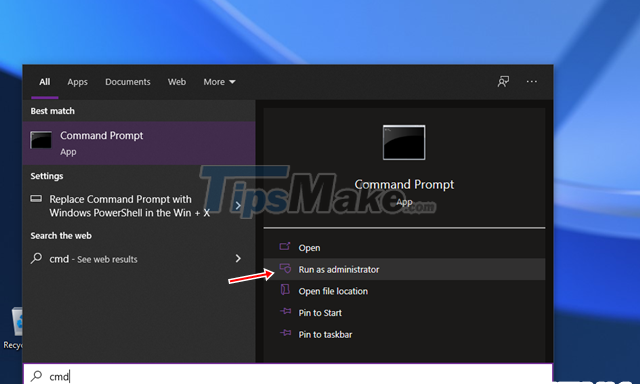
Enter the keyword "cmd" in the search box and click to select the result as shown.
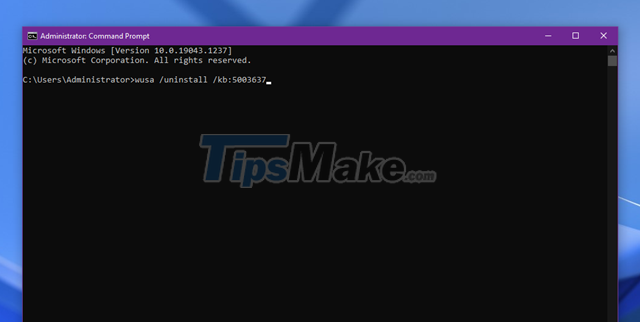
Enter the command "wusa /uninstall /kb:5003637" into the Command Prompt and press the ENTER key to execute.
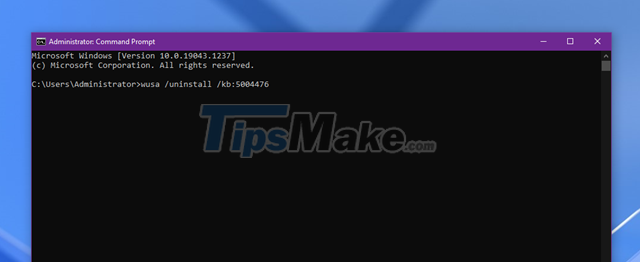
After running the above command, continue to run the command "wusa /uninstall /kb:5004476" to uninstall KB5004476 again.
Restart Windows for any changes to take effect.
The case where the Windows Taskbar is frozen is not due to the update package
If you have checked and completed the uninstallation of the KB5003637 update package and the Taskbar is still frozen, please do the following.
Using Windows PowerShell
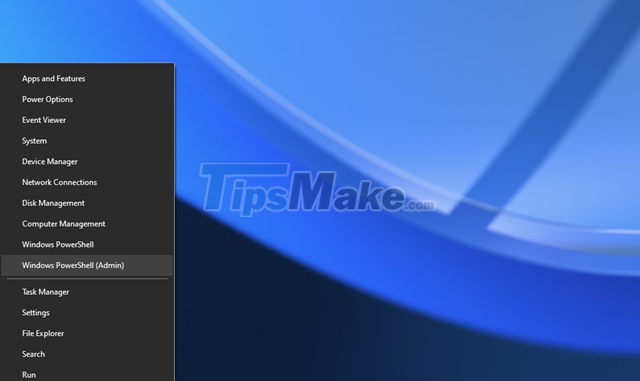
Right-click the Start button and select Windows PowerShell (Admin).
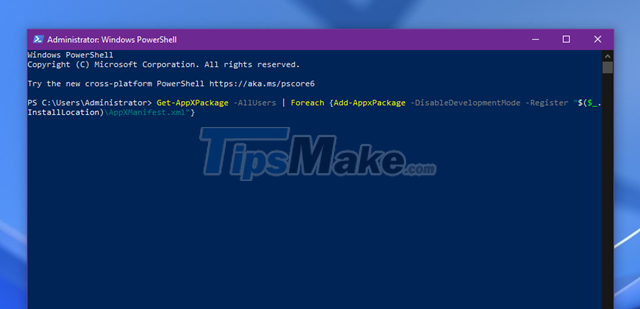
Enter the command "Get-AppXPackage -AllUsers | Foreach {Add-AppxPackage -DisableDevelopmentMode -Register "$($_.InstallLocation)AppXManifest.xml"}", then press the ENTER key to execute.
Using Windows Services
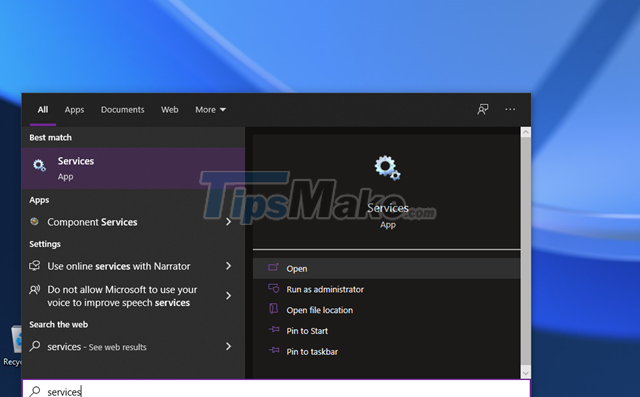
Enter the command "services" in the search box and click on the result as shown.
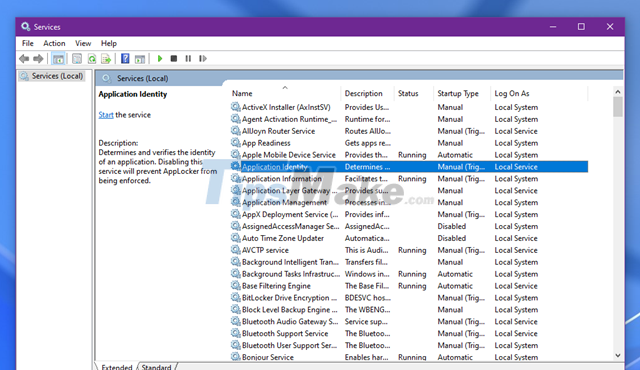
Find the Application Identity.
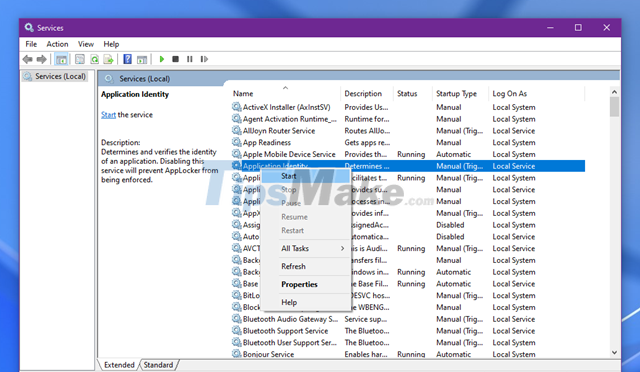
Right click on it and select "Start", then restart your computer.
Using Troubleshooter

Enter the keyword "Troubleshooter" in the search box and click on the result as shown.
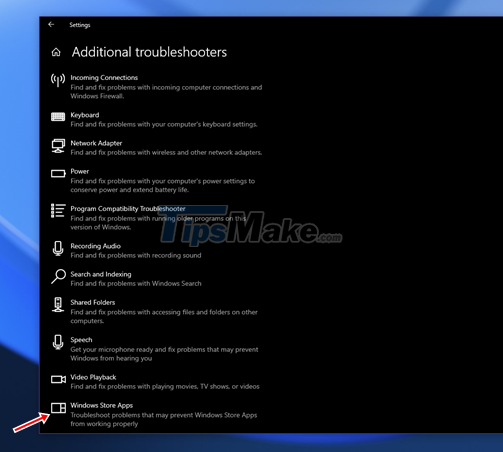
Find the Windows Store Apps section and click on it.
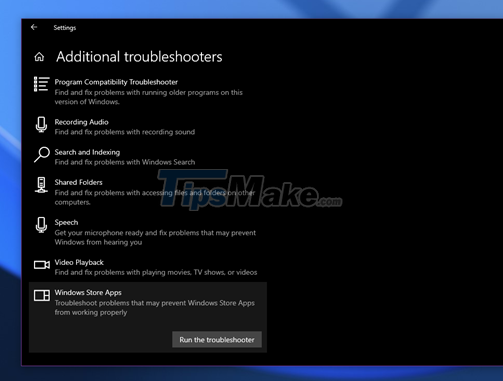
Click on Run the troubleshooter, then follow the instructions and you're done.
Another solution to fix the error is to create a new user account. If all functions including the Taskbar work fine in this new account, please move the data here and delete the faulty account.
The next way is to perform a virus and malware scan on the computer, it may be infected with a virus but do not know it. Virus removal and removal of these software can help fix the problem.
You should read it
- 5 extremely effective ways to fix the frozen Taskbar error on Windows 10
- How to fix Windows 11 Taskbar not working
- How to add wallpaper to taskbar on Windows 10
- After all, Microsoft seems to be working on moving the taskbar feature on Windows 11
- This application can bring drag and drop back to the Windows 11 taskbar
- Instructions to hide Taskbar in 2 steps
 How to fix error 0x800704C8 when Copying files on the computer
How to fix error 0x800704C8 when Copying files on the computer 9 Simplest Ways to Fix Computer Not Receiving Mouse Error
9 Simplest Ways to Fix Computer Not Receiving Mouse Error 7 Most Effective Ways to Fix Laptop Not On Screen
7 Most Effective Ways to Fix Laptop Not On Screen Steps to Fix Snipping Tool Not Working Error On Windows
Steps to Fix Snipping Tool Not Working Error On Windows How to fix 'This App Can't Run on Your PC' error on Windows 10
How to fix 'This App Can't Run on Your PC' error on Windows 10 Microsoft rolls out update KB5007253 that fixes network printing errors 0x000006e4, 0x0000007c, or 0x00000709
Microsoft rolls out update KB5007253 that fixes network printing errors 0x000006e4, 0x0000007c, or 0x00000709