Ways to save 3G on iPhone
On iOS 9 there are some new options that make "consuming" 3G capacity on iPhone be pushed up faster. In the case of no use, you can turn them off, here are the features and modes on iOS 9 that you can disable them without affecting the use much.
Turn off Wifi Assist mode
On iOS 9 there is a new option that is Wi-Fi Assist. Basically, this is an automatic option to bypass weak Wi-Fi networks. At that time, if there is 3G, the machine will prioritize to use 3G to ensure we can still complete the work, without interruption.
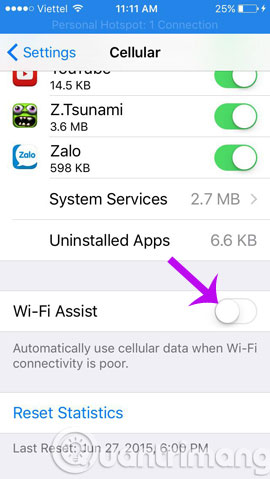
The problem arises from here! When we turn on 3G and go to a cafe or location with Wi-Fi, we forget to turn off 3G. Now the machine will prioritize Wi-Fi rather than the certainty, but for some reason the Wi-Fi network is suddenly weak or flickering, the machine will automatically use 3G data without any notice. Come on.
Users who are not aware will watch YouTube, watch movies, download applications, play games with . 3G and of course you can always fly a high-speed data package in just 1 or 2 hours.
To turn off this mode, go to the path: Settings -> Cellular -> Wi-Fi Assist -> touch off.
Turn off automatic application updates
The App Store allows the device to automatically update the application, which means we don't have to check and update it manually often. However, one option is to allow mobile network data to automatically download application updates and this is the culprit. To turn off this feature, do the following
Settings -> App and iTunes Stores -> turn off Use Cellular Data .
Or
Settings -> App and iTunes Stores -> Turn off Updates section in the Automatic Downloads section .

Turn off position positioning
Many applications require the use of location positioning and in principle, the device will utilize the 3G network for better positioning and accuracy. There are a lot of apps that require this service, some apps are required to work, such as Google Maps , Apple Maps, Uber, GrabTaxi or Swarm.

However, some apps are not or are not very important to locate. For example, Evernote , Twitter , Skitch , Shazam , Facebook Messenger should turn off location positioning to save battery power and cost extra 3G.
How to adjust: Settings -> Privacy -> Location Services -> turn off or turn off each application.
Turn off the Background App Refresh feature
Features Background App Refresh or auto refresh application will allow some applications to automatically update information and refresh information when running in the background.

For example, email apps, weather, stock, chat apps, social networks, calendars . they will often "ask for a little more" of 3G capacity because these apps require a new network. Update information. So the best way is to open only those applications that really need to be updated continuously over time like email or calendar.
How to adjust: Settings -> General -> Background App Refresh -> turn off all or off each application.
Turn off the process of backing up data to iCloud Drive
Some applications will store and convert information / data to iCloud Drive. But the problem is that they will probably take advantage of 3G itself to start the process of backing up data to the cloud. These apps are usually WhatsApp , PowerPoint, Word and Excel or Safari.

How to turn off: Settings -> iCloud -> iCloud Drive -> pull down to find and turn off Use Cellular Data .
Turn off auto-play mode on News Feed Facebook
When surfing the News Feed, just surfing through each video will automatically run. The sensitivity of the auto-run video mode on Facebook mobile is very high, just skim it will run without asking.

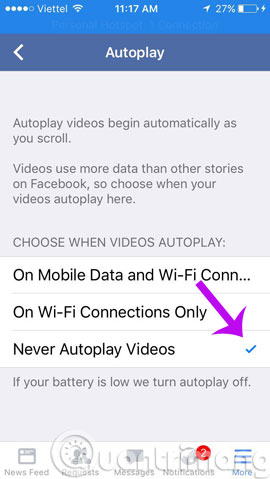
And watching videos with 3G, you also understand how the outcome is correct.
How to turn off: Go to Facebook application -> More -> Settings -> Account Settings -> Videos and Photos -> Autoplay -> select Never Autoplay Videos .
- Tips to speed up and reduce battery life on iOS 9
- Some ways to use iPhone battery effectively
- How to turn on 3G on iPhone 5 / 5S / 6?
Having fun!
 How to change iCloud password?
How to change iCloud password? Instructions for deleting personal data on iPhone
Instructions for deleting personal data on iPhone How to create, rename, delete folders on iPhone / iPad?
How to create, rename, delete folders on iPhone / iPad? How to delete Web browser history on iPad?
How to delete Web browser history on iPad? Save battery for iPhone 3G / 3GS
Save battery for iPhone 3G / 3GS How to update software in your iPhone device
How to update software in your iPhone device