Ways to find IP Router address on Windows 10
Finding the Router IP address on Win 10 is extremely simple and easy with many different search methods. When we find the Router IP address, we can easily edit it at our discretion. Especially in the case of the office, when there are many Modem, the router connects, it is necessary to find the IP address of the Router.
The following article summarizes how to find the IP address of Windows 10 Router. However, we can also use the following methods to find Windows 7 Router IP address or find the Windows 8 Router IP address. .
- Here's how to check if your IP address is static or dynamic
- Fix IP address conflict error on Windows computer
How to find the Router IP address
- 1. Find IP Router address with Command Prompt
- 2. Find the IP address in Adapter Settings
- 3. Find Windows 10 IP Router address by software
4. Find the IP Router address on the website- 5. Search on the router itself
- How to find the external IP address of the router
- How to find the local IP address of the router
1. Find IP Router address with Command Prompt
This is the most popular way to find the Router IP address with the most popular CMD command on most Windows operating systems.
Step 1:
We open the Run dialog box by pressing the Windows + R key combination and then enter the cmd keyword , click OK to access the Command Prompt .

Step 2:
Next, enter the ipconfig command in the Command Prompt interface to check the router's IP address.

Right at the next interface, the user should look to the Default Gateway line and know the Windows 10 computer IP Router address.

2. Find the IP address in Adapter Settings
Even the computer setup interface contains basic information about the computer, including the IP Router address Windows 10.
Step 1:
In the search bar on Windows, enter the Control Panel keyword and click on the search result.
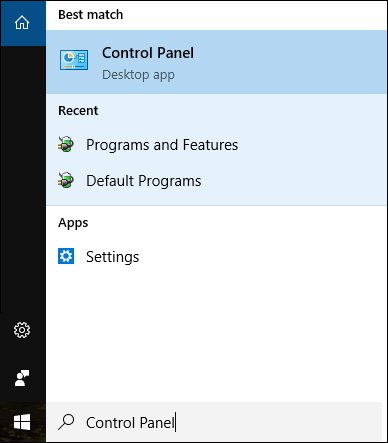
Step 2:
In the Control Panel interface, click on View network starus and tasks in the Network and Internet section.

Step 3:
Click on Ethenet to access the wired network settings you are using. In case you use WiFi, click on the connected WiFi name.

Step 4:
In the next interface click on the Details button to see the details of the network connection.
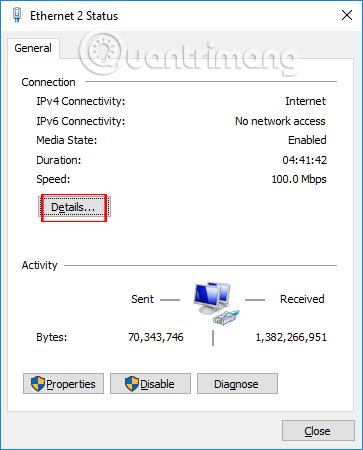
At the IPv4 Default Gateway, the user will see the IP address of Router and Modem on Windows 10 computer.

3. Find Windows 10 IP Router address by software
There are a number of software to help you find IP addresses such as Advanced IP Scanner. Especially, the software also lets users know which router and modem they are using.
Please refer to the details of how to install Advanced IP and use Advanced IP to find the IP address of the computer Router in the article How to find the IP address of another computer on the LAN.
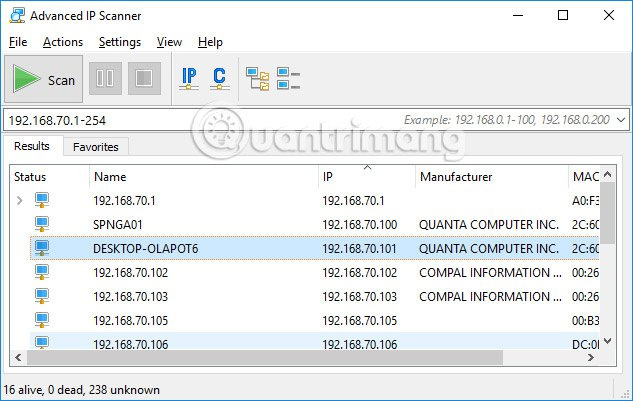
4. Find the IP Router address on the website
Some websites now have Modem data collection to provide users with basic information about that Modem. From there the user will know the Router's IP. If you have not found the IP address of Windows 10 Routuer, you can do it this way.
Step 1:
We access the link below.
- http://www.routeripaddress.com/
At this interface, please click on the corresponding Modem line in use.
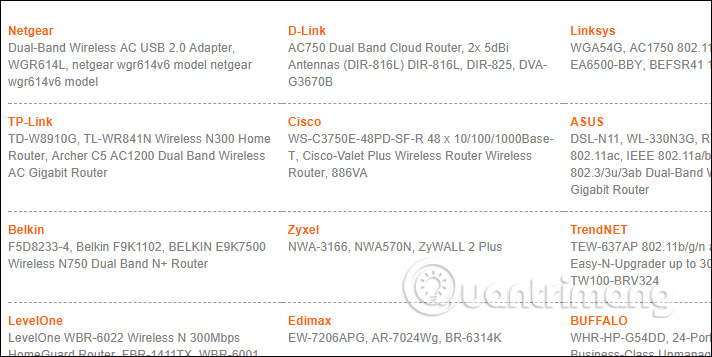
Step 2:
Appears a list of Router devices for users to choose in accordance with the network device in use.
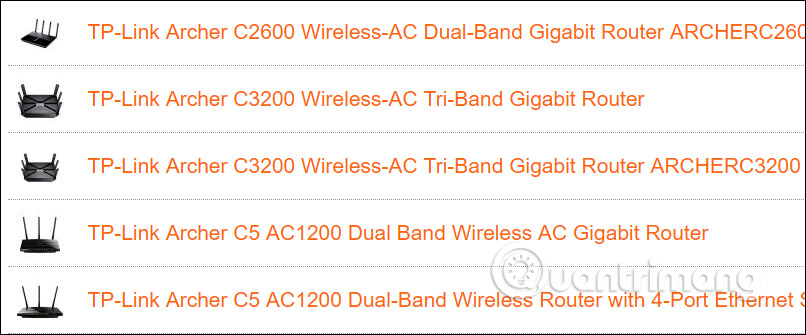
Finally when you click on the device correctly you will know what the configuration is exactly.

5. Search on the router itself
Home broadband routers have two IP addresses - one is its Private IP address on the local network and the other is a Public IP address that is used to communicate with external networks on the Internet.
How to find the external IP address of the router

The external address managed by the router is set when it connects to an Internet service provider (ISP) using a broadband modem. This address can be found from web-based IP lookup services such as IPChicken.com or from within the router.
Routers from other manufacturers are similar, but on a Linksys router, you can view the Public IP address on the Status page in the Internet section . NETGEAR routers can call this address Internet Port IP Address and are listed in the Maintenance > Router Status screen.
How to find the local IP address of the router

The home router has a local address set to the default Private IP address. Different models from the same manufacturer usually have the same address, and you can find it in the manufacturer's documentation.
You can also check this IP address in the router's settings. For example, most Linksys routers list private addresses, called Local IP Addresses in the Setup> Basic Setup screen . A NETGEAR router can call it a Gateway IP Address on the Maintenance> Router Status page .
Below are the default local IP addresses for some of the most popular routers:
- Linksys routers use 192.168.1.1 as their default internal address.
- D-Link and NETGEAR routers are usually set to 192.168.0.1.
- Cisco routers are usually 192.168.10.2, 192.168.1.254 or 192.168.1.1.
- Some Belkin and SMC routers use 192.168.2.1.
- US Robotics routers use 192.168.123.254.
The administrator has the option to change this IP address during router setup or at any time in the router's administrative control panel.
Unlike other IP addresses on the home network (usually changed periodically), the router's Private IP address remains static (fixed) unless someone changes it manually.
Tip: There are several ways to find the router's local IP address in Windows, Mac and Linux operating systems if you don't want to see it on the router itself (please return to the top). You can do that by finding the default gateway address.
The public IP address of the home network may change periodically because the ISP assigns a dynamic address to most customers. These changes are from time to time because they are reallocated from the address pool of the service provider.
The above figures apply to the most commonly used traditional IPv4 addresses on the network. New IPv6 uses a different numbering system for its IP addresses (although similar concepts apply).
On the corporate network, Simple Network Management Protocol (SNMP) based network discovery services can automatically determine the IP addresses of other network devices, including routers.

So we have 5 ways to find IP Router address on Windows 10 easily. Finding IP Router addresses is extremely simple and fast, and you can find it right on your device's settings or rely on external programs.
Hope this article is useful to you!
See more:
- 6 simple ways to find the fastest computer IP address
- Here's how to check if your IP address is static or dynamic
- Does your router use IP address 10.0.0.1?
 How to transfer IPv4 addresses to IPv6
How to transfer IPv4 addresses to IPv6 Fake IP by VPN Gate access blocked website, stable network
Fake IP by VPN Gate access blocked website, stable network Instructions for installing LAN with the system using multiple operating systems
Instructions for installing LAN with the system using multiple operating systems How to use Ultraviewer to control remote computers
How to use Ultraviewer to control remote computers The best way to fake IP computer, best
The best way to fake IP computer, best Learn about local area network - LAN (Part I)
Learn about local area network - LAN (Part I)