The MIN and MAX functions (the smallest and largest value functions) in Excel
The function to return the maximum value (MAX) and the function to return the minimum value (MIN) are two common statistical functions used by a lot of people in the process of manipulating and processing data in Excel. If you do not know the syntax or usage of the MIN and MAX functions, you can follow the article below.
The article describes the syntax and usage of the maximum value (MAX) function and the minimum value (MIN) function.
Description
The Min function returns the smallest value, the Max function returns the maximum value of the input arguments (ranges of cells, numbers, references to numbers, etc.).
Syntax
Min function: = Min (number1, number2 .)
Max function: = Max (number1, number2 .)
Inside:
number1, number2 . are input parameters that can be numbers, names, ranges of cells or reference values. Maximum 256 input parameters.
Note
- If the argument list does not contain numbers, the Min and Max functions return a value of 0.
- If the argument is an array or reference, only numbers in that array or reference are used. And empty cells, logical values, or text are ignored.
- Arguments that are text or error values that are not converted into numbers are error functions.
- The logical values and text numbers that you enter directly in the argument list will be calculated.
For example
Find the maximum value, the minimum value in the following two series of numbers:
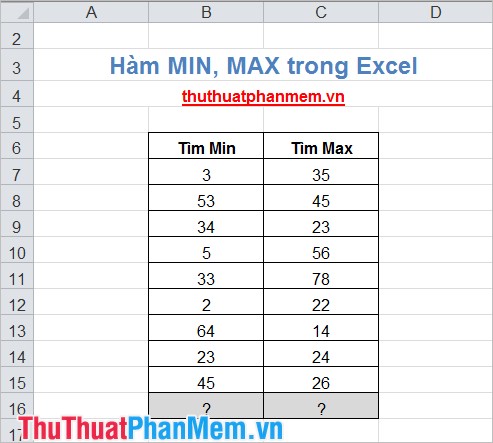
First find the minimum value for the number range from B7 to B15. You apply the MIN function:
= MIN (B7: B15)
and get the following result:
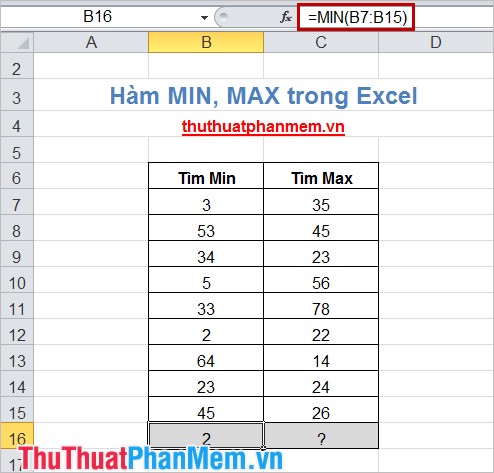
Next find the maximum value for cells C7 through C15, applying the MAX formula:
= MAX (C7: C15)
Results returned after applying the MAX formula:
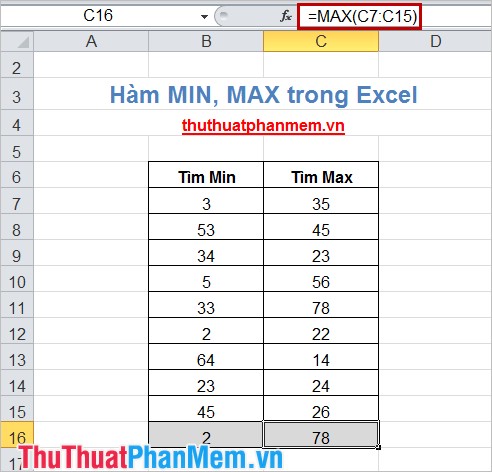
Thus, the article has syntax instructions and how to use the MIN and MAX functions. Hopefully after this article, you can apply these two functions in the process of processing and statistical data with Excel. Good luck!
You should read it
- How to fix the SUM function doesn't add up in Excel
- Comparison functions in Excel - How to use comparison functions and examples using comparison functions
- Summary of information functions in Excel
- Usage of Min and Max functions in Excel
- Differentiate between SUM, SUMIF, SUMIFS and DSUM functions
- Date time functions in Excel
 Hide / show the Formula Bar in Excel
Hide / show the Formula Bar in Excel How to write fractional values in Excel
How to write fractional values in Excel Insert text anywhere in Word
Insert text anywhere in Word How to filter data in Excel
How to filter data in Excel How to create a table and insert a table in Excel?
How to create a table and insert a table in Excel? Tips with spreadsheets (sheet) in Excel
Tips with spreadsheets (sheet) in Excel