Use hotkeys to open any program or software
Assigning hotkeys to programs in the Windows operating system is probably one of the simplest tricks, but doesn't mean everyone knows how to do it. Today we will show you how to set up a hotkey in Windows 8.
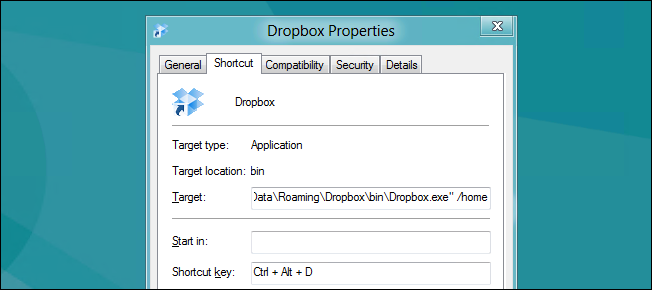
Run the program with hotkeys
Hotkeys in Windows are often applied to shortcuts - be it files, folders or applications, programs. All you have to do is find a shortcut, right-click on it and select Properties.
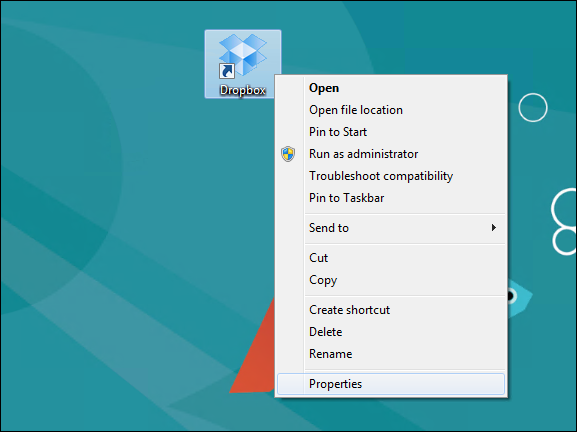
Properties dialog box appears, click the Shortcut Key text box to set the hotkey
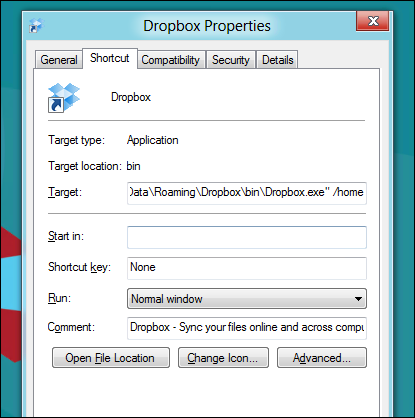
You set up the following motif: Ctrl + Alt + arbitrary keys

Then press Ok and you have immediately a quick key combination for yourself.

Good luck!
4 ★ | 1 Vote
You should read it
- How to create a hot key for Windows to sleep and shutdown
- How to adjust the computer volume with a shortcut
- How to create shortcuts to open applications on Windows 10
- If you want to master Windows, master these shortcuts
- 34 common shortcuts on Windows Command Prompt
- Create and customize application shortcuts on win 10
 How to share a CD / DVD drive between computers on Windows
How to share a CD / DVD drive between computers on Windows Use Refresh and Reset to reinstall Windows 8 computer
Use Refresh and Reset to reinstall Windows 8 computer Fix Windows startup errors with Startup Repair
Fix Windows startup errors with Startup Repair Restore a Windows 8 computer with System Restore
Restore a Windows 8 computer with System Restore What to do when unable to start Windows, Windows error
What to do when unable to start Windows, Windows error How to use the free group video calling feature on Skype
How to use the free group video calling feature on Skype