Uninstall and delete programs in Open With in Windows 7
The following article details how to remove programs with Open With in Windows 7.
- For example, you want to open a PDF file when you right-click and select Open with there are 2 programs available on your computer that correspond to the .pdf format : Adobe Acrobat Reader DC and Foxit Reader:
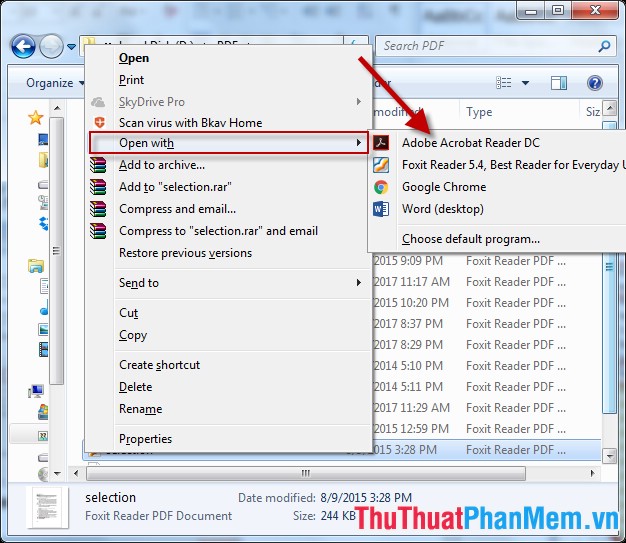
- Because there are 2 programs that support 1 format in Open with you want to remove 1 program, for example here, remove Foxit Reader 5.4 follow these steps:
Step 1: Press Window + R to open the Run dialog box -> enter the command regedit -> OK:
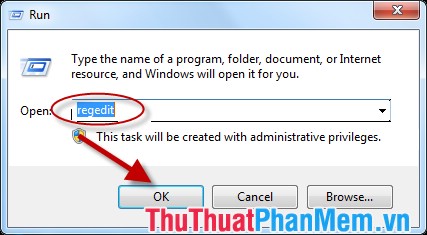
Step 2: The Registry Editor dialog box appears, select the path: HKEY_CURRENT_USERSOFTWAREMicrosoftWindowsCurrentVersionExplorerFileExxts

Step 3: Click FileExts to see all file formats displayed, select a format you want to delete the program that opens it. For example, here I want to delete the program that opens the PDF file and selects the folder. pdf -> click OpenWithList to display 2 programs for opening PDF files on Foxit Reader and Adobe Acrobat Reader DC ( displayed in Data)
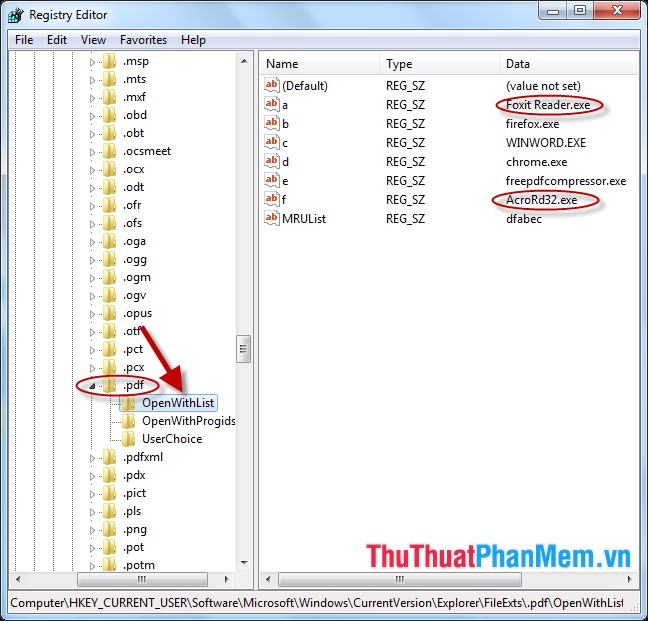
Step 4: To remove Foxit Reader, right-click the file corresponding to Foxit Reader -> select Delete:

Step 5: A dialog box appears asking for confirmation -> click Yes:
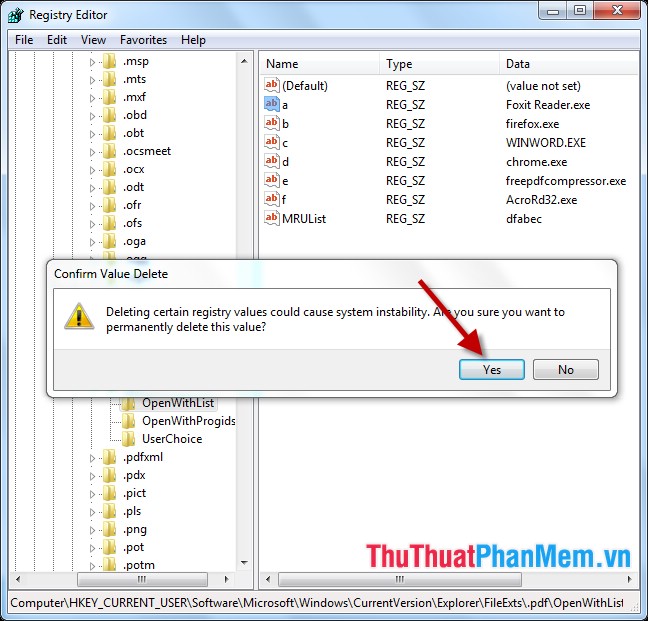
Program Foxit Reader has been removed from selected Open With:
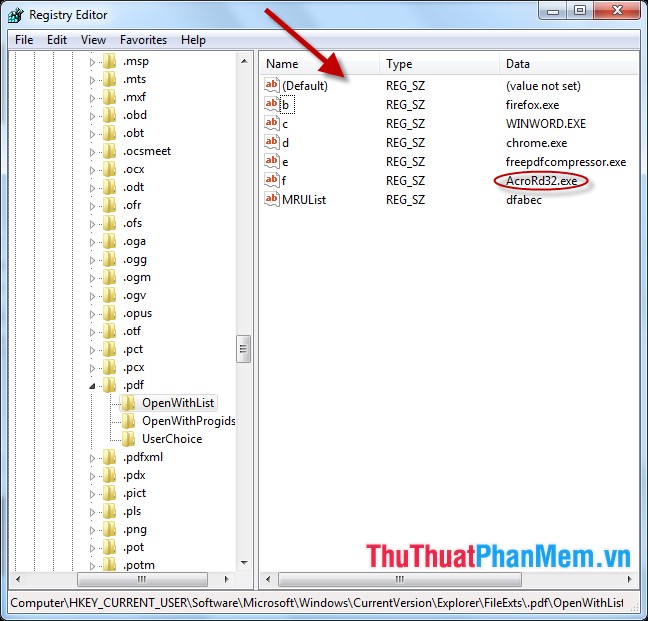
- Now you proceed to open the file PDF under Open With -> program Adobe Acrobat Reader DC prioritized and displayed on option:
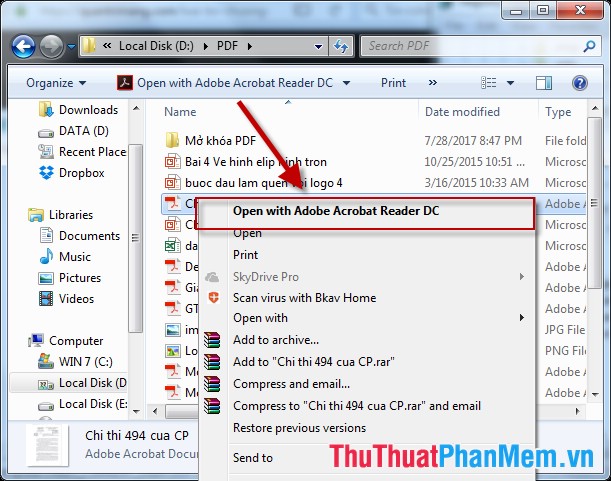
Above is a detailed guide on how to remove programs in Open With in Windows 7. I wish you success!
You should read it
- How to download and use the Program Install and Uninstall Troubleshooter in Windows
- Remove 'root' programs that haven't been uninstalled completely on Windows 7, XP
- How to Uninstall a Program in Windows 8
- Steps to Uninstall Bitdefender on Windows
- How to completely uninstall WSL on Windows 10/11
- How to Uninstall Programs on Mac Computers
 Speed up, shutdown in Windows 7
Speed up, shutdown in Windows 7 Find the file or folder that takes up the most disk space on your computer
Find the file or folder that takes up the most disk space on your computer Recover deleted data on computer
Recover deleted data on computer Instructions for using a replacement keyboard for a broken mouse
Instructions for using a replacement keyboard for a broken mouse Summary of common keyboard shortcuts in Windows
Summary of common keyboard shortcuts in Windows How to effectively speed up computer
How to effectively speed up computer