Instructions for using a replacement keyboard for a broken mouse
If your mouse is damaged but has not been repaired or replaced, you can temporarily use a keyboard to replace the mouse as instructed below.
Instructions for setting the number keys on the right hand side of the keyboard to use instead of the mouse:
Click Start -> Control Panel .
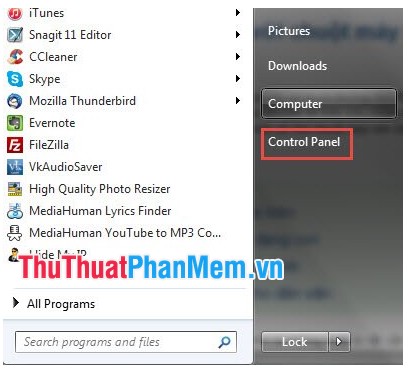
The dialog box appears, click on the Ease of Access Center section .
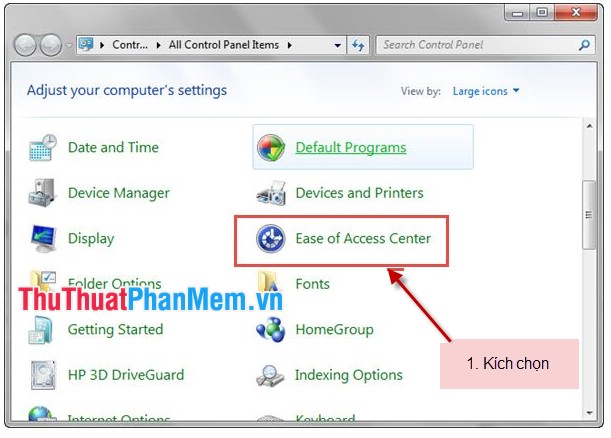
Make sure you click Make the mouse easier to use .

Turn on the mode using the mouse by locking by checking the Turn on Mouse Key and then clicking OK to complete the setup.

Note after creating the area to the right of the keyboard to undertake the task of the mouse. We have the following mouse control diagram:

Good luck!
5 ★ | 1 Vote
You should read it
- Top keyboard for the best TV, integrated touch mouse
- How to control the mouse with the keyboard in Windows 10
- The basic steps of fixing cursor cursors flutter in Windows
- Xiaomi launched the wireless mouse and Miyu keyboard with voice support, priced at 1.3 million
- How to use the keyboard and mouse for 2 PCs with Barrier
- 6 best PS4 keyboard and gaming combos
 Summary of common keyboard shortcuts in Windows
Summary of common keyboard shortcuts in Windows How to effectively speed up computer
How to effectively speed up computer Use the Run dialog box to check the computer configuration
Use the Run dialog box to check the computer configuration Function of keys from F1 -F12
Function of keys from F1 -F12 How to turn off programs that start with Windows
How to turn off programs that start with Windows How to delete junk files, caching of computers
How to delete junk files, caching of computers