Turn on / off the computer disconnect feature from the network in Windows 10
Starting with Windows 10 build 17763.404, Microsoft added a new Group Policy setting called Enable Windows to soft-disconnect a computer from a network ( Activate Windows to disconnect a computer from the network ). This determines how Windows will disconnect the computer from the network when it determines that the computer should not be connected to the network anymore.
If this policy setting is enabled ( Enabled or Not Configured) , Windows will disconnect the computer (soft disconnect) from the network when determining that the computer should no longer be connected to the network.
If this policy setting is disabled ( Disable ), Windows will immediately disconnect the computer from the network when it determines that the computer should no longer be connected to the network.
This guide will show you how to disable / disconnect the computer from the network in Windows 10.
Turn on or off in Local Group Policy Editor
Local Group Policy Editor is only available in Windows 10 Pro, Enterprise and Education editions. All versions can use option 2 below.
1. Open Local Group Policy Editor .
2. Navigate to the key below in the left panel of the Local Group Policy Editor.
Computer ConfigurationAdministrative TemplatesNetworkWindows Connection Manager 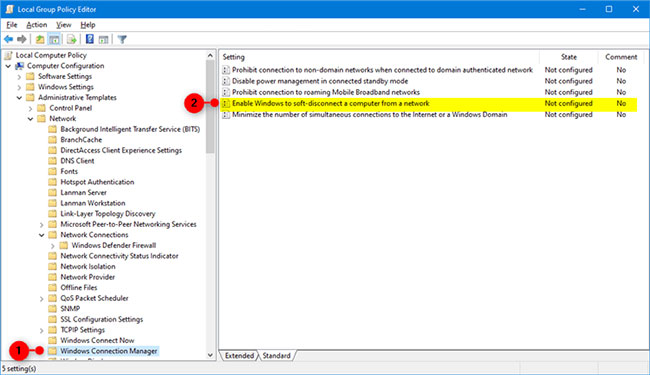
3. In the right panel of Windows Connection Manager in Local Group Policy Editor , double click the policy Enable Windows to soft-disconnect a computer from a network to edit.
4. Follow step 5 (to turn on) or step 6 (to turn off) below for what you want to do.
5. To enable Windows to disconnect the computer from the network, select Not Configured or Enabled , click OK and go to step 7 below. Not Configured is the default setting.
6. To disable Windows from disconnecting the computer from the network, select Disabled , click OK and go to step 7 below.
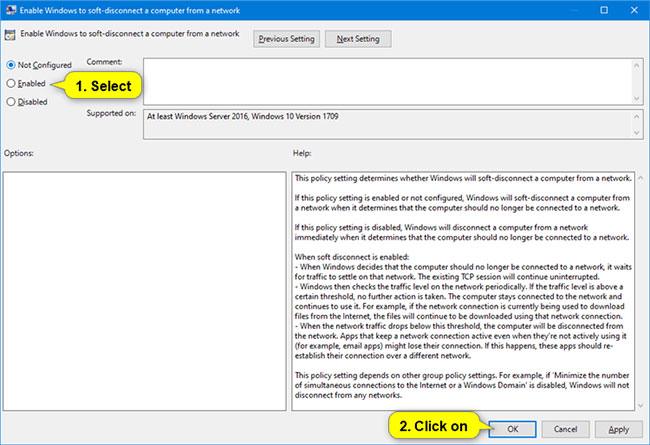
7. Close Local Group Policy Editor .
Turn on or off with the REG file
The downloadable .reg files below will add and modify the DWORD value in the registry keys.
HKEY_LOCAL_MACHINESOFTWAREPoliciesMicrosoftWindowsWcmSvcGroupPolicy 1. Follow step 2 (to turn on), step 3 (to turn off) or step 4 (default) below for what you want to do.
2. To allow Windows to disconnect the computer from the network, download this file and go to step 5 below.
3. To disable the Windows feature to disconnect the computer from the network, download this file and go to step 5 below.
4. By default, do not configure Windows to disconnect the computer from the network, download this file, and go to step 5 below.
5. Save the .reg file to the desktop.
6. Double click on the downloaded .reg file to merge it.
7. When prompted, click Run> Yes (UAC)> Yes> OK to approve the merge.
8. You can now delete the downloaded .reg file if you like.
You should read it
- Instructions on how to safely remove the USB from the computer, disconnect the USB with the computer properly
- 5 ways to securely disconnect a removable hard drive on a Mac
- Fix Wifi error disconnected on Windows 10, 8, 7 and Vista
- How to disconnect USB by shortcut keys is simple and safe
- Download Ghost Windows 11 Pro Full Soft v1.0 Best New Standard 2021
- How to disconnect from the app on YouTube
 How to transfer Windows to an SSD without reinstalling
How to transfer Windows to an SSD without reinstalling Turn on / off the prompt 'Do you want to close all tabs?' in Microsoft Edge on Windows 10
Turn on / off the prompt 'Do you want to close all tabs?' in Microsoft Edge on Windows 10 How to delete drive letter in Windows 10
How to delete drive letter in Windows 10 How to add Disk Management to Control Panel in Windows 10/8/7
How to add Disk Management to Control Panel in Windows 10/8/7 How to pin a drive to the Taskbar to open it quickly
How to pin a drive to the Taskbar to open it quickly How to show multiple time frames on Windows 10
How to show multiple time frames on Windows 10